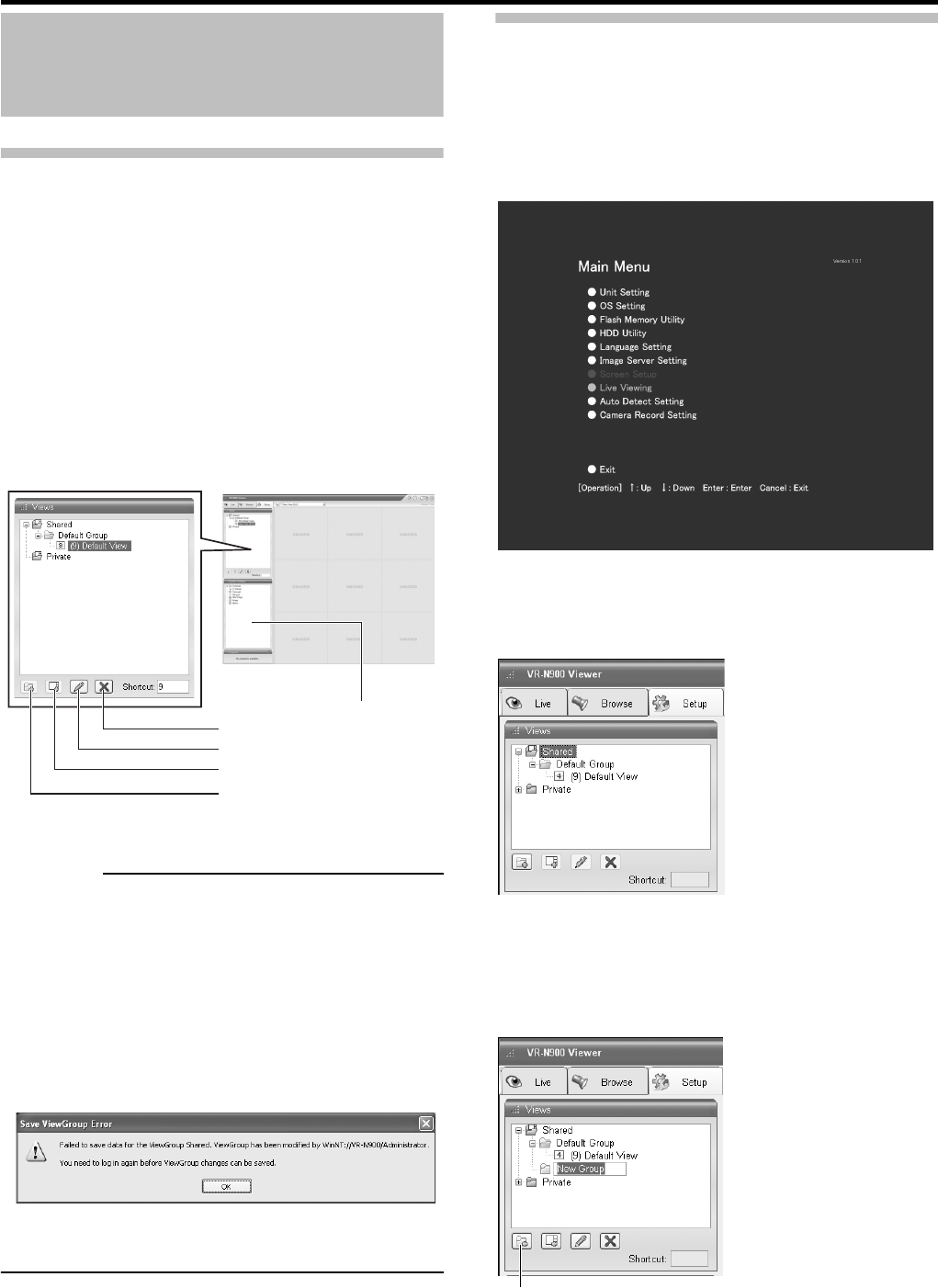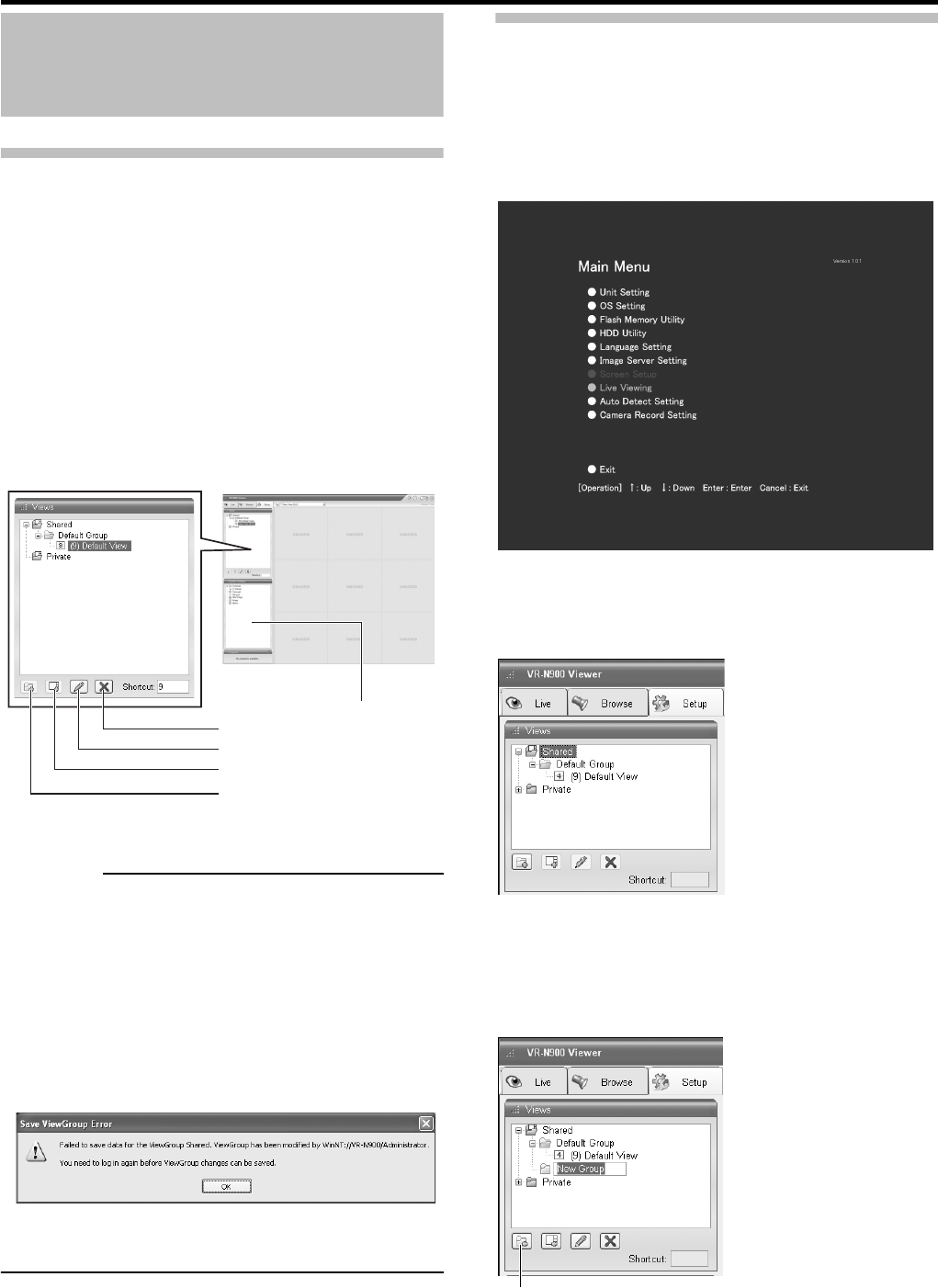
Basic Operation
30
Screen Setup
About Groups and Views
Multi-view setting from multiple camera(s) is called “view”.
All views are placed in folders called groups.
● Groups can be private or shared.
■ Private:
Views in this folder can only be accessed by the user
who created them.
■ Shared:
Views in this folder can be accessed by all remote users
with access to the system.
“For detailed information, please refer to the user
manual of the cameras.”
CAUTION
• The default user setting is [Administrator].
• The Default View created by the Auto Detect Setting may
change camera placement in the view. To maintain a
specific placement, name the view and save it.
• A [Save ViewGroup Error] message may appear when an
attempt to modify a view in a shared folder is made. Should
this happen, click the [OK] button to close the window and
log out (
Page 72)
from the VR-N900 Viewer once, and
then login again.
• You cannot use 2-byte character in the name for the new
groups or new views.
Creating Groups and Views
●Creating Groups
1 Select [Screen Setup] from the Main Menu.
If the [Live Viewing] window or [Browse] window is
displayed, you can also click the [Setup] tab with the mouse.
2 Select the type of group you want to create in
Views.
3 Click the [Create New Group] button in the
[Views] section.
A new group will be created.
☞
[Views] section
[Delete] button
[Rename] button
[Create New View] button
[Create New Group] button
[Screen Setup]
window
[System Overview] section
☞
Main Menu
Main Menu
[Screen Setup] window
[Create New Group] button