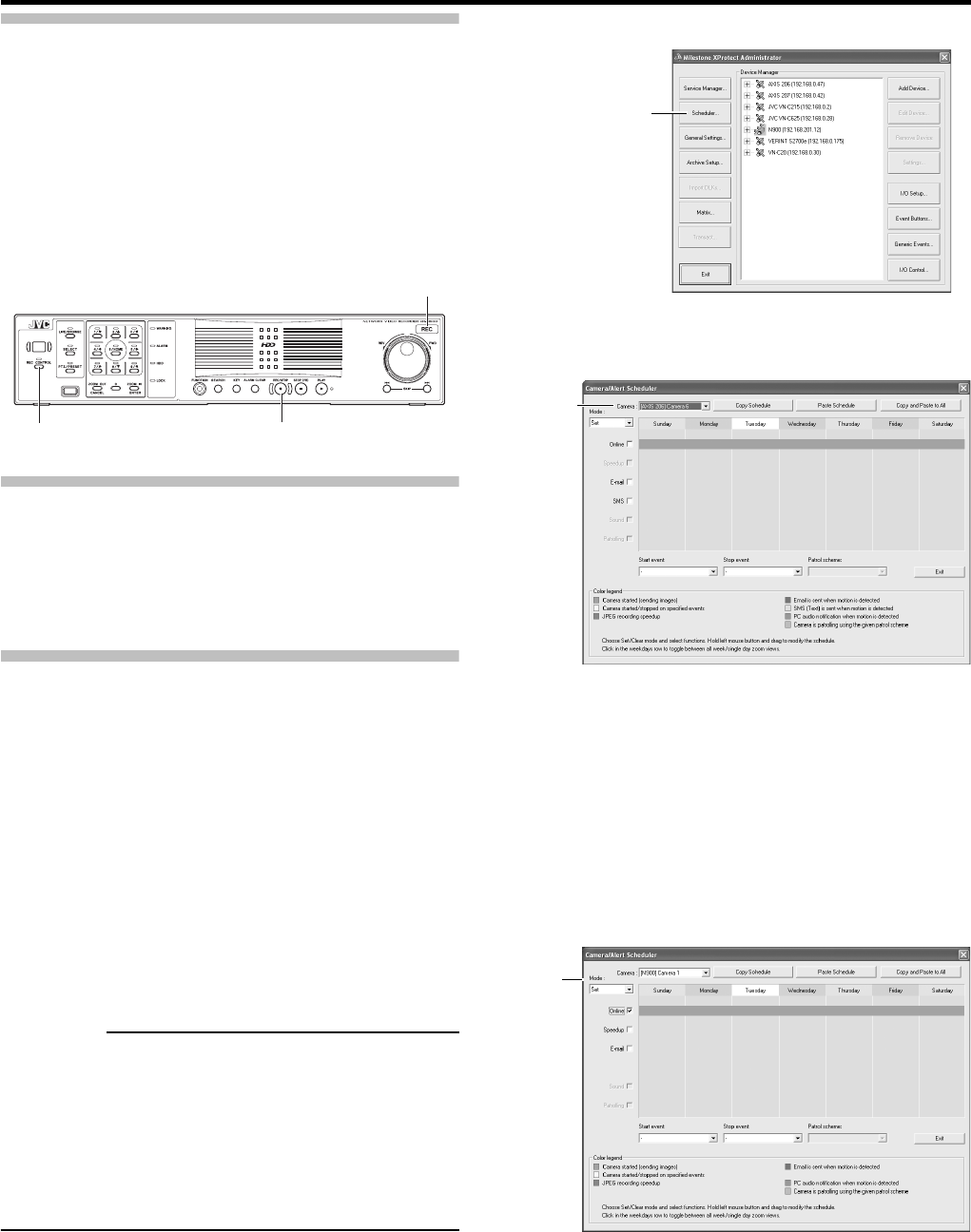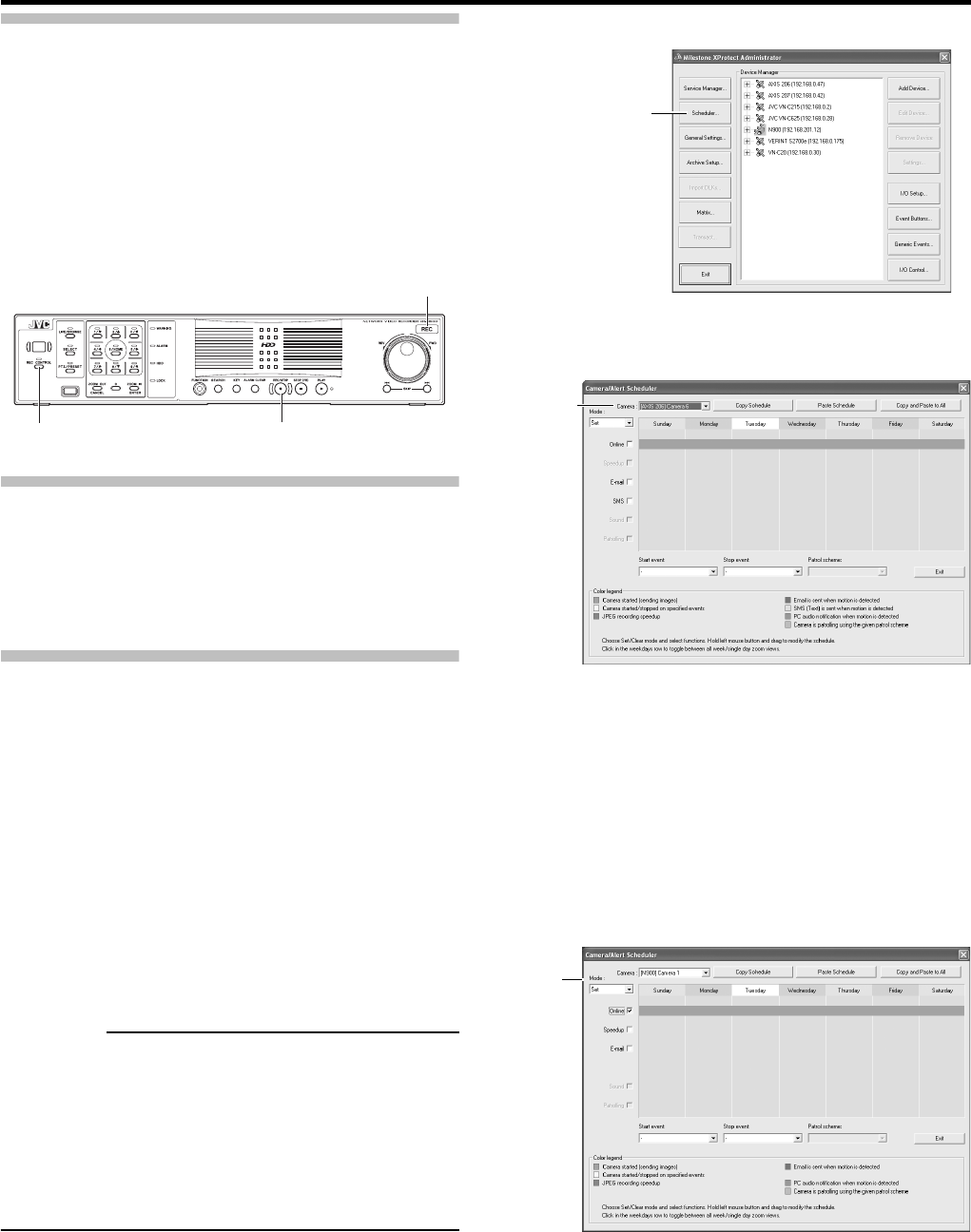
Basic Operation
26
Selecting the Manual Recording
Mode
1
Press the [REC/STOP] button.
The unit enters the manual recording mode and starts
recording from all cameras. The [REC] indicator lights up.
• To stop manual recording, press and hold down the [REC/
STOP] button. The [REC] indicator goes off.
• To clear all modes, press and hold down the [REC/STOP] button.
Specifying Recording Settings in
Recording Control Mode
To specify the recording control mode settings, configure the
[Scheduler] settings and [Camera Settings].
Specifying a Scheduler
• This feature lets you specify when each camera should be
online and whether cameras should start and stop
transferring images when specific events occur.
• When online, the camera will record according to the
settings in the [Camera Record Setting].
• When offline, the camera will not record regardless of the
settings in the [Camera Record Setting].
• You can specify periods of time when e-mail alerts will be
triggered if motion is detected, and if using PTZ cameras,
you can specify periods of time when patrolling will be
activated. ( Page 45)
• The resolution of the setting is set by 5 minutes.
CAUTION
• Manual recording and recording controlled from the rear
panel are not affected by the online/offline schedule.
• When it is set at the time of an event or offline with the
scheduler, or when the [Start up cameras on remote live
request] of [General Settings] ( Page 55) is set, the
cameras will be online when the live images are displayed
with VR-N900 Viewer.
1
Select [Camera Record Setting] from the Main Menu.
2 Click the [Scheduler] button.
The [Camera/Alert Scheduler] window will appear.
3
Select the camera to which you want to set a
schedule from [Camera] at the top left.
4
Select [Set] from [Mode] at the top left.
• The mouse pointer turns into a pencil.
• Moving the mouse pointer into the weekday band in the
calendar section activates the zoom in/zoom out mode.
Enlarge the calendar to check detailed schedules.
[REC] indicator
[REC CONTROL] button and indicator [REC/STOP] button
☞
☞
[Scheduler] button
[Camera/Alert Scheduler] window
[Camera]
[Mode]