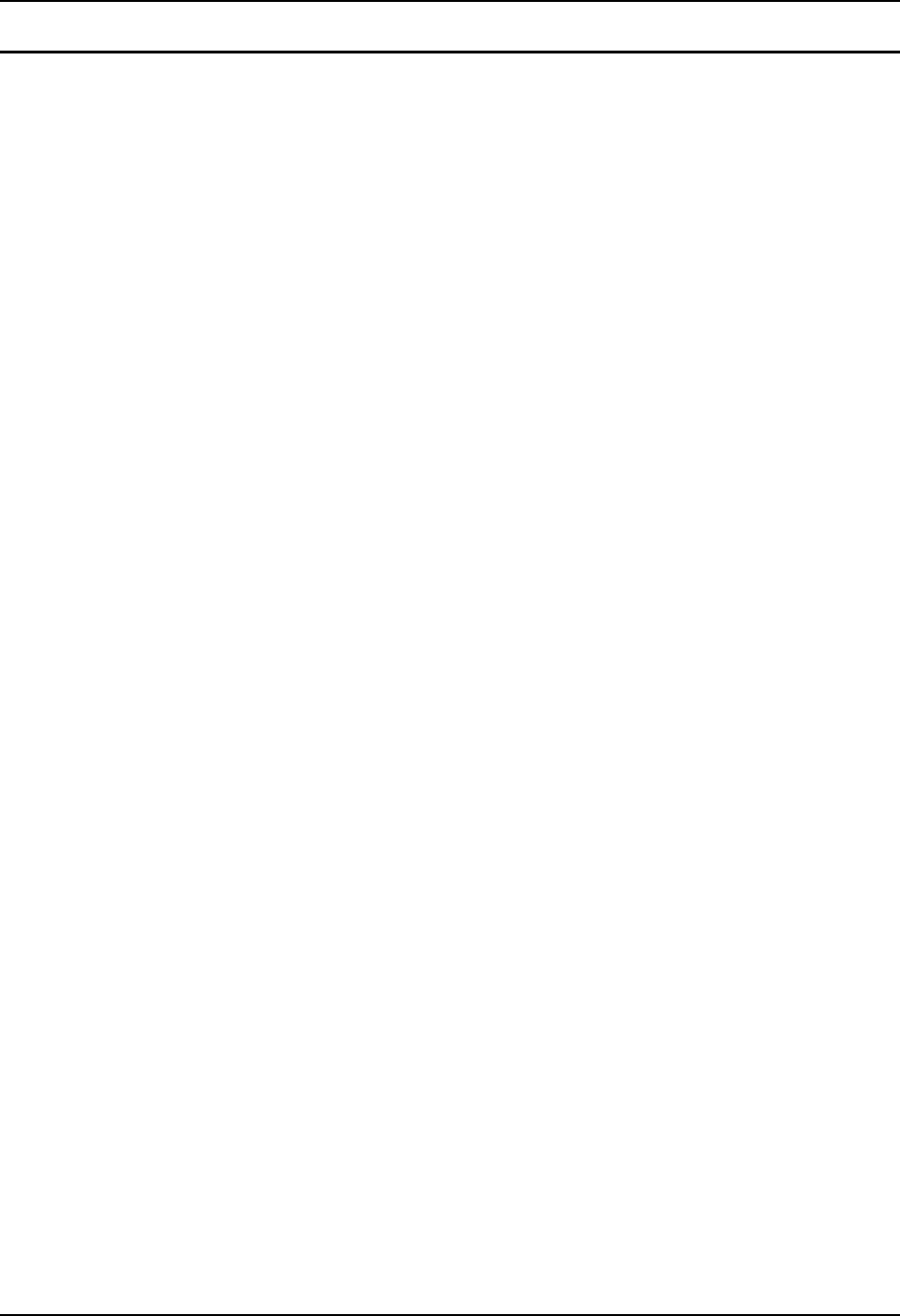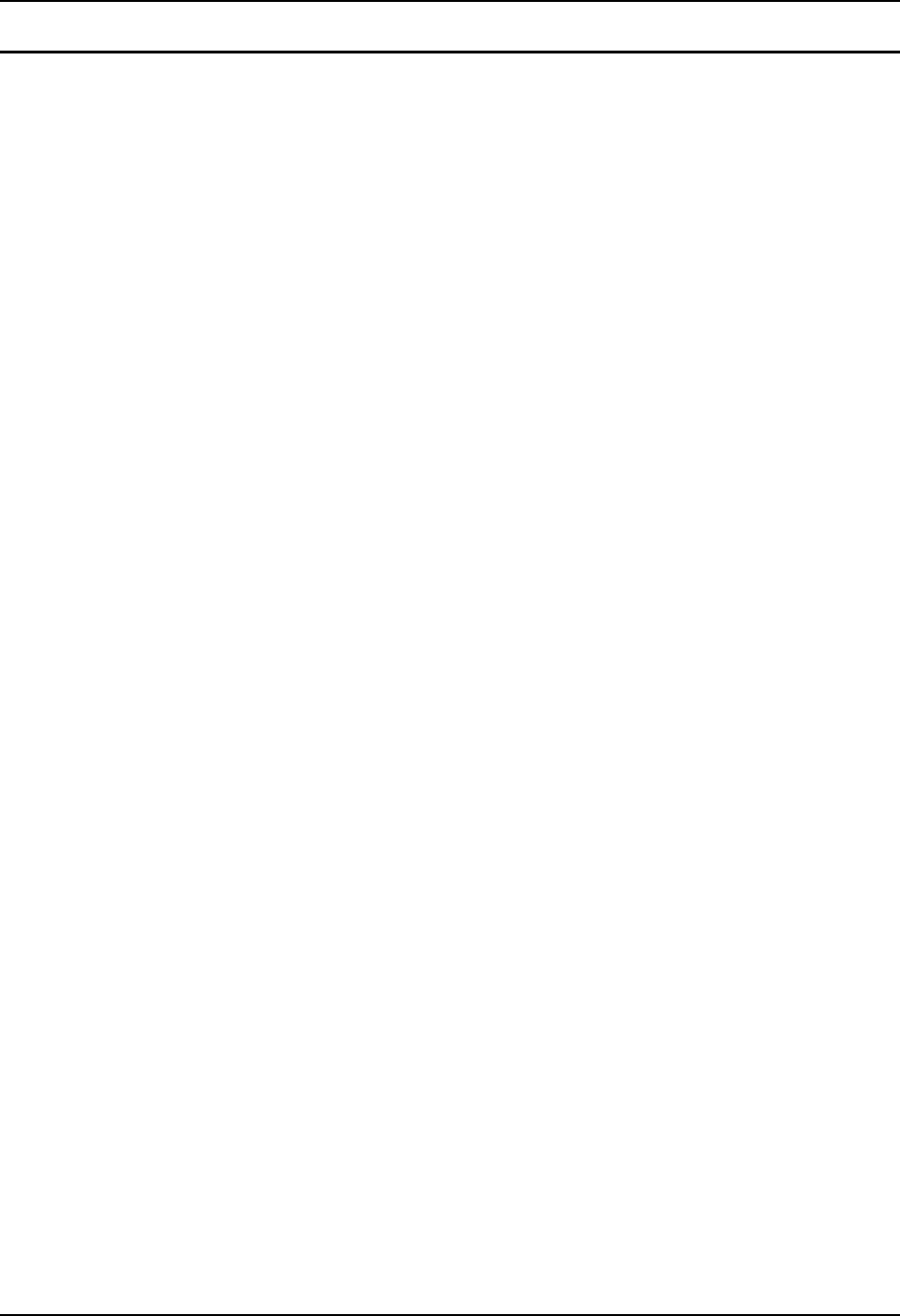
Clearing Persistent Storage 113
E-EQ-VX3XRG-G VX3X Reference Guide
How To: Reflash using TAG file Method
1. Place the PCMCIA adapter containing the CF card with new image files on it in the PCMCIA
slot next to the radio.
2. Double-click My Computer, then Storage Card folder.
3. Select NK.BIN, EBOOT.NB0, XSCALE.BIT. Select Edit | Copy.
4. Tap Back Arrow. Double-click \System folder.
5. Select Edit | Paste. When asked “Overwrite ?”, tap Yes to All.
6. Additionally a REFLASH.TAG file is needed to trigger the reflash. This file can be created
on the VX3X or copied to it along with the system files. The contents of the file are
unimportant; but the file must be named REFLASH.TAG and it must be in the \System folder
with the new system load.
7. When the copy process finishes, remove the he PCMCIA adapter containing the CF card.
8. Select Start | Run and type Coldboot. Tap OK.
9. When booting, the VX3X looks for a file named REFLASH.TAG in the \System folder.
When this file is encountered, the VX3X loads a new bootloader image (eboot.nb0) into the
boot flash. The tag file is deleted and the VX3X is rebooted to begin using the new boot
loader. If there is no .nb0 file it does not re-flash and deletes the REFLASH.TAG.
10. The VX3X automatically reboots after flashing the bootloader. “Loading OS Image” is
displayed on the screen and when the new OS finishes loading, all software upgrades are
complete
11. Secure the user access cover using the captive screws.
Clearing Persistent Storage
The coldboot utility sets all registry settings back to LXE factory defaults. No other clearing is
available or necessary.