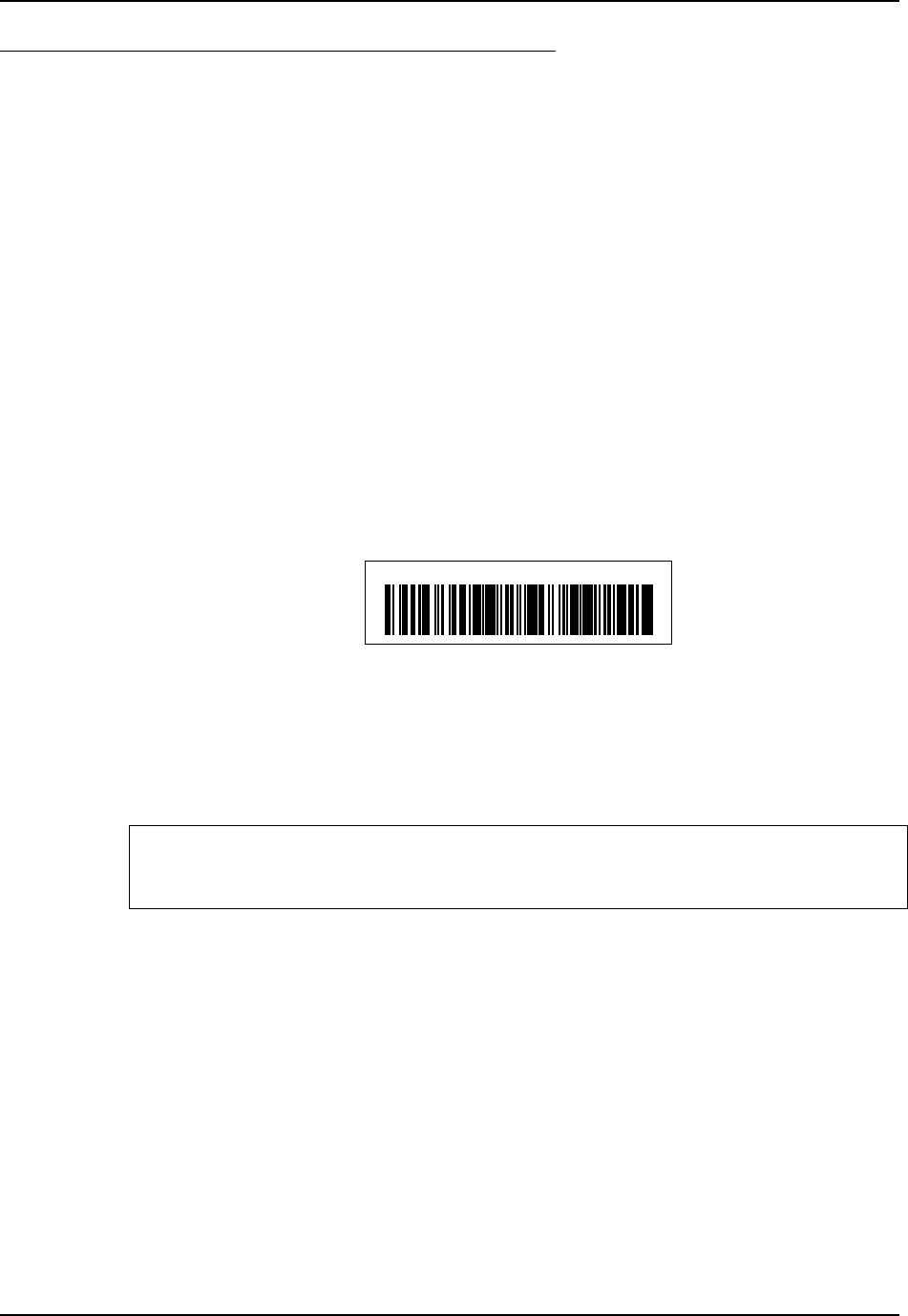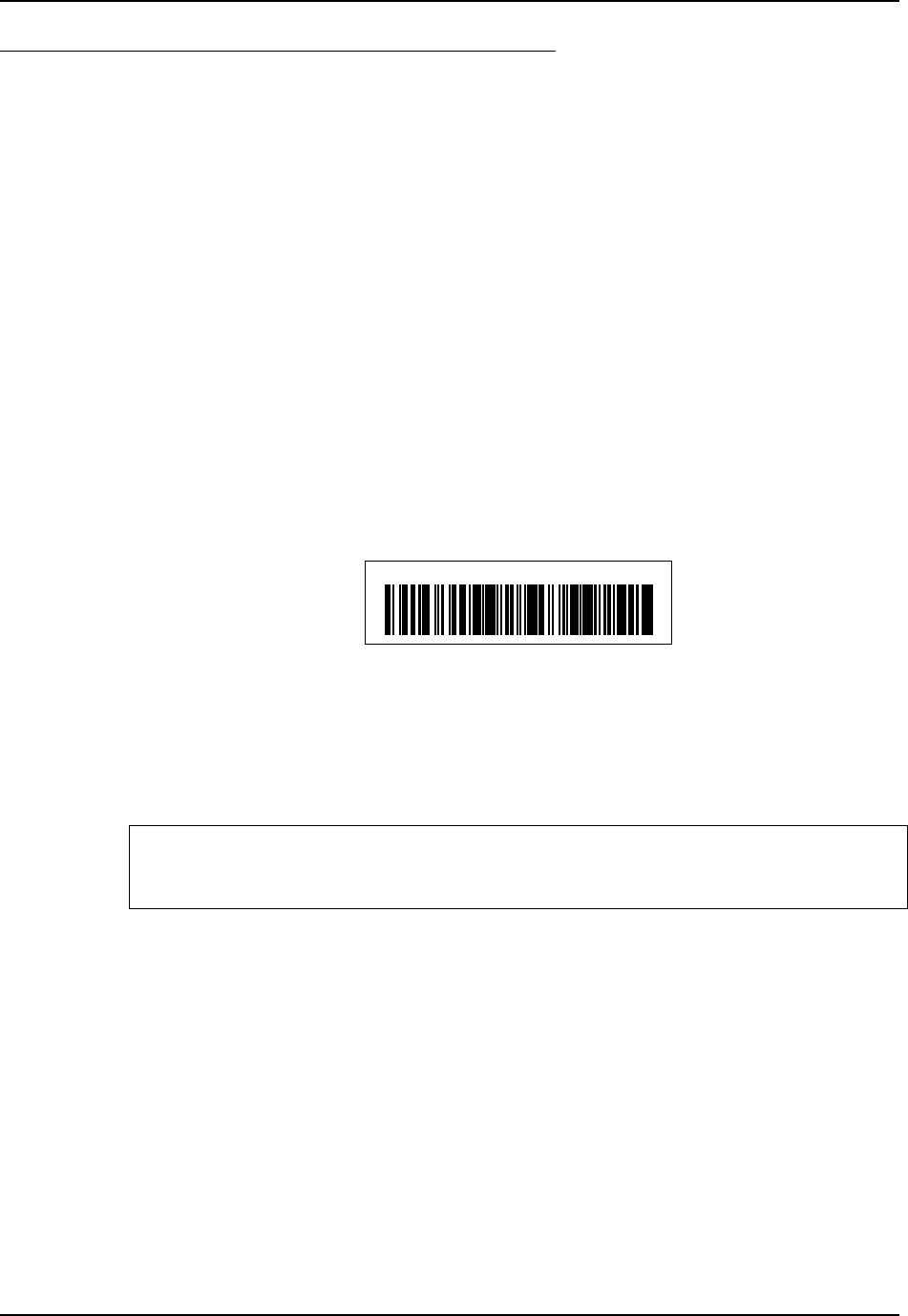
Bluetooth 17
E-EQ-VX3XRG-G VX3X Reference Guide
Bluetooth Barcode Reader Setup
Please refer to the Bluetooth scanner manufacturer’s User Guide; it may be available on the
manufacturer’s web site. Contact your LXE representative for Bluetooth product assistance.
Introduction
LXE supports several different types of barcode readers. This section describes the interaction and
setup for a mobile Bluetooth laser scanner or laser imager connected to the VX3X using Bluetooth
functions.
• The VX3X must have the Bluetooth hardware and software installed. A VX3X operating
system upgrade may be required. Contact your LXE representative for details.
• If the VX3X has a Bluetooth address identifier barcode label affixed, then Bluetooth
hardware and software is installed.
• The mobile Bluetooth laser scanner / laser imager battery is fully charged.
• The barcode numbering examples in this segment are not real and should not be created
nor scanned with a Bluetooth scanner.
• To open the LXEZ Pairing program, tap Start | Settings | Control Panel | Bluetooth or
tap the Bluetooth icon on the desktop or tap the Bluetooth icon in the taskbar.
LnkB00440fd01020 - Sample
Figure 1-5 Sample Bluetooth Address Barcode Label
Locate the barcode label, similar to the one shown above, attached to the mobile device. The label
is the Bluetooth address identifier for the VX3X.
The mobile Bluetooth scanner / imager requires this information before discovering, pairing,
connecting or disconnecting can occur.
Important: The VX3X Bluetooth address identifier label should remain protected from damage
(rips, tears, spills, soiling, erasure, etc.) at all times. It may be required when pairing, connecting,
and disconnecting new Bluetooth barcode readers.