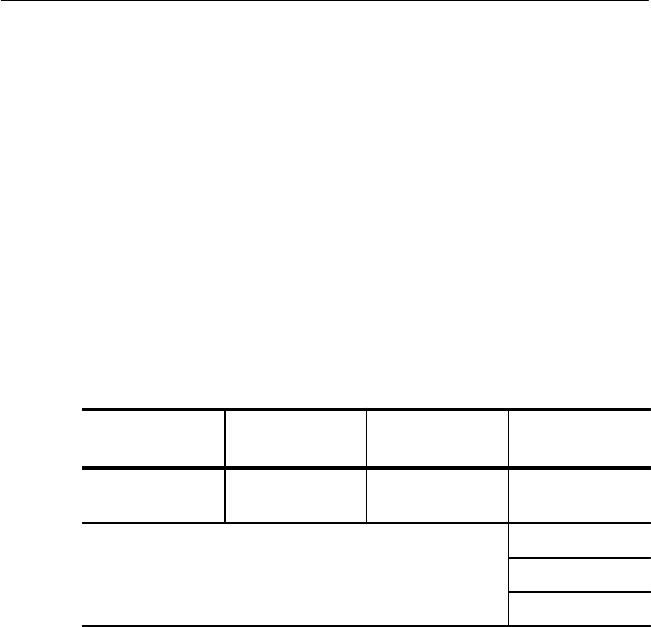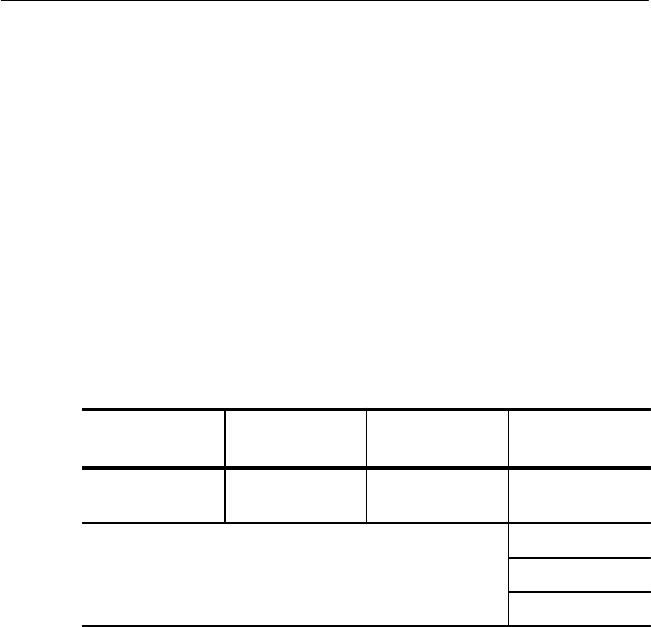
Working with Test Setups
3–48
CTS 710 SONET Test Set User Manual
7. Highlight the first entry in the second column (see Figure 3–15).
If you wish to specify a specific condition, select one of the
preset choices.
8. Highlight the first entry in the third column (see Figure 3–15).
Select one of the preset choices to set the threshold. Select USER
to specify a threshold other than one of the preset choices. (USER
is not available for Alarm or Failure condition types.)
9. Repeat steps 6 through 8 as necessary to specify additional Fail If
conditions. A maximum of four Fail If conditions can be
specified.
10. Enter an operator end prompt as follows:
Press Menu
Button
Select Menu
Page
Highlight
Parameter
Select Choice
TEST SETUPS SAVE PASS/FAIL
TESTS
Operator End
Prompt
Default
Clear
Preview
EDIT TEXT
H Select Default to enter the default prompt TEST HAS
ENDED!.
H Select Clear to remove any previously entered prompt text.
H Select Preview to see how the prompt text you have entered
appears in the pass/fail test dialog box. Select Exit to remove
the preview.
H Select EDIT TEXT to enter an operator end prompt, up to 72
characters long. The prompt appears on the display as three
lines of 24 characters. Select DONE when you are finished
editing the prompt.
Working with Test Setups
3–48
CTS 710 SONET Test Set User Manual
7. Highlight the first entry in the second column (see Figure 3–15).
If you wish to specify a specific condition, select one of the
preset choices.
8. Highlight the first entry in the third column (see Figure 3–15).
Select one of the preset choices to set the threshold. Select USER
to specify a threshold other than one of the preset choices. (USER
is not available for Alarm or Failure condition types.)
9. Repeat steps 6 through 8 as necessary to specify additional Fail If
conditions. A maximum of four Fail If conditions can be
specified.
10. Enter an operator end prompt as follows:
Press Menu
Button
Select Menu
Page
Highlight
Parameter
Select Choice
TEST SETUPS SAVE PASS/FAIL
TESTS
Operator End
Prompt
Default
Clear
Preview
EDIT TEXT
H Select Default to enter the default prompt TEST HAS
ENDED!.
H Select Clear to remove any previously entered prompt text.
H Select Preview to see how the prompt text you have entered
appears in the pass/fail test dialog box. Select Exit to remove
the preview.
H Select EDIT TEXT to enter an operator end prompt, up to 72
characters long. The prompt appears on the display as three
lines of 24 characters. Select DONE when you are finished
editing the prompt.