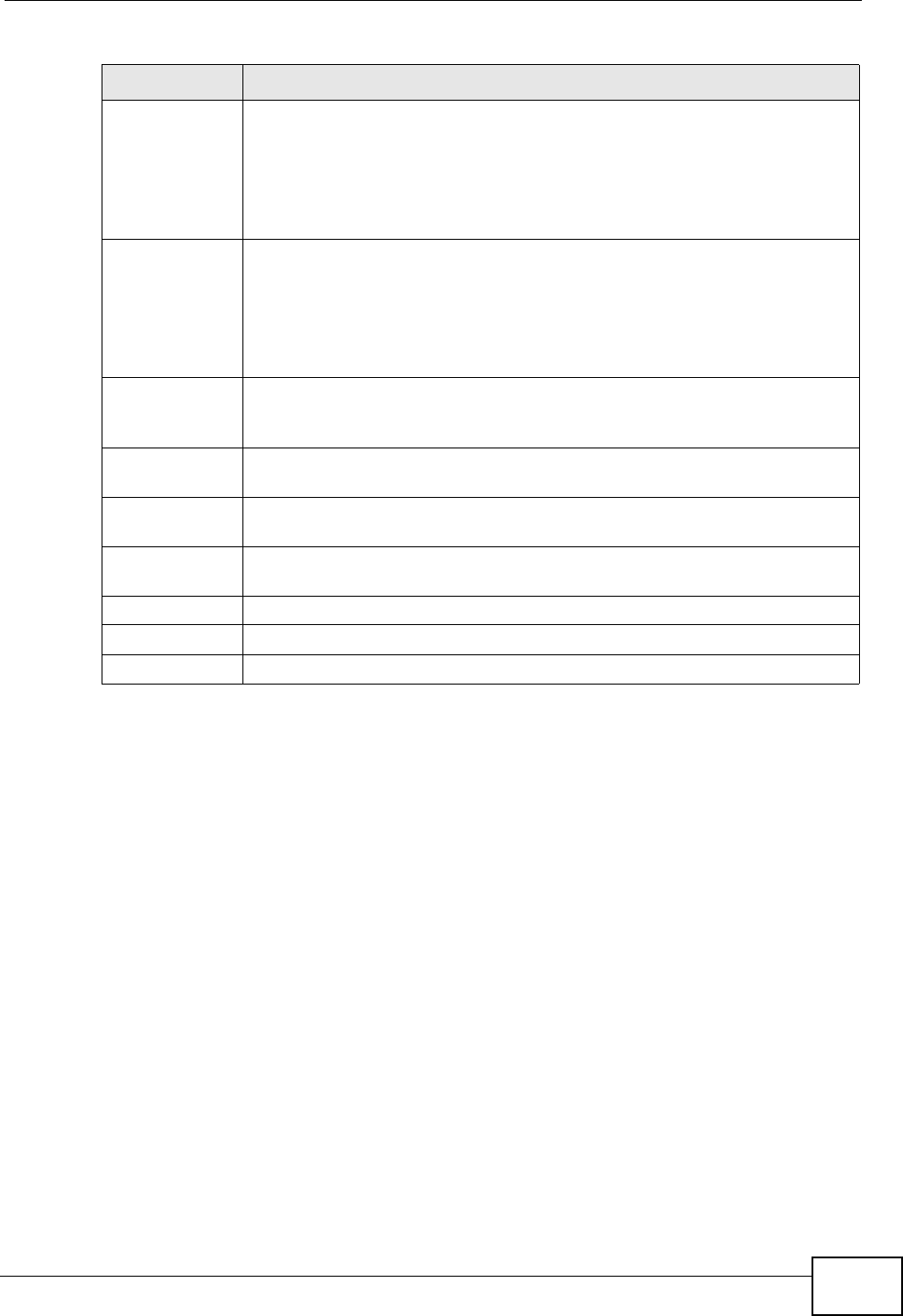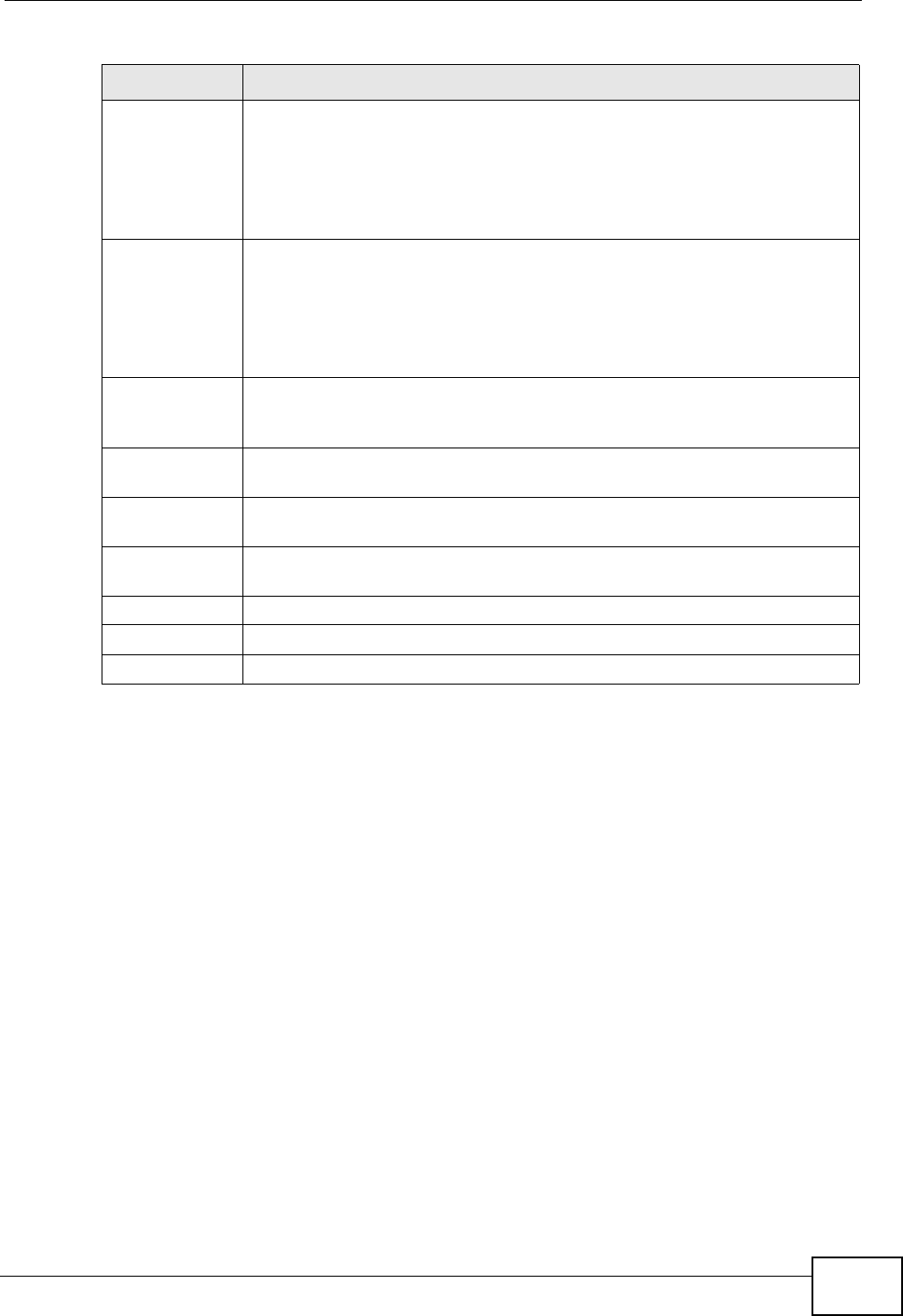
Chapter 8 Network Address Translation (NAT)
P-870HN-51D User’s Guide
133
8.4 The Trigger Port Screen
Some services use a dedicated range of ports on the client side and a dedicated
range of ports on the server side. With regular port forwarding you set a
forwarding port in NAT to forward a service (coming in from the server on the
WAN) to the IP address of a computer on the client side (LAN). The problem is
that port forwarding only forwards a service to a single LAN IP address. In order to
use the same service on a different LAN computer, you have to manually replace
the LAN computer's IP address in the forwarding port with another LAN
computer's IP address.
Trigger port forwarding solves this problem by allowing computers on the LAN to
dynamically take turns using the service. The P-870HN-51D records the IP
address of a LAN computer that sends traffic to the WAN to request a service with
a specific port number and protocol (a "trigger" port). When the P-870HN-51D's
WAN port receives a response with a specific port number and protocol ("open"
port), the P-870HN-51D forwards the traffic to the LAN IP address of the computer
that sent the request. After that computer’s connection for that service closes,
External Start
Port
Enter the original destination port for the packets.
To forward only one port, enter the port number again in the External
End Port field.
To forward a series of ports, enter the start port number here and the
end port number in the External End Port field.
External End
Port
Enter the last port of the original destination port range.
To forward only one port, enter the port number in the External Start
Port field above and then enter it again in this field.
To forward a series of ports, enter the last port number in a series that
begins with the port number in the External Start Port field above.
Internal Start
Port
Enter the port number here to which you want the P-870HN-51D to
translate the incoming port. For a range of ports, enter the first number
of the range to which you want the incoming ports translated.
Internal End
Port
Enter the last port of the translated port range.
Server IP
Address
Enter the inside IP address of the virtual server here.
Protocol Select the transport layer protocol supported by this virtual server.
Choices are TCP, UDP, or TCP/UDP.
Back Click Back to return to the previous screen.
Apply Click Apply to save your changes back to the P-870HN-51D.
Cancel Click Cancel to begin configuring this screen afresh.
Table 38 Port Forwarding Edit (continued)
LABEL DESCRIPTION