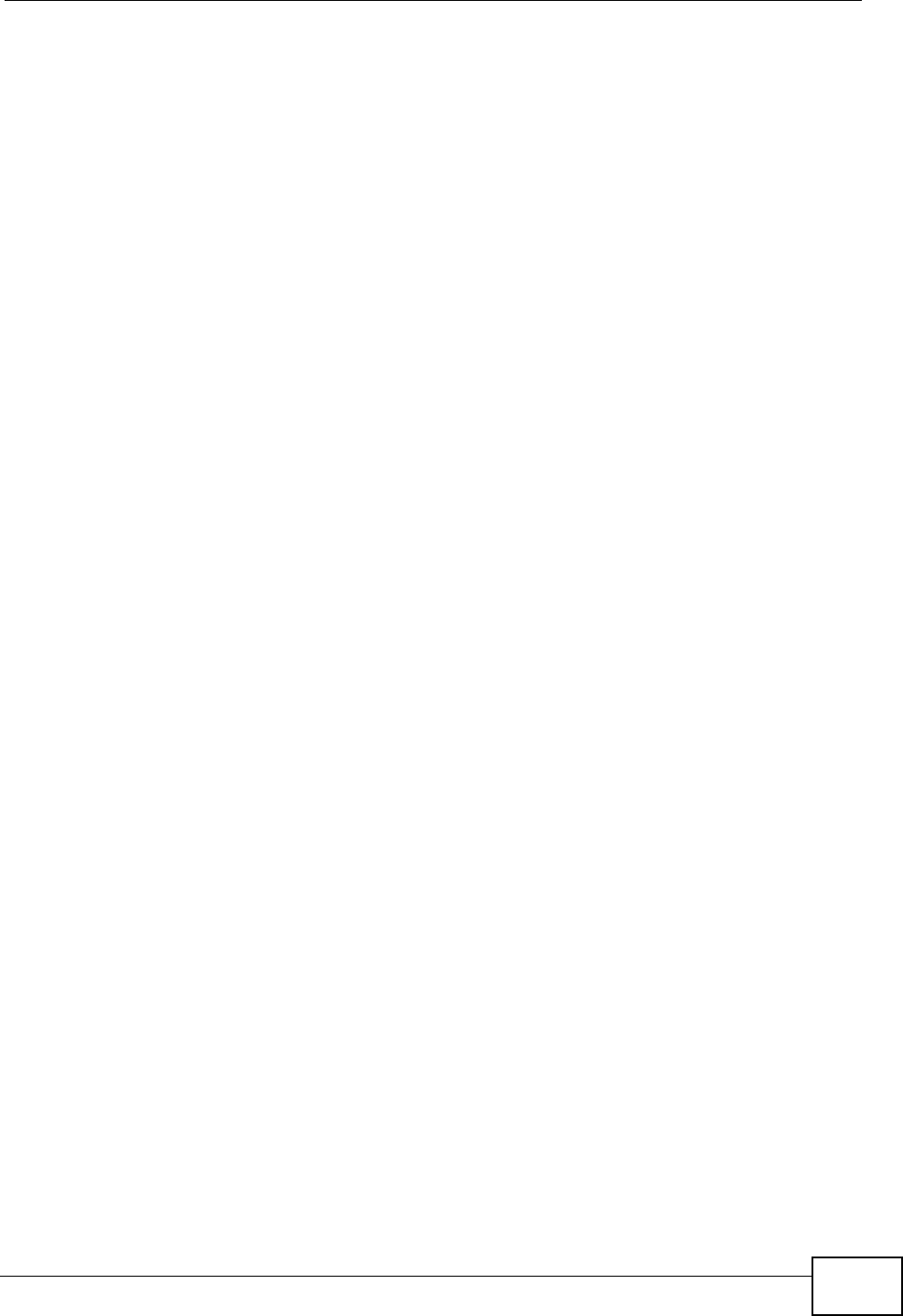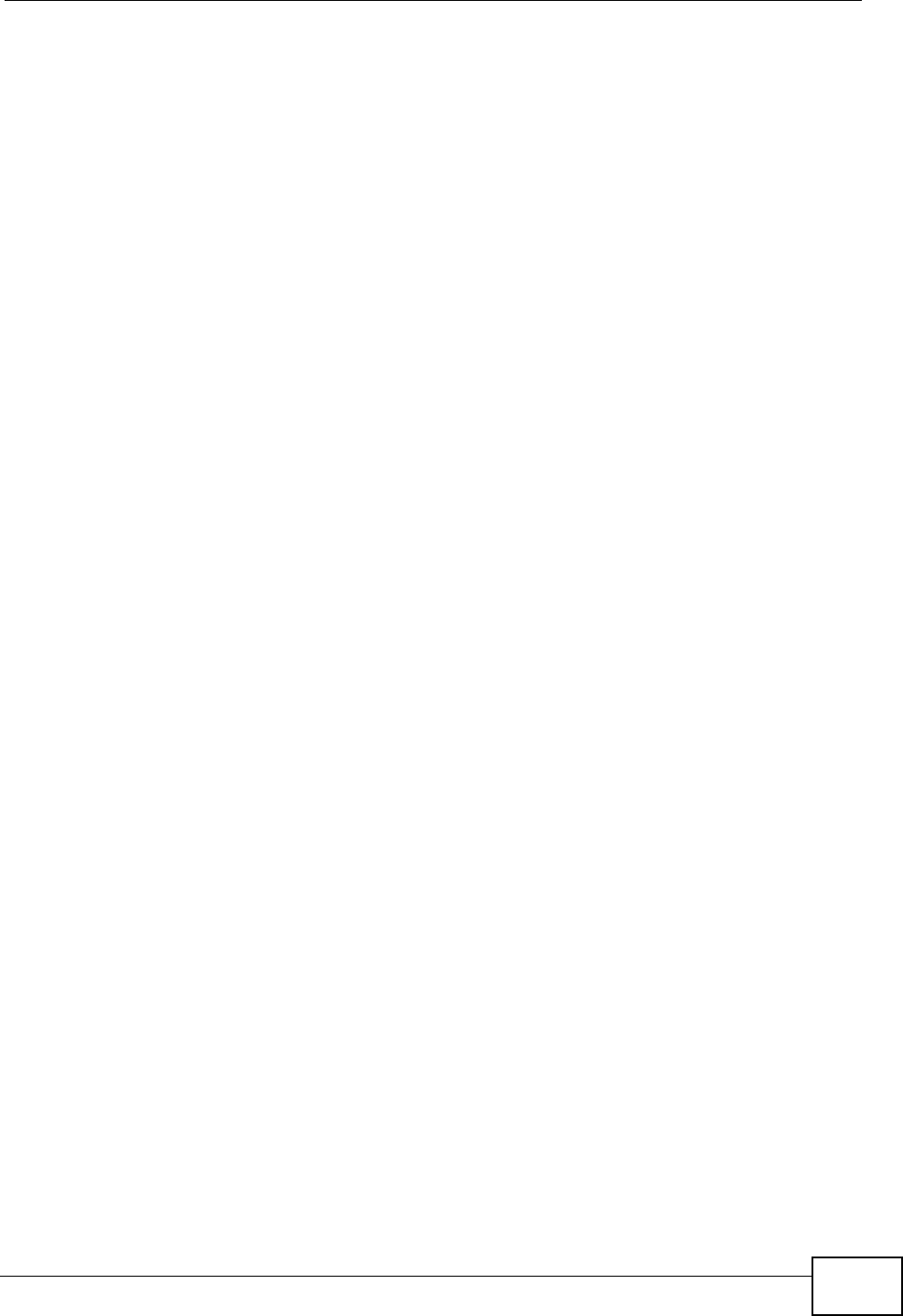
Chapter 1 Introducing the P-870HN-51D
P-870HN-51D User’s Guide
25
1.6 The RESET Button
If you forget your password or cannot access the web configurator, you will need
to use the RESET button at the back of the device to reload the factory-default
configuration file. This means that you will lose all configurations that you had
previously and the password will be reset to “1234”.
1.6.1 Using the Reset Button
1 Make sure the POWER LED is on (not blinking).
2 To set the device back to the factory default settings, press the RESET button for
ten seconds or until the POWER LED begins to blink and then release it. When the
POWER LED begins to blink, the defaults have been restored and the device
restarts.
1.7 The WPS Button
You can use the WPS button on the rear panel of the device to turn the wireless
LAN off or on. You can also use it to activate WPS in order to quickly set up a
wireless network with strong security. Refer to Section 7.9.4 on page 121 for more
information on WPS.
1.7.1 Turn the Wireless LAN Off or On
1 Make sure the POWER LED is on (not blinking).
2 Press the WPS button for one second and release it. The WLAN/WPS LED should
change from on to off or vice versa.
1.7.2 Activate WPS
1 Make sure the POWER LED is on (not blinking).
2 Select Active Wireless LAN and configure the SSID and security settings in the
Network > Wireless LAN screen. Click Apply then.
3 Make sure the WLAN LED is on.