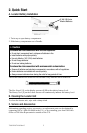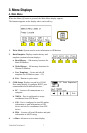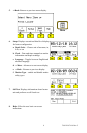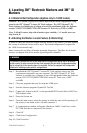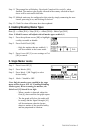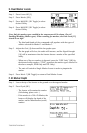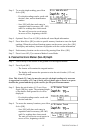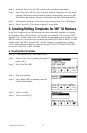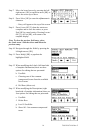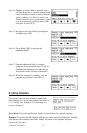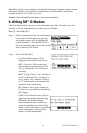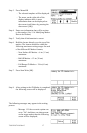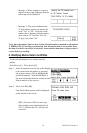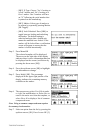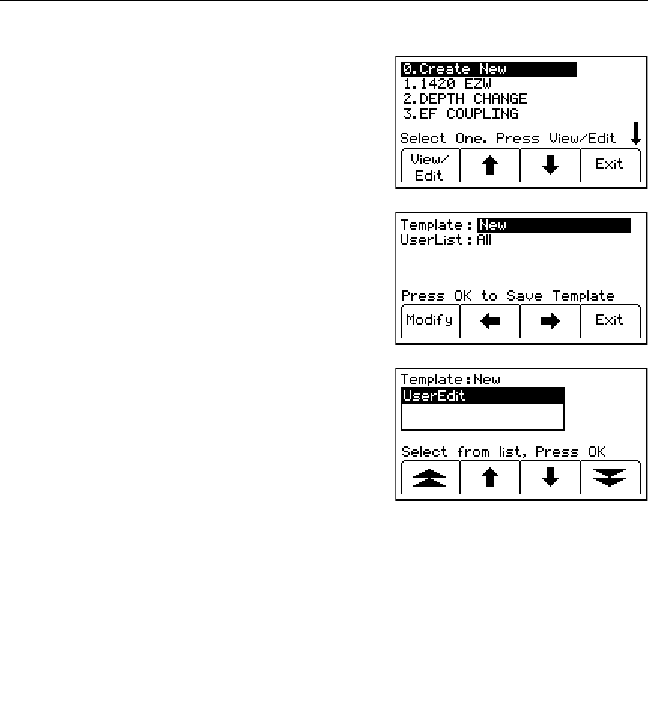
78-8130-6741-6 Rev G 13
Step 5. Optional: Press Clear All [SK] to delete all stored depth information.
Step 6. Press Mem Select [SK] to select a specific memory location to store the depth
readings. When the preferred location appears on the display, press Save [SK].
The display and memory location will populate with the current information.
Step 7. Each memory location can be reviewed by pressing Mem Select [SK Toggle].
Step 8. Press Locate/OK [5] to return to Marker Locate Mode.
5. Creating/Editing Templates for 3M
™
iD Markers
In the User Template screen, the operator can create and modify templates for writing
to iD markers. Note that the easiest way to create user templates is by using the 3M™
Dynatel™ PC Tool Kit software on a PC and then downloading them to a locator via the
RS232 Serial Port [14] on the receiver and the provided RS232 cable or RS232-to-USB
adapter cable. The 3M™ Dynatel™ PC Tool Kit software is available free of charge
at www.3M.com/dynatel under the Software section; 2550/2573/2250M/2273M/1420
Locator PC Tools xx.x.x (EXE xx.xMB).
A. Creating New Templates
Menu [6] + Data/Templat [SK:2] + User Templat [SK:2c]
Step 1. Select Create New by pressing the up/down
arrows [SK].
Step 2. Press View/Edit [SK].
Step 3. Name the template.
Step 4. Press Modify [SK] to manually enter the
name of the template.
Step 5. Select UserEdit.
Step 6. Press Locate/OK [5]