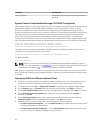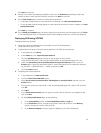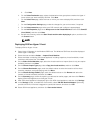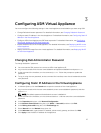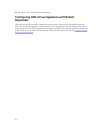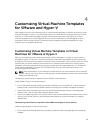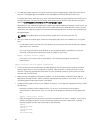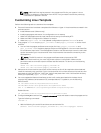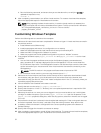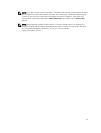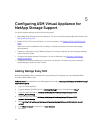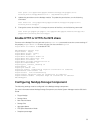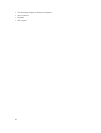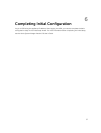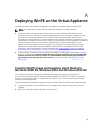b. Run the following command, and ensure that you see the above line, to verify the crontab is
updated as expected or not,
crontab -l
6. After completing customization, turn off the virtual machine. To create a virtual machine template,
follow the appropriate steps for virtualization environment.
NOTE: After preparing the base virtual machine, in case the virtual machine is restarted, the
puppet verification file will need to be deleted from system. This file can be found in Windows
at C:\ProgramData\puppet_verification_run.txt or in Linux at /var/lib/
puppet_verification_run.txt.
Customizing Windows Template
Perform the following task to customize Linux template.
1. Make sure all instructions have been completed for VMware or Hyper-V virtual machines as noted in
the previous section.
a. Install VMware tools (VMware only)
b. Install puppet agent and ensure it is configured to run on startup
c. Make sure ASM appliance and virtual machine time are synchronized by NTP.
d. Make sure DNS is configured for “dellasm” to resolve.
e. Make sure puppet.conf file has updated configuration to point to “dellasm” as server
2. Copy puppet certname scripts puppet_certname.bat and puppet_certname.rb to the virtual
machine.
a. You can find the puppet certificate name scripts for Windows (puppet_certname.bat and
ppet_certname.rb) in /opt/asm-deployer/scripts on ASM appliance. You can move these files
to /var/lib/razor/repo-store. The ASM appliance location /var/lib/razor/repo-store is a share that
can be mounted to your virtual machine if the virtual machine has network connectivity to the
ASM appliance.
NOTE: The INI file version in the puppet certificate name script must be 2.0.2.
b. On a Windows virtual machine, you must copy these scripts to “C:\”
3. Make sure the virtual machine has access to the internet, as this is required to download and install
the necessary ruby gem files. If your virtual machine will not have access to the Internet, then
download the ruby gem files for "inifile" and "hashie" and place them in the "C:\" directory where you
copied the puppet certname scripts.
4. Launch Windows Task Scheduler and create a new task.
5. Specify that task runs the script “C:\puppet_certname.bat.”
6. Specify that the task run in the “C:\” directory, this is an optional parameter but is required for ASM
clone customization.
7. Make sure the task can run even you are not logged in and you must be able to run it with highest
privilege.To enable this option, right-click the puppet_certname.bat and click Properties. In the
puppet_certname properties dialog box, under Security options, select Run whether user is logged
on or not.
8. Ensure that the check box is selected in the scheduled task settings for "If the running task does not
end when requested, force it to stop." and select "Stop the existing instance" drop-down menu.
9. In addition, make sure the task is configured for the correct operating system at the bottom of
General Settings.
10. Specify that the trigger for the task is to execute on startup.
11. After completing customization, turned off the virtual machine. To create a virtual machine template,
follow the appropriate steps for your virtualization environment at this time.
32