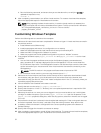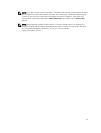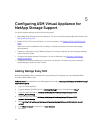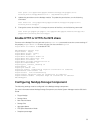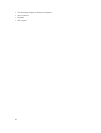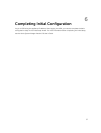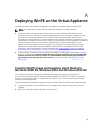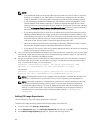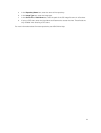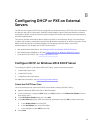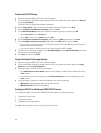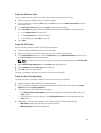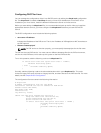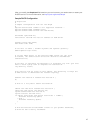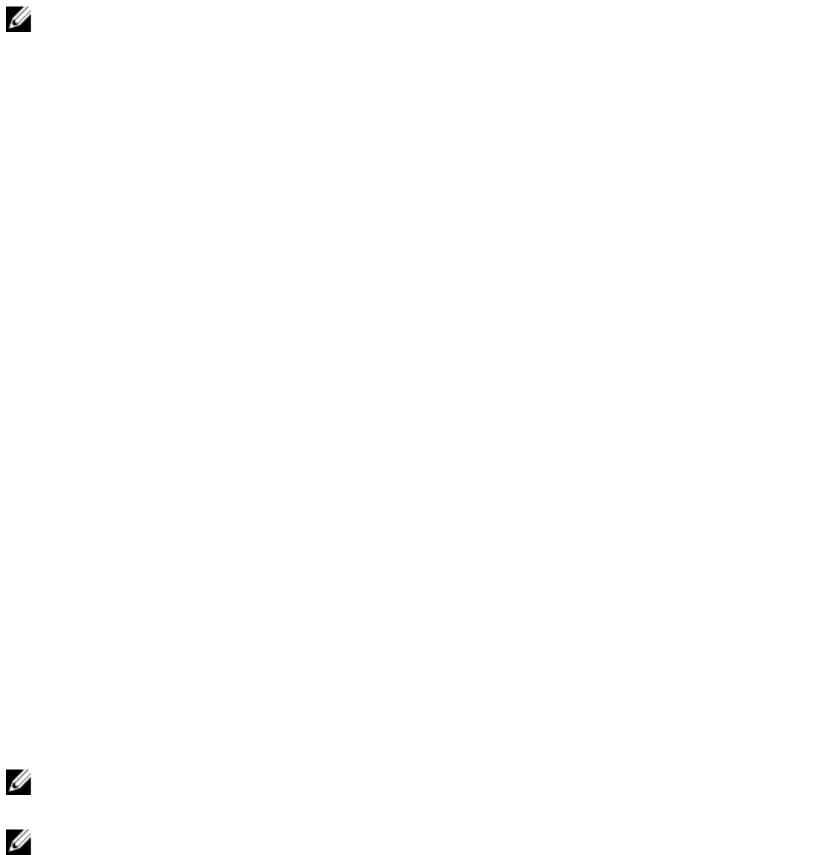
NOTE:
• If any additional drivers are required, add the drivers under the “Drivers” folder in the build
directory you created on your ADK machine. The drivers are installed into the Windows
image, if applicable. The drivers that do not apply to the OS being processed are ignored.
• If you want deploy Windows to VMWare VMs, the WinPE drivers for the VMXNET3 virtual
network adapter from VMWare required. To obtain the VMware Windows drivers: Install
VMware tools on a running Windows 2012 or Windows 2012 R2 and on the virtual machine.
Go to the C:\Program Files\Common Files\VMware\Drivers directory. Copy the contents in
the Drivers folder to the directory that contains your WinPE build scripts.
• If you deploy Windows 2012 or 2012 R2 to an M420 server, drivers for Broadcom network
adapters must be added to the image, as they are not included in Windows. Obtain a copy
of the Broadcom Drivers for an m420 server from dell.com and install the driver package on
a Windows 2012 or 2012 R2 machine. Locate the Windows drivers on the files system and
copy them to the “Drivers” folder. These drivers typically start with "b57".
• Native driver support for Dell server components in Windows 2008 R2 is limited, so obtain
the latest NIC and RAID drivers for Windows 2008 R2 from Dell.com
• If you deploy Cisco servers, make sure to obtain appropriate device drivers for the operating
system you are trying to deploy from Cisco.
3. Log in to the ASM virtual appliance and obtain the script “build-razor-winpe.ps1” from the /opt/razor-
server/build-winpe directory and copy this to the build directory created in step 1 on your machine
with ADK 8.0 or 8.1 installed in the default location.
4. Using a command line tool for PowerShell with administrator rights, go to the directory containing
your build script, Drivers folder, and windows .iso image. This directory should contain these files
only. To run the build script, run the command:
powershell -executionpolicy bypass -file build-razor-winpe.ps1 [ASM
appliance IP] [Your Windows .iso name] [New Windows .iso name]
For example:
powershell -executionpolicy bypass -noninteractive -file build-razor-
winpe.ps1 192.168.0.1 Windows2012r2.iso ASMWindows2012r2.iso
NOTE: This step takes some time to complete. After completion, it creates new Windows .iso
file which is customized for use with ASM. This .iso will be copied to your ASM appliance.
NOTE: If the build script fails or is stopped during execution it may be necessary to clean up
files in the build directory before executing again. In some cases, directories may still be
mounted and require cleanup. To clean up, delete all files other than the necessary script,
starting .iso, and Drivers folder. If any files cannot be deleted, try executing the following
commands from a command prompt in the build folder location:C:\buildpe>dism /
cleanup-wim
Adding OS Image Repositories
You can add one or more OS image repositories in ASM GUI.
To add an OS image repository, perform the following tasks in the ASM GUI:
1. In the left pane, click Settings > Repositories.
2. On the Repositories page, click OS Image Repositories tab, and then click Add.
3. In the Add OS Image Repository dialog box, perform the following actions:
40