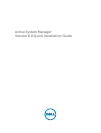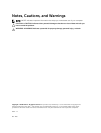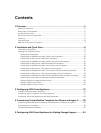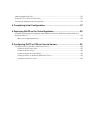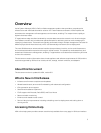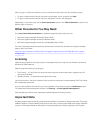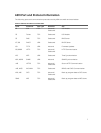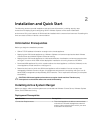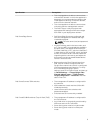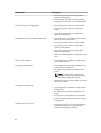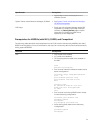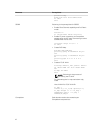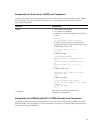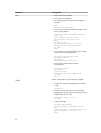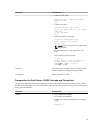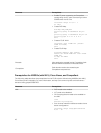After you log in to ASM user interface, you can access the online help in any of the following ways:
• To open context-sensitive online help for the active page, click ?, and then click Help.
• To open context-sensitive online help for a dialog box, click ? in the dialog box.
Additionally, in the online help, use the Enter search items option in the Table of Contents to search for a
specific topic or keyword.
Other Documents You May Need
Go to http://www.dell.com/asmdocs for additional supporting documents such as:
• Dell Active System Manager version 8.0 User’s Guide
• Dell Active System Manager version 8.0 Release Notes
• Dell Active System Manager version 8.0 Compatibility Matrix Guide
For more information about best practices, Dell solutions, and service, see Dell Active System Manager
page on Dell TechCenter:
http://en.community.dell.com/techcenter/converged-infrastructure/w/wiki/4318.dell-active-system-
manager.aspx
Licensing
ASM licensing is based on the total number of managed resources, except for the VMware vCenter and
Windows SCVMM instances
ASM 8.0 supports following license types:
• Trial License — A Trial license can be procured through the account team and it supports up to 25
resources for 90 days.
• Standard License — A Standard license grants full access.
You will receive an e-mail from customer service with the instructions for downloading ASM. The license
file is attached to that email.
If you are using ASM for the first time, you must upload the license file through the Initial Setup wizard.
To upload and activate subsequent licenses, click Settings → Virtual Appliance Management.
After uploading an initial license, subsequent uploads replace the existing license.
Important Note
Engaging support requires that all prerequisites are fulfilled by customer or deployment team. Third party
hardware support is not provided by Dell services. Discovery, inventory and usage of third party hardware
must be in the expected state as described in the prerequisites and configuring sections of this guide.
6