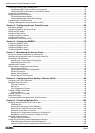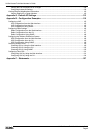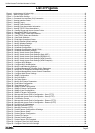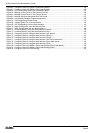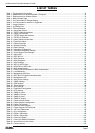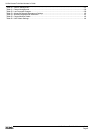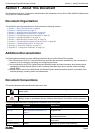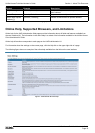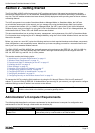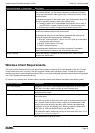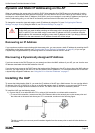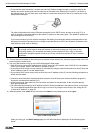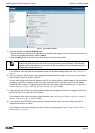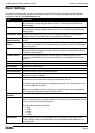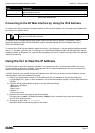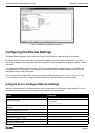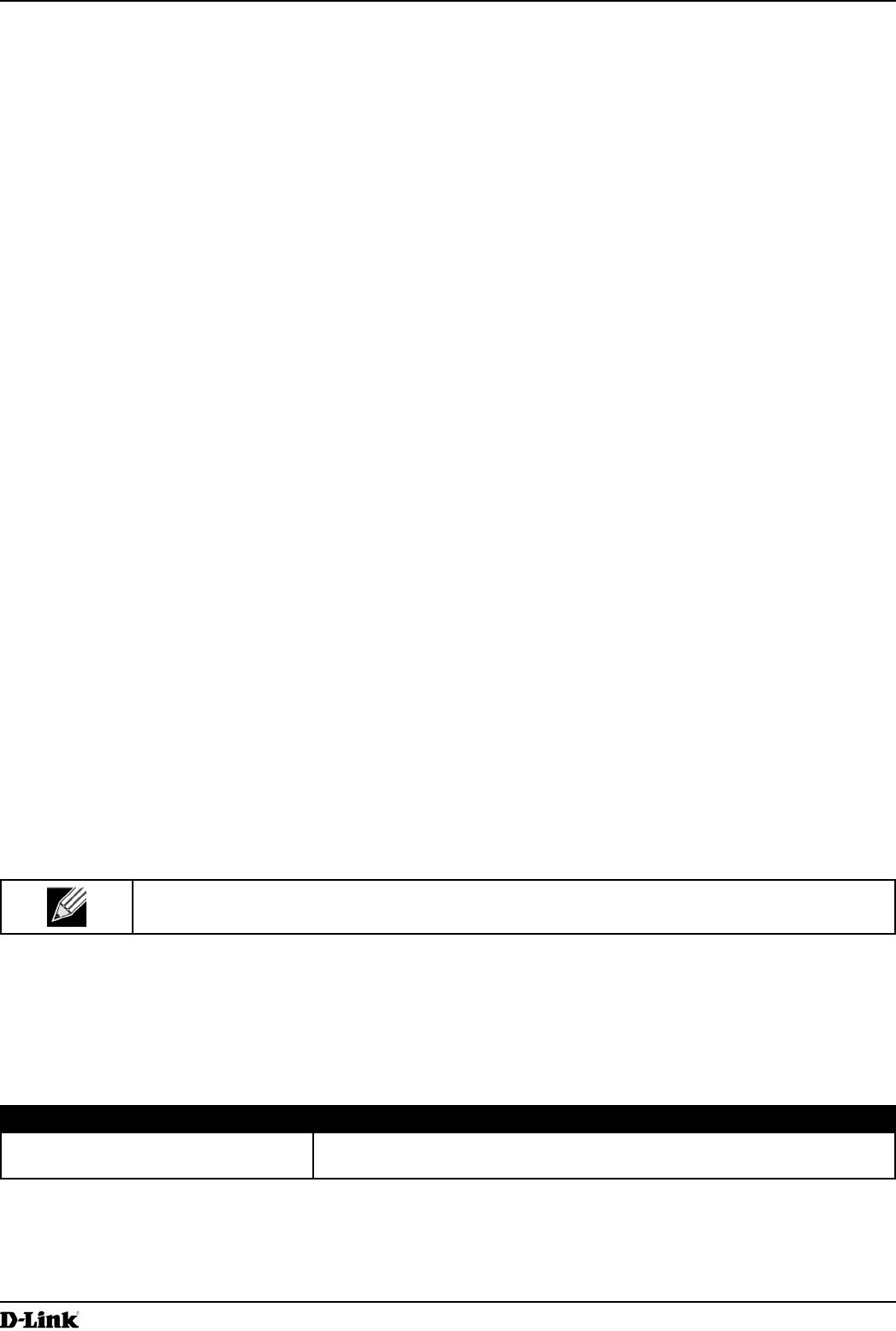
Unied Access Point Administrator’s Guide
Unied Access Point Administrator’s Guide
Page 11
March 2012
Section 2 - Getting Started
Section 2 - Getting Started
The D-Link DWL-x600AP unied access point (UAP) provides continuous, high-speed access between wireless
devices and Ethernet devices. It is an advanced, standards-based solution for wireless networking in businesses of
any size. The UAP enables wireless local area network (WLAN) deployment while providing state-of-the-art wireless
networking features.
The UAP can operate in two modes: Standalone Mode or Managed Mode. In Standalone Mode, the UAP acts
as an individual access point in the network, and you manage it by using the Administrator Web User Interface
(UI), command-line interface (CLI), or SNMP. In Managed Mode, the UAP is part of the D-Link Unied Wired and
Wireless System, and you manage it by using the D-Link Unied Wireless Switch. If an AP is in Managed Mode, the
Administrator Web UI, Telnet, SSH, and SNMP services are disabled.
This document describes how to perform the setup, management, and maintenance of the UAP in Standalone Mode.
For information about conguring the AP in Managed Mode by using the D-Link Unied Wireless Switch, see the User
Manual for the switch.
Before you power on a new UAP, review the following sections to check required hardware and software components,
client congurations, and compatibility issues. Make sure you have everything you need for a successful launch and
test of your new or extended wireless network.
The DWL-6600AP and DWL-8600AP are dual-radio access points and support the IEEE 802.11a, 802.11b, 802.11g,
and 802.11n modes. The DWL-2600AP and DWL-3600AP are single-radio access points and support the IEEE
802.11b, IEEE 802.11g, and 802.11n (2.4 GHz) modes.
This section contains the following topics:
•) “Administrator’s Computer Requirements” on page 11
•) “Wireless Client Requirements” on page 12
•) “Dynamic and Static IP Addressing on the AP” on page 13
•) “Installing the UAP” on page 13
•) “Basic Settings” on page 16
•) “Using the CLI to View the IP Address” on page 17
•) “Conguring the Ethernet Settings” on page 18
•) “Conguring IEEE 802.1X Authentication” on page 19
•) “Verifying the Installation” on page 20
•) “Conguring Security on the Wireless Access Point” on page 21
To manage the UAP by using the Web interface or by using the CLI through Telnet or SSH, the AP needs an IP
address. If you use VLANs or IEEE 802.1X Authentication (port security) on your network, you might need to congure
additional settings on the AP before it can connect to the network.
Note: The WLAN AP is not designed to function as a gateway to the Internet. To connect your
WLAN to other LANs or the Internet, you need a gateway device.
Administrator’s Computer Requirements
The following table describes the minimum requirements for the administrator’s computer for conguration and
administration of the UAP through a Web-based user interface (UI).
Required Software or Component Description
Serial or Ethernet Connection to the
Access Point
The computer used to congure the rst access point must be connected
to the access point by a serial cable or an Ethernet cable.