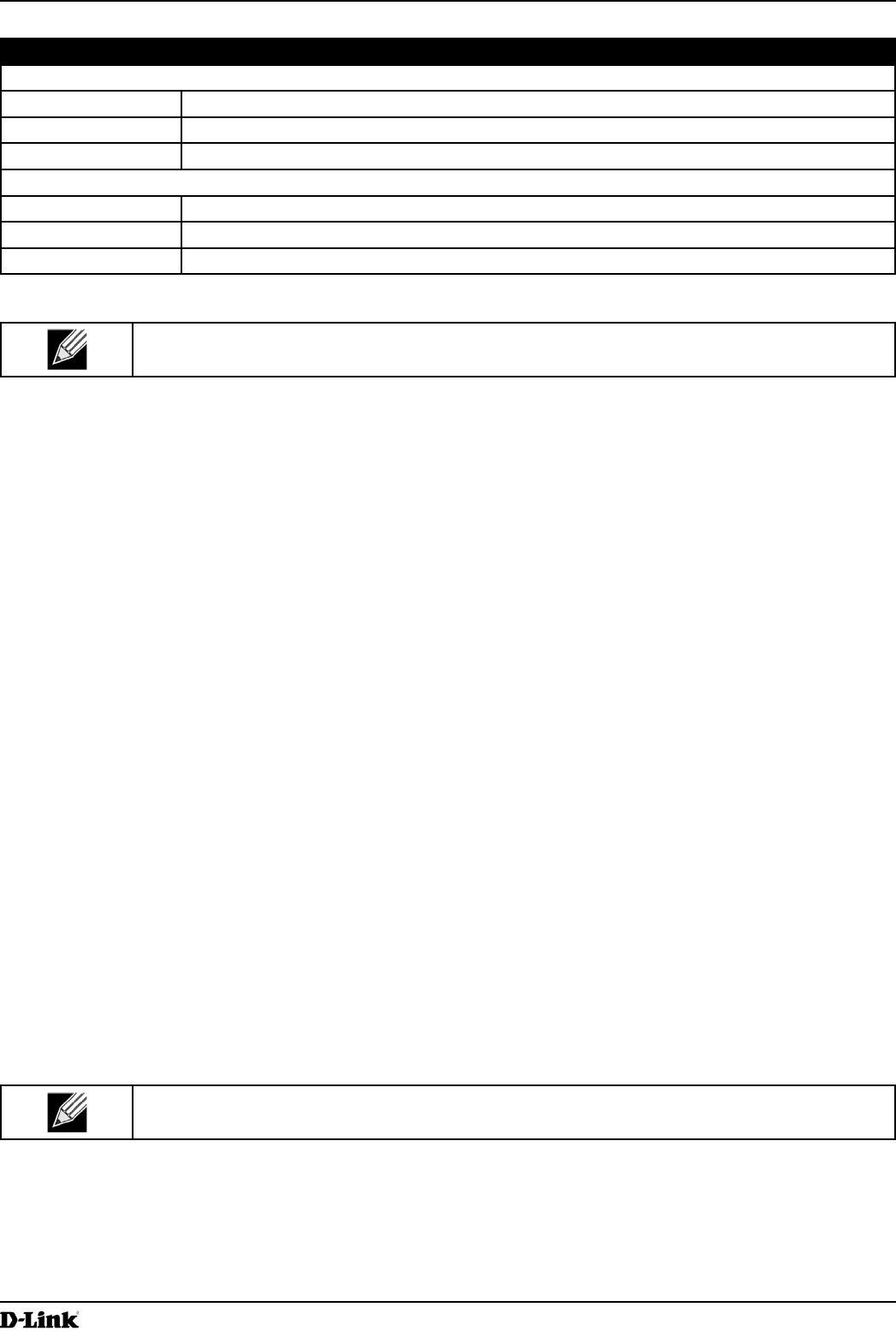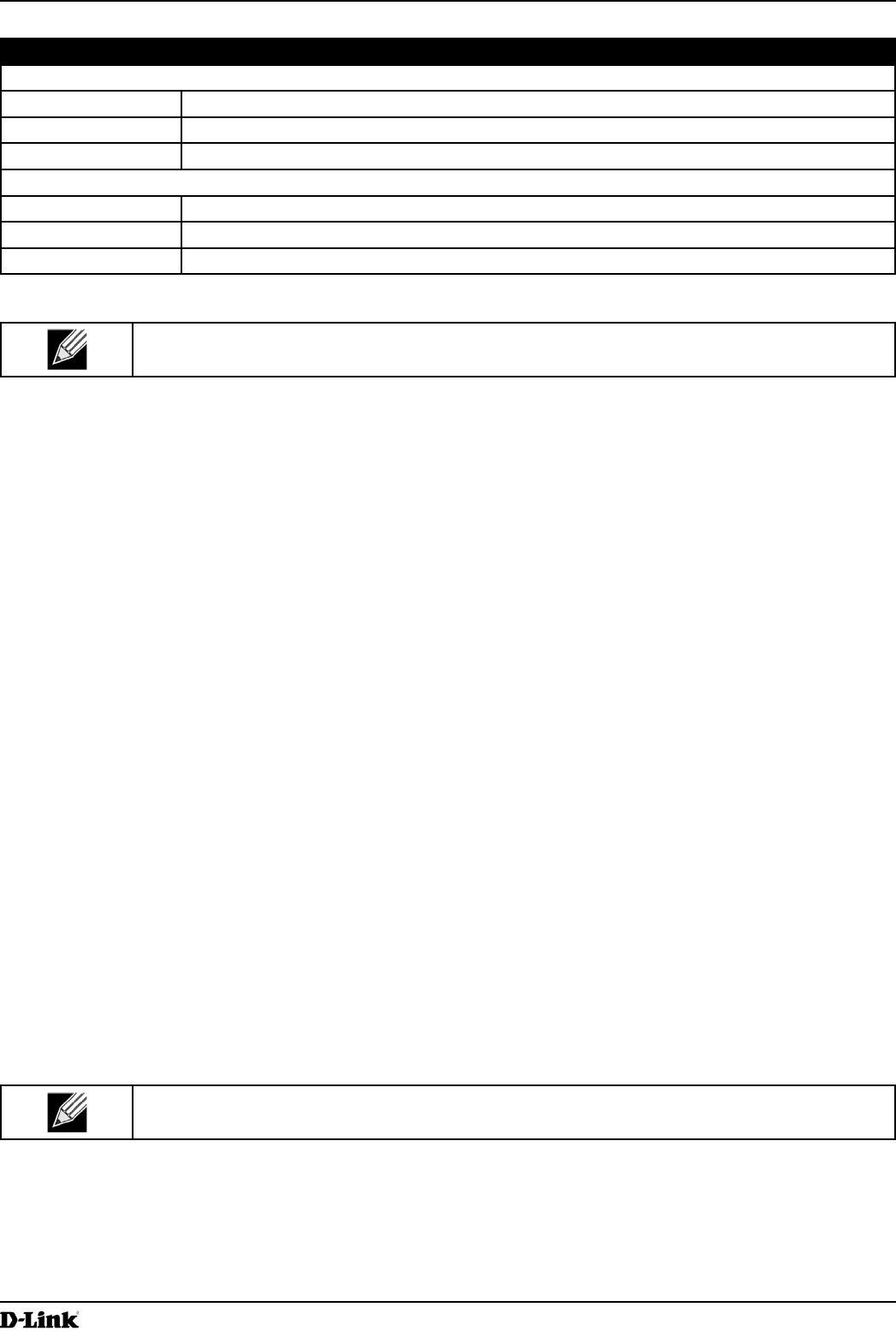
Unied Access Point Administrator’s Guide
Unied Access Point Administrator’s Guide
Page 47
March 2012
Section 4 - Managing the Access Point
Field Description
Radio Scheduler Prole Operational Status
1 or 2 From the menu, select the Scheduler prole to associate with Radio 1 or Radio 2.
Scheduler Prole From the menu, select the Scheduler prole to associate with the Radio.
Status The operational status of the Scheduler. The range is Up or Down.
VAP Scheduler Prole Operational Status
Radio From the menu, select Radio 1 or Radio 2 to associate the VAP Scheduler Prole.
0-15 From the menu, select the Scheduler prole to associate with the respective VAP.
Status The operational status of the Scheduler. The range is Up or Down.
Table 21 - Scheduler Association Settings
Note: After you associate a Scheduler prole with a Radio interface or a VAP interface, you must
click Apply to apply the changes and to save the settings.
Virtual Access Point Settings
To change VAP 0 or to enable and congure additional VAPs, select the VAP tab in the Manage section.
VAPs segment the wireless LAN into multiple broadcast domains that are the wireless equivalent of Ethernet VLANs.
VAPs simulate multiple APs in one physical AP. Each radio supports up to 16 VAPs.
For each VAP, you can customize the security mode to control wireless client access. Each VAP can also have
a unique SSID. Multiple SSIDs make a single AP look like two or more APs to other systems on the network.
By conguring VAPs, you can maintain better control over broadcast and multicast trafc, which affects network
performance.
You can congure each VAP to use a different VLAN, or you can congure multiple VAPs to use the same VLAN,
whether the VLAN is on the same radio or on a different radio. VAP0, which is always enabled on both radios, is
assigned to the default VLAN 1.
The AP adds VLAN ID tags to wireless client trafc based on the VLAN ID you congure on the VAP page or by using
the RADIUS server assignment. If you use an external RADIUS server, you can congure multiple VLANs on each
VAP. The external RADIUS server assigns wireless clients to the VLAN when the clients associate and authenticate.
You can congure up to four global IPv4 or IPv6 RADIUS servers. One of the servers always acts as a primary while
the others act as backup servers. The network type (IPv4 or IPv6) and accounting mode are common across all
congured RADIUS servers. You can congure each VAP to use the global RADIUS server settings, which is the
default, or you can congure a per-VAP RADIUS server set. You can also congure separate RADIUS server settings
for each VAP. For example, you can congure one VAP to use an IPv6 RADIUS server while other VAPs use the
global IPv4 RADIUS server settings you congure.
If wireless clients use a security mode that does not communicate with the RADIUS server, or if the RADIUS server
does not provide the VLAN information, you can assign a VLAN ID to each VAP. The AP assigns the VLAN to all
wireless clients that connect to the AP through that VAP.
Note: Before you congure VLANs on the AP, be sure to verify that the switch and DHCP server
the AP uses can support IEEE 802.1Q VLAN encapsulation.
To set up multiple VAPs, click Manage > VAP.