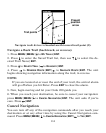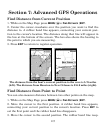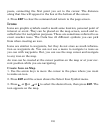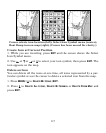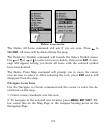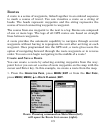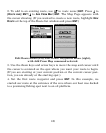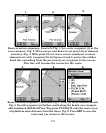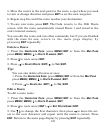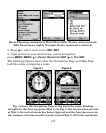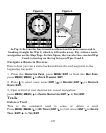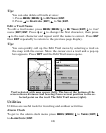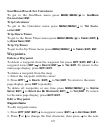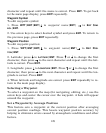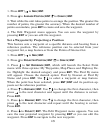122
5. Move the cursor to the next point in the route, a spot where you need
to turn or change direction and press
ENT to set the next waypoint.
6. Repeat step five until the route reaches your destination.
7. To save your route, press
EXIT. The Cuda reverts to the Edit Route
screen, with the route automatically named Route 1 and stored in the
unit's internal memory.
You can edit the route and run other commands, but if you are finished
with the route for now, return to the main page display by
pressing
EXIT repeatedly.
Delete a Route
1. From the
NAVIGATION PAGE, press MENU|ENT or from the MAP PAGE
press MENU|MENU|↓ to ROUTE PLANNING|ENT.
2. Press ↓ to route name|
ENT.
3. Press → to
DELETE ROUTE|ENT|← to YES|ENT.
Tip:
You can also delete all routes at once:
1. From the
NAVIGATION PAGE, press MENU|ENT or from the MAP PAGE
press MENU|MENU|↓ to ROUTE PLANNING|ENT.
2. Press → to
DELETE ALL|ENT|← to YES|ENT.
Edit a Route
To edit a route name:
1. From the
NAVIGATION PAGE, press MENU|ENT or from the MAP PAGE
press MENU|MENU|↓ to ROUTE PLANNING|ENT.
2. Press ↓ to route name|
ENT|→ to EDIT ROUTE NAME|ENT.
3. Use ↑ ↓ to change the first character, then press → to move the cur-
sor to the next character and repeat until the name is correct. Press
ENT. Return to the main page display by pressing EXIT repeatedly.