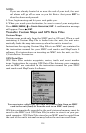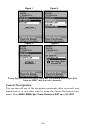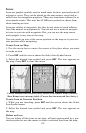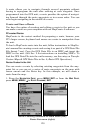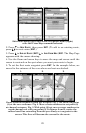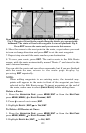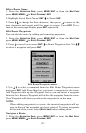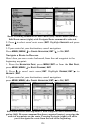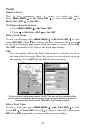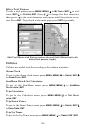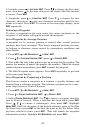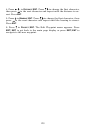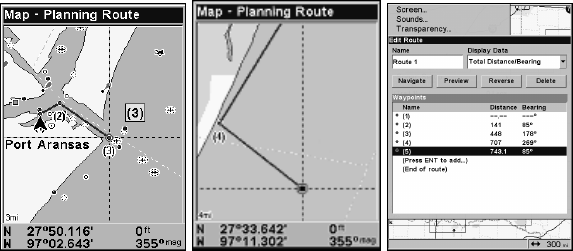
122
Route creation sequence, continued: Fig. 4. Point (3) set at channel mouth.
Fig. 5. Waypoint (4) set further south along the beach, at a recognizable
landmark. The route will end with waypoint 5 at an oil platform. Fig. 6.
Press EXIT to save the route and you return to this screen.
6. Move the cursor to the next point in the route, a spot where you need
to turn or change direction and press
ENT to set the next waypoint.
7. Repeat step six until the route reaches your destination.
8. To save your route, press
EXIT. The unit reverts to the Edit Route
screen, with the route automatically named "Route 1" and stored in the
unit's internal memory.
You can edit the route and run other commands, but if you are finished
with the route for now, return to the main page display by
pressing
EXIT repeatedly.
NOTE:
When adding waypoints to an existing route, the inserted way-
points will appear in the route in front of the waypoint you have
selected in the Edit Route menu. To insert waypoints at the end of
the route, make sure to select
(END OF ROUTE) before adding them.
Delete a Route
1. From the
NAVIGATION PAGE, press MENU|ENT or from the MAP PAGE
press MENU|MENU|↓ to ROUTE PLANNING|ENT.
2. Press ↓ to saved route name|
ENT.
3. Highlight
DELETE |ENT|← to YES|ENT.
To Delete All Routes at Once:
1. From the
NAVIGATION PAGE, press MENU|ENT or from the MAP PAGE
press MENU|MENU|↓ to ROUTE PLANNING|ENT.
2. Highlight
DELETE ALL|ENT|← to YES|ENT.
5.
6.
4.