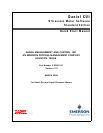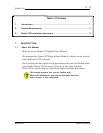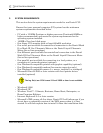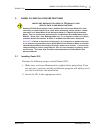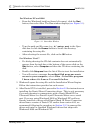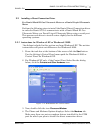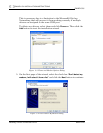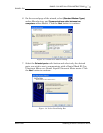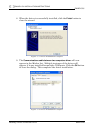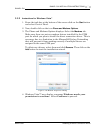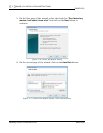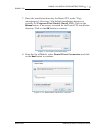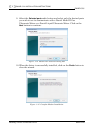4 DANIEL CUI INSTALLATION INSTRUCTIONS
DANIEL CUI
Installing Daniel CUI MAR 2008
For Windows XP and 2000
• From the Windows® task bar (lower left corner), click the Start
button, then select Run. The Run window displays (see Figure 3-1).
Figure 3-1 Start>Run Window
• Type the path and file name (e.g., d:\setup.exe) in the Open
data box or click the Browse button to locate the directory
containing the setup file.
• After selecting the correct file, click on the OK button.
For Windows Vista™
• If a dialog showing the CD disk contents does not automatically
appear, from the task bar at the bottom of the screen click on the
Start button, select Computer and then the CD drive containing the
disk.
• Double-click Setup.exe from the list of files to start the installation.
• You will receive a message An unidentified program wants
access to your computer, select Allow - I trust this program.
I know where it's from or I've used it before.
3. Windows® opens the setup file and the Installation Wizard begins.
Follow the instructions provided on each screen.
4. After Daniel CUI is installed, proceed to Section 3.2 for instructions on
installing the Daniel Direct Connection driver. This is only necessary
if you are planning to communicate with a Daniel Mark III Gas
Ultrasonic Meter or a Daniel Liquid Ultrasonic Meter over a serial
port. If you are using Windows® 2000 or Windows® XP and have
already installed a driver called Daniel Mark III Direct Connection
driver from a version of Daniel CUI earlier than version 4.00, we
recommend following the procedure in Section 3.2.3 to remove this
driver and install a standard Windows® driver that ships with
Windows® 2000 and Windows® XP.