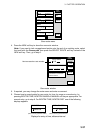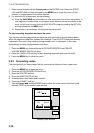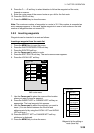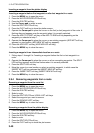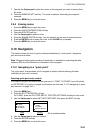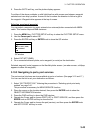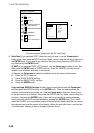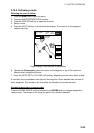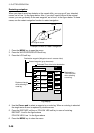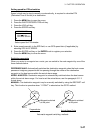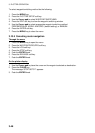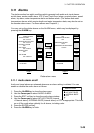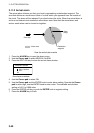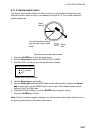3. PLOTTER OPERATION
3-44
SELECT SERVICE
SELECT PORTS
Port services (NavChart )
Port list (NavChart , Italy)
TM
TM
FUEL
WATER
OTHER UTILITIES
ON THE PIER
REPAIR SERVICES
GENERAL
FIRST AID
OTHER INFORMATION
POSITION
xx xx.xxx'N
xxx xx.xxx'W
BRG. & RNG.
xxxT x.xxxnm
GENERAL SERVICE
XXXXXXX
XXXXXXX
XXXXXXX
ACCIAROLI
ACQUAMORTA
AGNONE S. NICOLA
AGROPOLI
AMALFI
BAIA
CAPRI
CASA MICCIOLA-ISCHIA
Port services and sample port list (Ex. NavChart)
6. (NavChart) If you selected PORT (Navionics only) at step 4, use the Cursor pad to
select a port, then press the GOTO soft key. Make a route using the soft keys, then push
the ENTER knob. (If you want to go directly to that port, simply press the ADD QP soft
key followed by the ENTER knob.)
(C-MAP) If you selected PORT LIST at step 4, use the Cursor pad to select a port, and
then press the ENTER knob or ENTER soft key. Press the CANCEL soft key several
times to close windows, and then do the follows.
a) Operate the Cursor pad to select the sailboat icon at the center of the screen.
b) Press the GO TO soft key.
c) Press QUICK ROUTE soft key.
d) Press the SELECT WPT soft key.
e) Press the ENTER knob.
If you selected SERVICE at step 4, select service mark desired with the Cursor pad
and then push the ENTER soft key or the ENTER knob. Then, the display shows the
locations of those services nearest you. Use the Cursor pad to place the “hand cursor”
on the port service icon desired, then press the ENTER soft key. Make a route using the
soft keys, then push the ENTER knob. (If you want to go directly to location selected,
simply press the ADD QP soft key followed by pushing the ENTER knob.) For C-MAP,
press the CANCEL soft key several times to show the plotter display with the port having
the selected service at the center of the display. Select the port with cursor, and then set
it as destination referring to step a) through e) shown above.