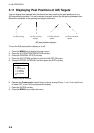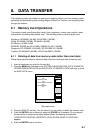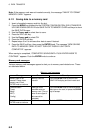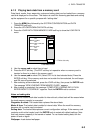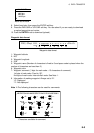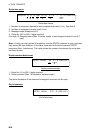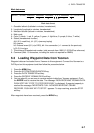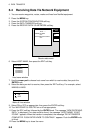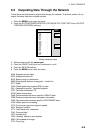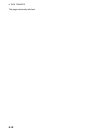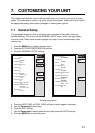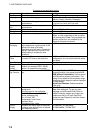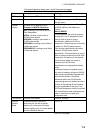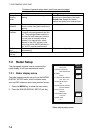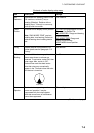6. DATA TRANSFER
6-8
6.4 Receiving Data Via Network Equipment
1. You can receive waypoints, routes, marks and lines from NavNet equipment.
2. Press the MENU key.
3. Press the SYSTEM CONFIGURATION soft key.
4. Press the DATA TRANSFER soft key.
5. Press the RECEIVE DATA VIA NETWORK soft key.
HOST NAME
PLOT - - - -
MARKS & LINES
OFF
WAYPOINTS & ROUTES
OFF
RECEIVE
DATA
EDIT
RCV
RETURN
Receive data menu
6. Select HOST NAME, then press the EDIT soft key.
HOST NAME
▲
1 (NAVNET1)
2 (NAVNET2)
3 (NAVNET3)
4 (NAVNET4)
▼
Host name window
7. Use the cursor pad to choose host name from which to receive data, then push the
ENTER knob.
8. Select the data you wish to receive, then press the EDIT soft key. For example, select
MARKS & LINES.
MARKS & LINES
▲
▼
ON
OFF
Marks & lines window
9. Select ON or OFF as appropriate, then press the ENTER soft key.
10. Turn WAYPOINTS & ROUTES on or off as appropriate.
11. Press the RCV soft key followed by the ENTER knob. The message “NOW RECEIVING
DATA.” is displayed. If no data could be found, the message “(HOST NAME)’ IS NOT
FOUND.” appears. When the transfer is completed, the message “DATA TRANSFER
COMPLETED. PUSH ENTER KNOB TO CONTINUE.” appears. Push the ENTER knob
to finish.
12. Press the MENU key to close the menu.