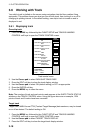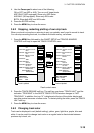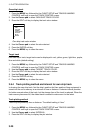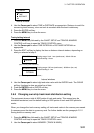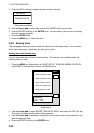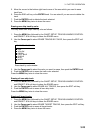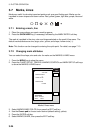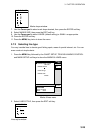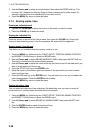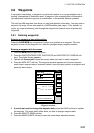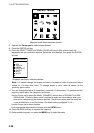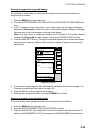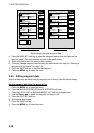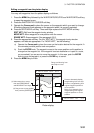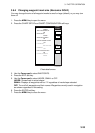3. PLOTTER OPERATION
3-26
3. Use the Cursor pad to select line style desired, then press the ENTER soft key. The
line style “dot” disables line drawing. Edge of lines is determined by mark shape. For
example, selecting the circle shape will join lines with a circle.
4. Press the MENU key twice to close the menu.
3.7.4 Erasing marks, lines
Erasing an individual mark
1. Operate the Cursor pad to place the cursor on the mark you want to erase.
2. Press the CLEAR key to erase the mark.
Erasing an individual line
Place the cursor on an end of the line to erase, then press the CLEAR key. Placing the
cursor at the intersecting point of two line segments will erase both line segments.
Erasing marks, lines by area
This feature is not available when the overlay mode is in use.
1. Press the MENU key followed by the CHART SETUP, TRACKS & MARKS CONTROL
and ERASE T & M soft keys to show the ERASE menu.
2. Use the Cursor pad to select ERASE MARKS BY AREA, then press the EDIT soft key.
The menu is erased and the plotter display appears.
3. Use the Cursor pad to place the cursor at the top left-hand corner of the area which you
want to erase marks and lines from.
4. Press the START soft key or the ENTER knob.
5. Move the cursor to the bottom right-hand corner of the area which you want to erase
marks and lines from.
6. Press the END soft key or the ENTER knob. You are asked if you are sure to delete the
marks/lines selected. Press the ENTER knob to delete.
7. Press the MENU key twice to close the menu.
Erasing all marks, lines
You can erase all marks and lines collectively. Be absolutely sure you want to erase all
marks and lines - erased marks and lines cannot be restored.
1. Press the MENU key followed by the CHART SETUP, TRACKS & MARKS CONTROL
and ERASE T & M soft keys to show the ERASE menu.
2. Use the Cursor pad to select ERASE ALL MARKS/LINES, then press the EDIT soft
key.
3. Push the ENTER knob to erase all marks and lines.
4. Press the MENU key twice to close the menu.