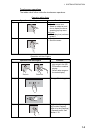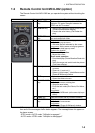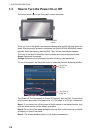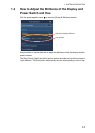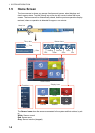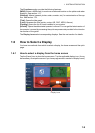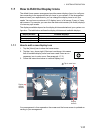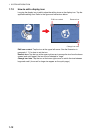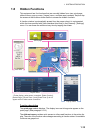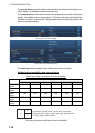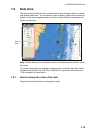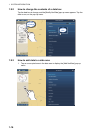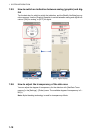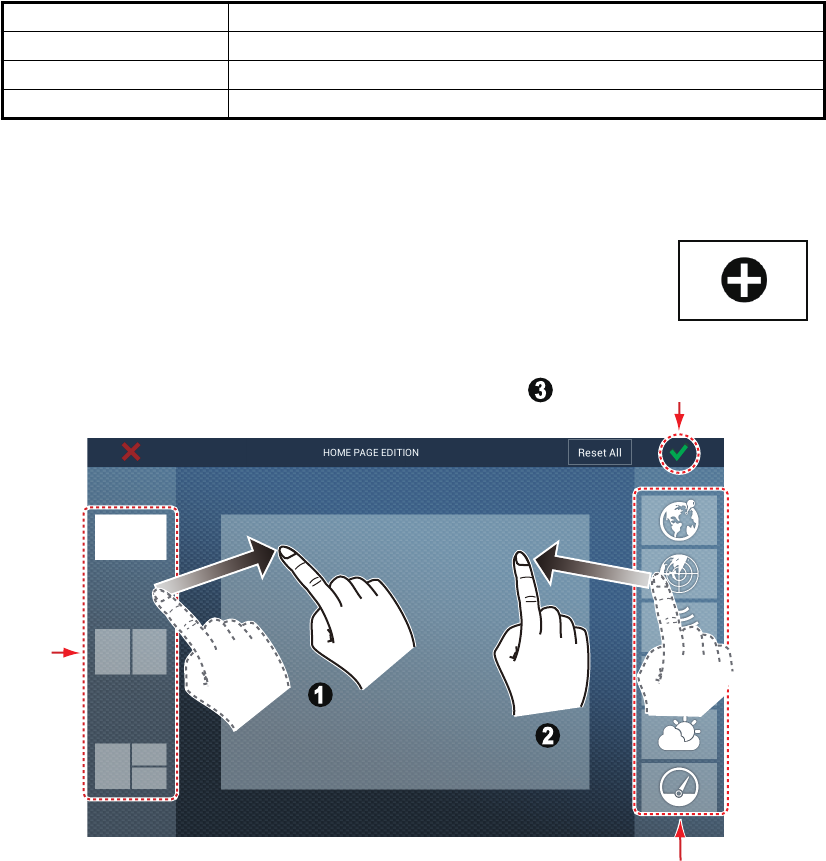
1. SYSTEM INTRODUCTION
1-11
1.7 How to Edit the Display Icons
The default home screen arrangement provides seven displays (icons) in configura-
tions according to the equipment that you have in your network. If the arrangement
does not meet your requirements, you can change the display icons to suit your
needs. You can have a maximum of 10 display icons, in full screen, 2-way or 3-way
split screens. For example, you can show the radar and sounder (fish finder) displays
in a two-way split screen.
The displays available depend on the display division selected and your system con-
figuration. The table below outlines the display divisions and available displays.
1.7.1 How to add a new display icon
1. Tap the [Home] icon to show the home screen.
2. Tap the + icon, shown right. (If the icon is not shown, this means
that all available display icons have been used. Erase an un-
necessary icon to make room. See paragraph 1.7.2.)
3. Follow the instructions below to create a display icon.
Your arrangement is then opened on the screen and the home screen is updated ac-
cording to your arrangement.
Display division Available displays
Full screen Plotter, weather, radar, sounder, instrument, camera
Two-way split Plotter, radar, sounder
Three-way split Plotter, radar, sounder, instrument, camera
Display
choices
Display
division
choices
Custom display area
Custom display area
Drag
display
division
Drag
display
division
Drag
display
type
Drag
display
type
Tap to save icon.