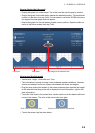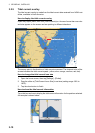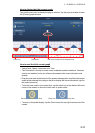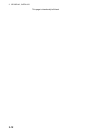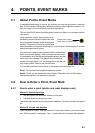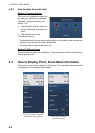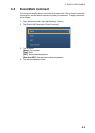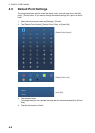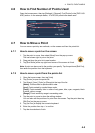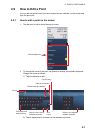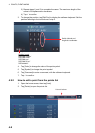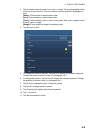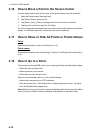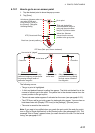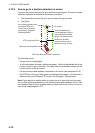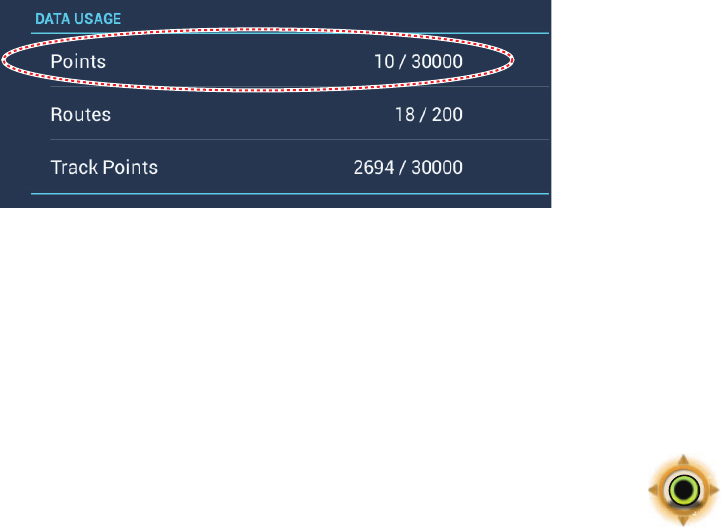
4. POINTS, EVENT MARKS
4-5
4.6 How to Find Number of Points Used
Open the home screen, then tap [Settings] - [General]. Find [Points] in the [DATA US-
AGE] section. In the example below, 10 of 30,000 points have been used.
4.7 How to Move a Point
You can move a point by two methods, on the screen and from the points list.
4.7.1 How to move a point on the screen
1. Tap the point to move, then select [Move] from the pop-up menu.
The icon shown right is put on the point.
2. Drag and drop the point to its new location.
3. Tap [End Move] at the top right-hand corner of the screen to finish.
Note: A point can be moved to the position you specify. Tap the point and [Edit Pos],
then enter the position from the keyboard.
4.7.2 How to move a point from the points list
1. Open the home screen, then tap [Lists]
2. Tap [Points] to open the points list.
3. Tap [Name], [Icon], [Color] or [Range] at the top of the list.
[Name]: Points sorted in alphanumeric order
[Icon]: Points sorted by symbol shape order
[Color]: Points sorted by color in order of red, green, blue, cyan, magenta, black
& white, yellow, orange
[Range]: Points sorted by range in ascending order
4. Tap the point to move to show the editing window.
You can also edit the position of a point from the screen. Tap the point then tap
[Edit Pos] on the pop-up menu.
5. Tap [Lat Lon] to display the numeric keyboard.
6. Enter the position then tap to confirm.
7. Tap the close button to finish.