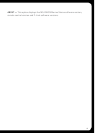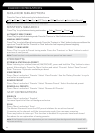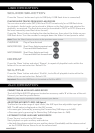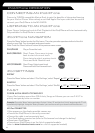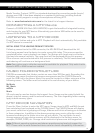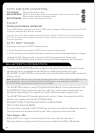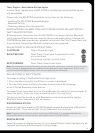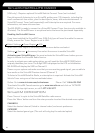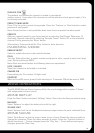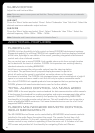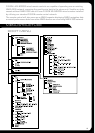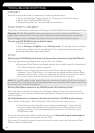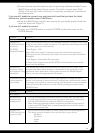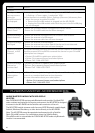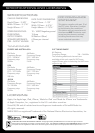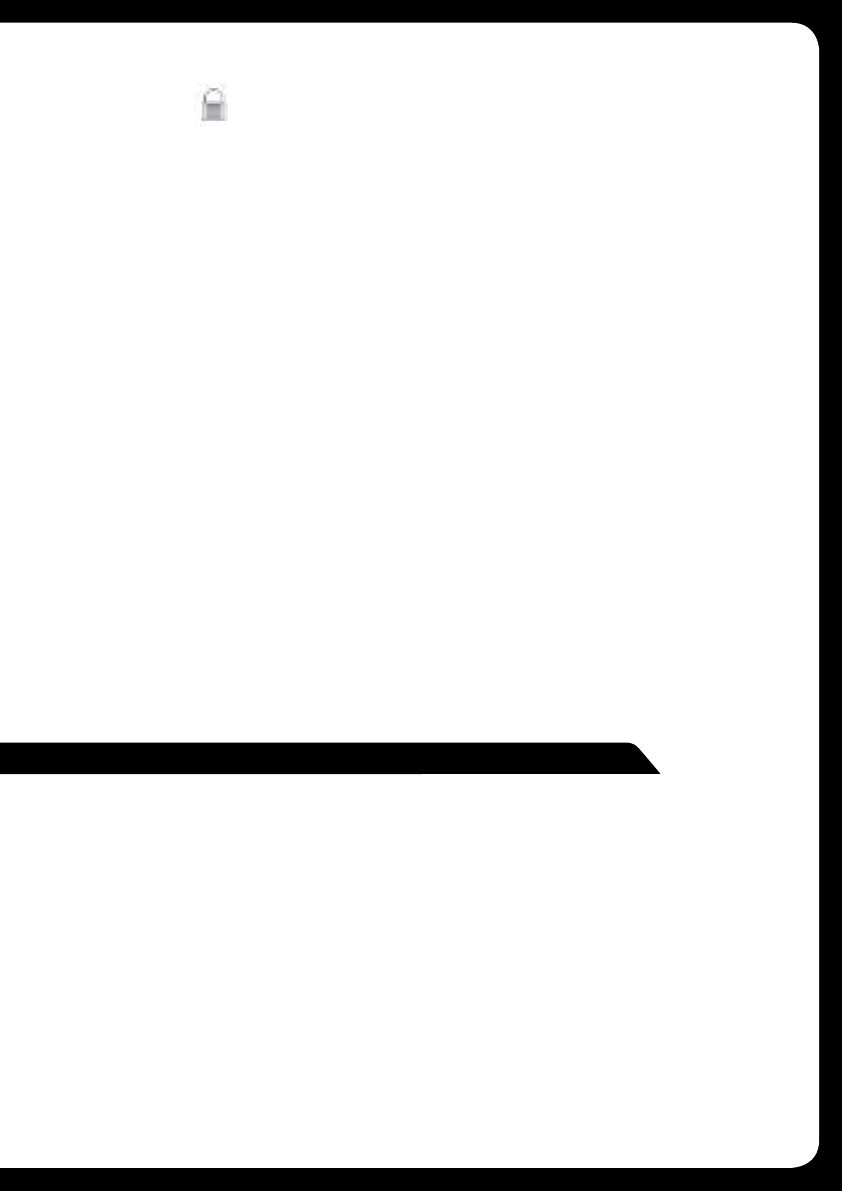
23
PADLOCK ICON
The padlock icon means the channel is locked or considered
mature content. If you select this channel you will be asked to unlock parent mode, if it is
not already unlocked.
PRESET TUNING MODE
Press ‘Play’ to cycle to preset tuning mode. Press the ‘Previous’ or ‘Next’ button to select
previous or next preset.
Note: Preset function is only available when more than one preset has been saved.
PRESETS
Add your channel preset to your favourites list by selecting ‘Add Preset’ (Maximum 15
channels). Remove channels by selecting ‘Remove Preset’. Select ‘All’ or the individual
channel. Exit by pressing the ‘Menu’ button.
Alternatively: Press and hold the ‘Play’ button to store favourite.
PARENTAL MODE
ENABLE ON/OFF
Select to enable channels to be locked/unlocked
PIN #
Turn the ‘Rotary Encoder’ to select number and press to enter, repeat to enter the 4 digit
code. (Factory setting is 0000)
Note: Must be entered before the following items are operational.
LOCK / UNLOCK
Select the channel to be locked or unlocked
CHANGE PIN
Personalise your Pin number. (4 digits max)
PIN RESET
When on SiriusXM source, press & hold mute key for 15 seconds. PIN will be reset to ‘0000’.
The MS-RA205 Marine Stereo features Multi-Zone technology which enables 2 ‘Zones’
with independent volume control.
ZONE SETUP
Press the ‘Menu’ button and select ‘Settings’. Select ‘Zones’ then the Zone you wish to setup.
BALANCE
Select ‘Balance’ to adjust the balance from left to right.
VOLUME LIMIT
Select ‘Volume Limit’ to set the desired maximum output volume for each individual Zone.
ZONE NAME
Select ‘Zone Name’ to give the zone a name of your choice. Rotate the rotary encoder to
change the character. Press the rotary encoder to select. Press the ‘Previous’ button to
delete characters — To save changes press the ‘Play’ key — To exit without saving any
changes: press the ‘Menu’ key.
ZONE OPERATION