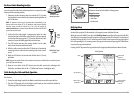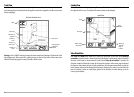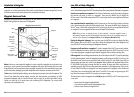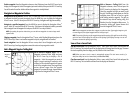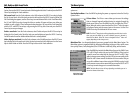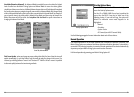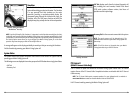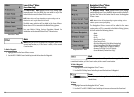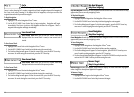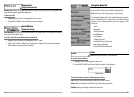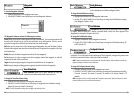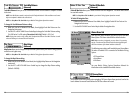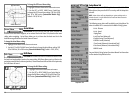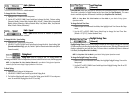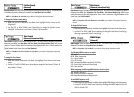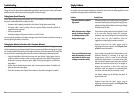Skip Next Waypoint
(Only When Navigating)
Skip Next Waypoint removes the next waypoint from the current route. This menu choice will only
appear when you are currently navigating a route.
To Skip Next Waypoint:
1. Highlight Skip Next Waypoint on the Navigation X-Press
TM
menu.
2. Use the RIGHT 4-WAY Cursor Control key to initiate skipping the next waypoint.
3. The Confirm dialog box will appear. To skip the next waypoint, press the RIGHT Cursor key
once more. To cancel skipping the next waypoint, press the LEFT Cursor key.
Cancel Navigation
(Only When Navigating)
Cancel Navigation discards the current route and exits Navigation Mode. This menu choice will only
appear when you are currently navigating a route.
To Cancel Navigation:
1. Highlight Cancel Navigation on the Navigation X-Press
TM
menu.
2. Use the RIGHT 4-WAY Cursor Control key to initiate canceling navigation.
3. The Confirm dialog box will appear. To cancel navigation, press the RIGHT Cursor key once
more. To avoid canceling navigation, press the LEFT Cursor key.
4. The Save Current Route dialog box will appear. Use the RIGHT 4-WAY Cursor key to save the
route or the LEFT 4-WAY Cursor key to decline saving the route.
Remove Target
(Only if a Target is Active)
Remove Target removes the waypoint target from the display. This menu choice will only appear
when a target has already been applied to a waypoint.
To Remove a Target:
1. Highlight Remove Target on the Navigation X-Press
TM
menu.
2. Use the RIGHT 4-WAY Cursor Control key to remove the target.
23
Go To
Go To allows you to start Navigation towards a waypoint. If the
Cursor is active, choosing Go To creates a waypoint and starts navigation towards that waypoint; if
the Cursor is not active, choosing Go To displays the list of waypoints, so that you can select the
waypoint towards which you want to navigate.
To Begin Navigation:
1. Highlight Go To on the Navigation X-Press
TM
menu.
2. Use the RIGHT 4-WAY Cursor Control key to begin navigation. Navigation will begin
immediately if the Cursor is active or the Waypoint selection list will appear. Select a
waypoint and navigation will begin immediately.
Save Current Track
Save Current Track allows you to save the current track being
displayed. After the current track is saved, a new current track is
started.
To Save Current Track:
1. Highlight Save Current Track on the Navigation X-Press
TM
menu.
2. Use the RIGHT 4-WAY Cursor Control key to initiate saving the current track.
3. The Confirm dialog box will appear. To save the current track, press the RIGHT Cursor key
once more. To cancel saving the current track, press the LEFT Cursor key.
Clear Current Track
Clear Current Track allows you to clear the current track being
displayed and start a new track at the present position.
To Clear Current Track:
1. Highlight Clear Current Track on the Navigation X-Press
TM
menu.
2. Use the RIGHT 4-WAY Cursor Control key to initiate clearing the current track.
3. The Confirm dialog box will appear. To clear the current track, press the RIGHT Cursor key
once more. To cancel clearing the current track, press the LEFT Cursor key.
22