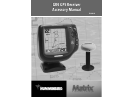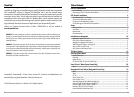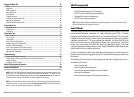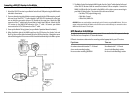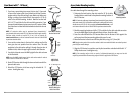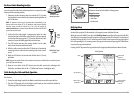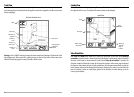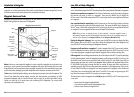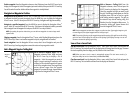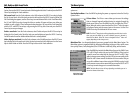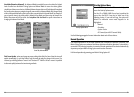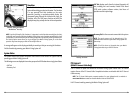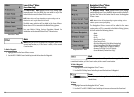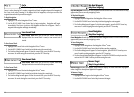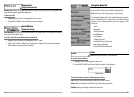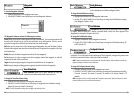Save, Edit, or Delete a Waypoint
Save your current position as a waypoint: On any view, press the MENU key to display the X-Press
TM
menu. Select Mark and press the RIGHT Cursor key to save the current position of the boat as a waypoint.
Save the cursor position as a waypoint: On the Track or Combo view, use the Cursor key to designate
the position you want to save as a waypoint. Then press the MENU key to display the
X-Press
TM
menu. Select Mark and press the RIGHT Cursor key to save the current position of the boat
as a waypoint.
Save a position from the sonar history: On the Sonar view, use the Cursor key to point to a feature
in the sonar history (also called the Sonar Saver feature). Then press the MENU key to display the
X-Press
TM
menu. Select Mark and press the RIGHT Cursor key to save the current position of the boat
as a waypoint. The new waypoint will also record the depth at that location.
NOTE: When you save a waypoint by any of these methods, a numerical waypoint name is
automatically assigned. You can edit the waypoint information later to give it a different name and
select an icon to represent it (see Waypoint submenu on the Navigation Main Menu Tab).
Display the Waypoints Submenu: From any view, press the MENU key twice to display the Main
Menu System, then use the RIGHT Cursor key to select the Navigation tab. Select Waypoints and
press the RIGHT Cursor key to display the Waypoints submenu.
Program a specific position as a waypoint: To create a waypoint that is NOT your current position,
from the Waypoints submenu, select the Create option and press the RIGHTCursor key. Use the
Cursor keys to program a waypoint name, latitude, longitude, and icon before selecting Save.
Edit a waypoint: From the Waypoints submenu, select Edit and press the RIGHT Cursor key to display
a list of saved waypoints. Select the waypoint you want to edit and press the RIGHT Cursor key. Use
the 4-WAY Cursor Control key to move from field to field, and the UP and DOWN Cursor keys to
changes values once you are in a field. In the Waypoint Name, Latitude and Longitude fields, use the
UP and DOWN Cursor keys to change the letter or number. All upper and lower case letters are
available, as well as digits 0-9 and some punctuation characters. In the Waypoint Icon field, use the
UP and DOWN Cursor keys to change the icon used to represent the waypoint on the Combo and
Track Views. You can exit these fields with the LEFT and RIGHT Cursor keys or by pressing the EXIT
key. Select Save and press the RIGHT Cursor key to save your changes.
To make it easier to select a waypoint, select Sort By and press the RIGHT or LEFT Cursor keys to select
a sort order:
• Name shows the waypoints alphabetically
• Time shows the most recently-created waypoint first
• Distance shows the closest waypoint first.
11
Introduction to Navigation
Use the Matrix Fishing System to establish waypoints at areas of interest and to navigate to those
waypoints via a route (representing the shortest intended distance between waypoints). You can
also view and save tracks, which represent the actual path of the boat.
Waypoints, Routes and Tracks
Waypoints are stored positions that allow you to mark areas of interest or navigation points. Your
Matrix Fishing System can store up to 750 waypoints.
Routes link two or more waypoints together to create a path for navigation, and are used in trip
planning. A route represents your intended navigation and shows the shortest path from each
waypoint to the next. As you travel a route, staying on the route line is the most efficient way to get
to your destination, although you should always look out for obstacles not shown on the chart.
Tracks consist of detailed position history, and are displayed as a breadcrumb trail of trackpoints. The
Current Track shows the position history since the unit was powered up (maximum of 2000
trackpoints displayed). You can clear the Current Track or save it at any time. Your Matrix Fishing
System can store up to 10 saved tracks, each containing 2000 trackpoints. The current track
represents your actual path so far.
Waypoints, Routes and Tracks
Route
Track
Waypoint
Depth
Water Surface
Temperature
DTG: Distance
to Go to
Waypoint
Speed of Boat
XTE: Cross
Track Error.
Distance of
Boat from
Route
Bearing of
Boat with
Respect
to North
BRG: Bearing
to Waypoint
10