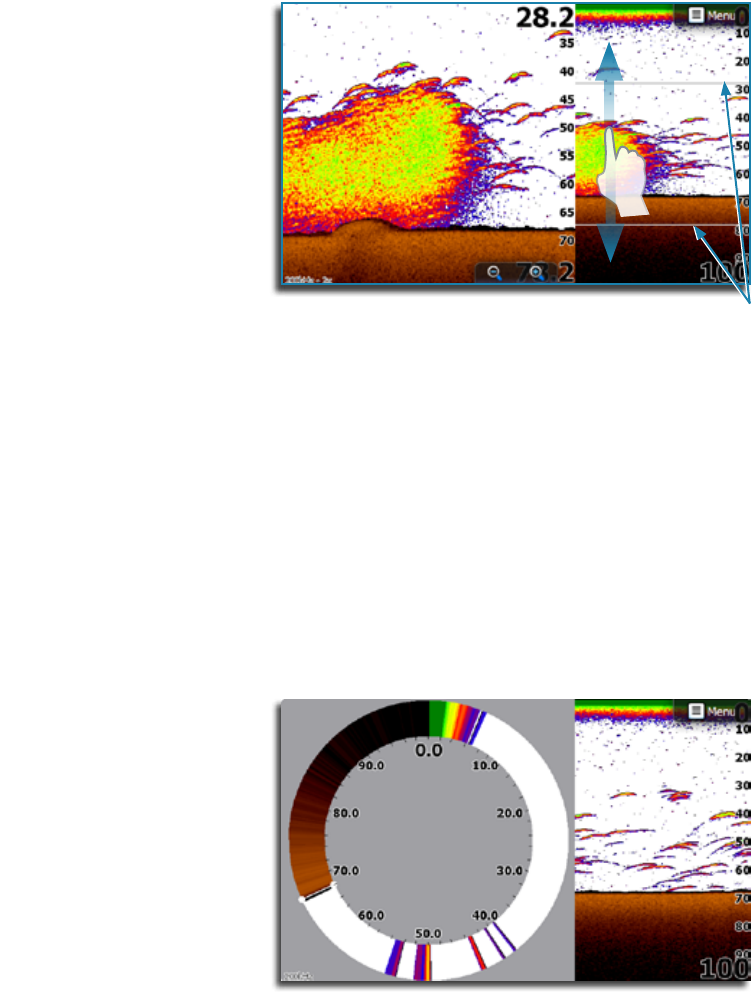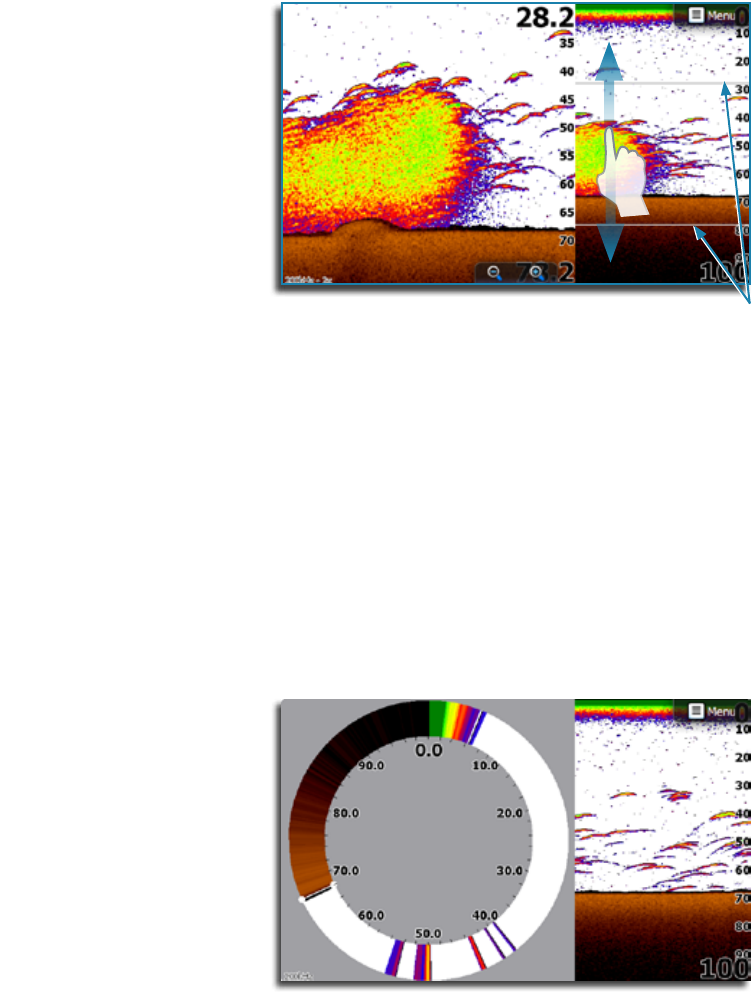
46 | | 47
Sonar | Lowrance HDS Gen2 Touch Sonar | Lowrance HDS Gen2 Touch
Sensitivity
Increasing Sensitivity will show more detail on the screen;
decreasing Sensitivity displays less. Too much detail will clutter
the screen. Conversely, desired echoes may not be displayed if
Sensitivity is set too low.
¼ Note: Auto Sensitivity is the preferred mode for most conditions.
Auto sensitivity
Auto sensitivity automatically adjusts the sonar return to the
optimal levels. Auto sensitivity can be changed+/- to adjust for user
preference while still maintaining the auto sensitivity functionality.
Colorline
Allows the user to adjust the colors of the display to help differenti-
ate softer targets from harder ones. Adjusting this can help separate
fish and important structures on or near the bottom from the actual
bottom.
Adjusting Sensitivity and Colorline
Sensitivity and Colorline are adjusted by dragging the slide bar
vertically.
¼ Note: Minor adjustments can be made by tapping above or below
the slider bar.
The slide bar is accessed by tapping Sensitivity or Colorline on
the Sonar menu.
View
Split
Tap View on the Sonar menu and then tap Split to view split screen
options.
Zoom
The Zoom mode shows a magnified view of the sonar image on the
left side of the page.
By default the zoom level is set to 2x. You can select up to an 8x
zoom by pressing the dedicated zoom keys. The range zoom bars
on the right side of the display shows the range that is magnified. If
you increase the zooming factor the range will be reduced. You will
see this as reduced distance between the zoom bars.
Bottom lock
The bottom lock mode is useful when you want to view echoes
close to the bottom.
The scaling factor for the image on the left side of the panel is ad-
justed as described for the Zoom option.
Flasher
The Flasher mode shows a flasher-style sonar in the left panel with a
normal sonar view in the right panel.
Zoom bars