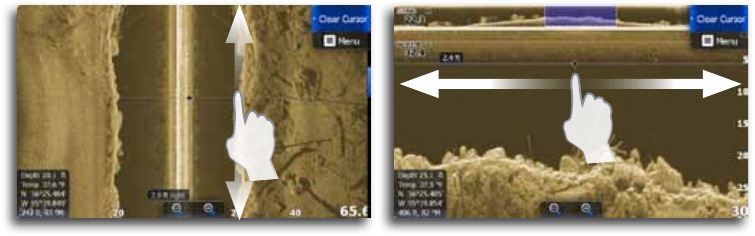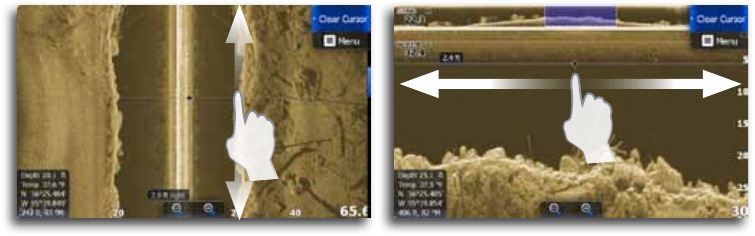
54 | | 55
StructureScan | Lowrance HDS Gen2 Touch StructureScan | Lowrance HDS Gen2 Touch
Goto cursor
You can navigate to the cursor by tapping Goto cursor on the
menu.
Saving a waypoint
You can save a waypoint at the cursor position by tapping the
screen and then tapping New waypoint on the StructureScan menu.
Tap Save on the waypoint dialog to create the waypoint.
With the cursor inactive, press the dedicated WAYPOINT key to
save a waypoint at the vessel position.
Zooming
Use the dedicated ZOOM keys to zoom in and out on part of the
water column. When the cursor is active, the screen will be zoomed
at the cursor location.
Viewing StructureScan history
Whenever the cursor is active, the history preview will appear at
the top of the screen on a Downscan image. A blue scroll bar will
appear on the right side of the screen on a SideScan image.
The blue scroll bar shows the image you are currently viewing in
relation to the total sonar history stored. You can pan the image
history by dragging up/down (SideScan) or left/right (DownScan).
To resume normal StructureScan scrolling, tap Clear cursor.
Preview
You can have all available downscan history shown at the top
of the structure page. The Preview bar is a snapshot of available
sonar history. You can scroll through sonar history by dragging the
preview slider horizontally. Preview settings are accessed from the
Advanced menu.