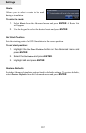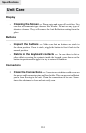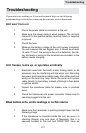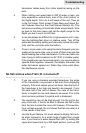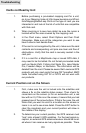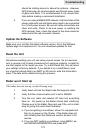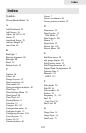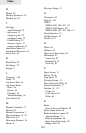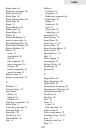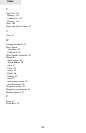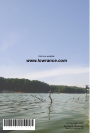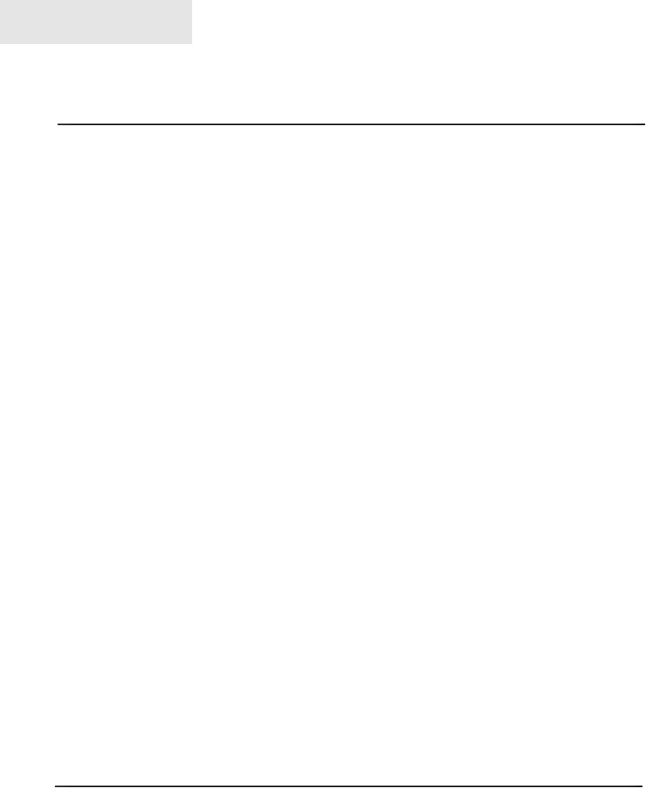
120
Troubleshooting
Before purchasing a pre-loaded mapping card for a unit, 1.
go to our Mapping Index at http://www.lowrance.com/Prod-
ucts/Mapping/default.asp Click on the type of card you are
interested in and look at the list of units that are compatible
with that card.
When zooming in to see more detail, be sure the cursor is 2.
located within the area covered by the mapping card.
In the Chart menu, select Chart Options and then Chart 3.
Categories. Make sure all the categories you want to see
have a check mark beside them.
If the card is not recognized by the unit, make sure the card 4.
contacts and corresponding unit pins are clean and free of
obstructions. Verify that the card is securely seated in the
card port.
If it is a card for a MapCreate map or saved GPS data, it 5.
may need to be formatted. Do not format pre-loaded cards
such as Nautic-Path, Fishing Hot Spots Pro, Lake Master
Pro, Freedom Maps, or Navionics. The information will be
deleted from the card. Please be aware that Lowrance GPS
products will only read cards that are FAT formatted. MMC
cards formatted using FAT 32 or NTFS will not work with
our products.
First, make sure the unit is locked onto the satellites and 1.
shows a x on the satellite status screen. Then check for
cross-hairs on the screen (or for an automotive unit, a red
box with an X). If this is on the screen, it means that you had
pressed one of the arrow buttons. If that is the case, the unit
thinks that you want to scroll to a location on the screen or
zoom in or out to see more detail. Press the EXIT button to
clear the crosshairs and your current position will show in
the middle of the display.
To determine your current position, the GPS receiver must 2.
“lock” onto at least 3 GPS satellites. For the best signal re-
ception, an external GPS antenna/receiver should be locat-
ed where it can receive as many signals as possible. There
Current Position not on the Screen
Cards not Read by Unit