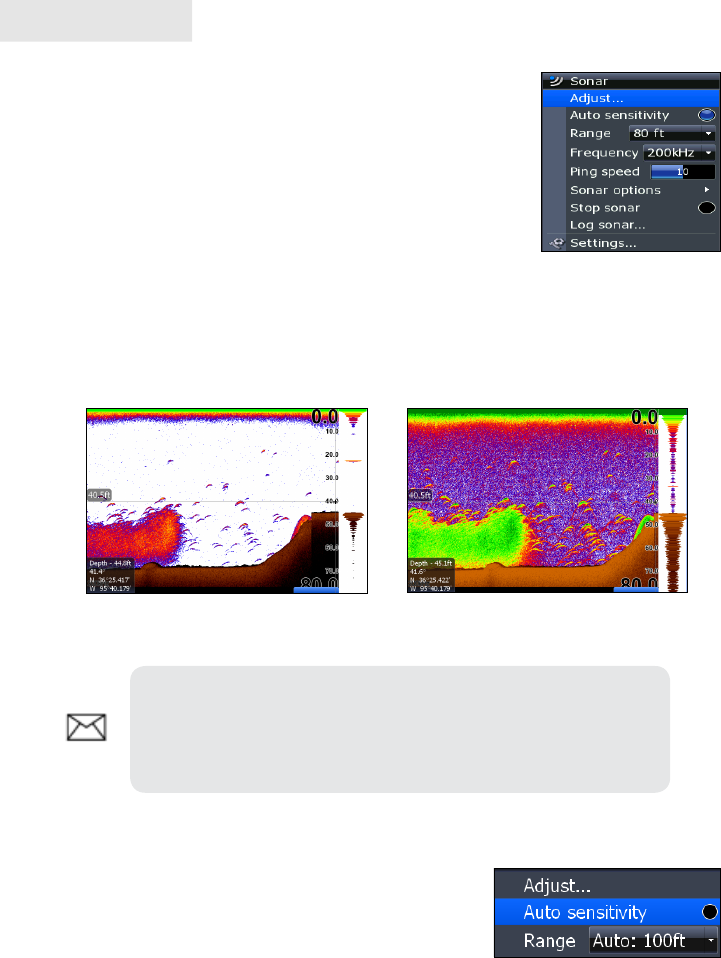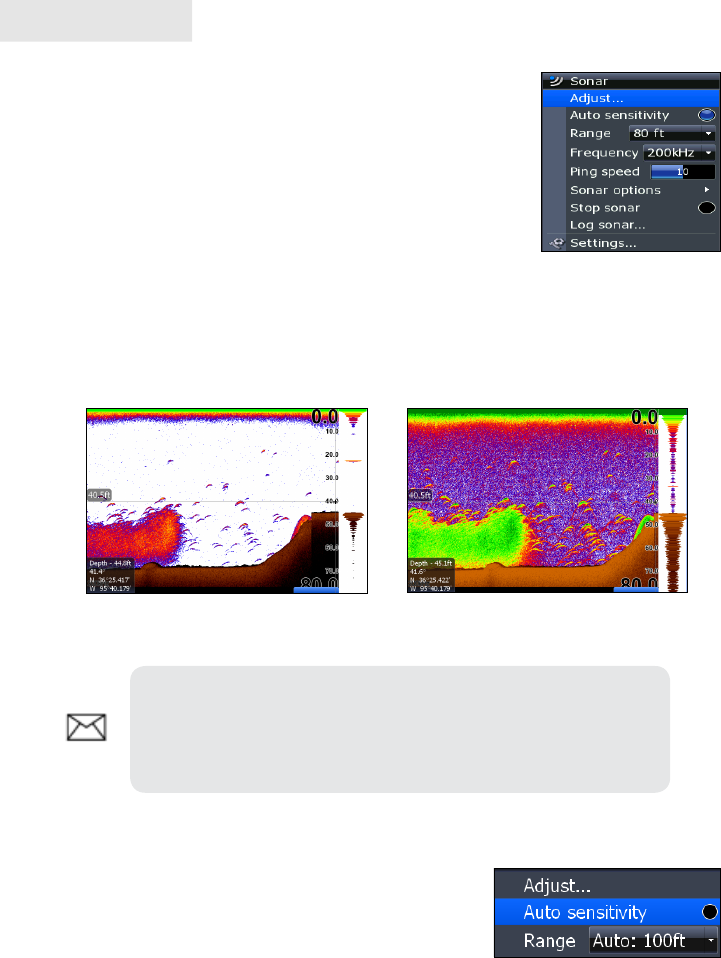
30
Sonar
Sonar Menu
Accesses features ranging from Auto Sensitivity and
Depth Range to Frequency and Stop Sonar.
From the Sonar Page, press MENU to access the Sonar
Menu.
Sensitivity
Controls the level of detail shown on the display. Increasing
Sensitivity will show more detail on the screen; decreasing Sensitivity displays less.
Too much detail will clutter the screen. Conversely, desired echoes may not be
displayed if Sensitivity is set too low.
Auto Sensitivity
Keeps sensitivity at a level that works well under
most conditions, reducing the need for adjustments.
You can make minor changes to sensitivity with Auto
Sensitivity turned on, but you will have to turn it off
to make signicant adjustments.
Auto Sensitivity can be turned on/off by selecting Auto Sensitivity from the Sonar
menu and pressing ENTER.
NOTE: By default, Sensitivity is set to auto mode. You may
have to turn off Auto Sensitivity to set sensitivity to a desired
level. Auto Sensitivity is covered in more detail later in this
section.
Sensitivity set to 80 percent
Sensitivity set to 60 percent
Sonar Menu