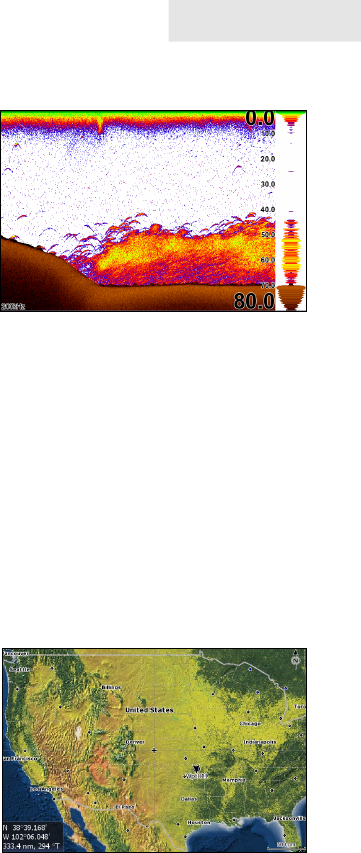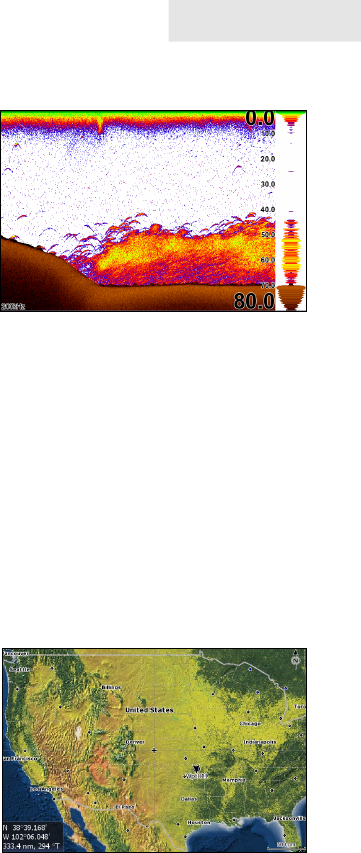
17
Pages
Sonar Page
Displays the water column moving from
right to left on your unit’s screen. On the
right side of the screen, the Amplitude
Scope bar previews echoes about to appear
on the display.
The sonar page has three splitscreen view
settings and 14 color palette settings. Sonar
display options are covered in more detail
in the Sonar Operation section.
On the Sonar Page you can:
Move the cursor to any location on the screen to get a depth reading•
Show sh echoes as sh symbols with sh depths•
Adjust Range to view only desired portion of the water column •
To access the Sonar Page, use the keypad to highlight Sonar on the Pages menu and
press ENTER.
Chart Page
Consists of a Map that moves in real time
as you move. By default, the map is shown
from a birds-eye view with North at the top
of the screen.
This page has three map orientation options
(North Up, Track Up & Course Up) and
two ways to view the map: 2D and Shaded
Relief (only available on select models).
The cursor is used to scroll the map, select
objects and nd the distance between objects. The Chart page is covered in more
detail in the Chart Operation section.
On the Chart Page you can:
Save Waypoints•
Find points of interest (POI)•
Navigate routes; navigate to cursor and waypoints•
To access the Chart page, use the keypad to highlight Chart on the Pages menu and
press ENTER to access the Chart Page.