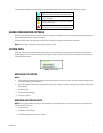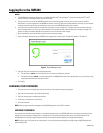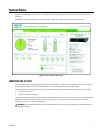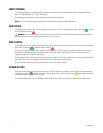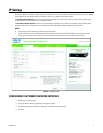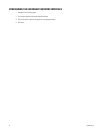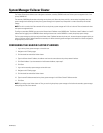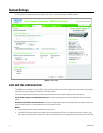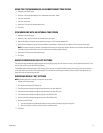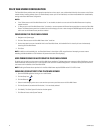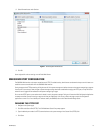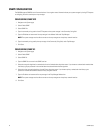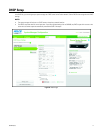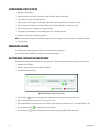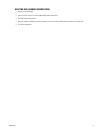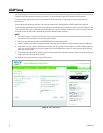C5619M (8/12) 13
USING THE SYSTEM MANAGER AS AN INDEPENDENT TIME SERVER
1. Navigate to the System page
2. Select the “Use the System Manager as an independent time server” option.
3. Enter the current date.
4. Enter the current time.
5. Select your Time zone from the drop down menu.
6. Click Save.
SYNCHRONIZING WITH AN EXTERNAL TIME SERVER
1. Navigate to the System page.
2. Select the “Sync date and time with an external time server” option.
3. Type the IP address or hostname of the external time server in the Time Server Address box.
4. (Optional) Click Validate to test the Time server address. If the address is invalid, check the address of the time server and try again.
NOTE: The system manager can connect to the external time server over the primary network interface or the secondary network interface
if the external time server resides on the same subnet as the secondary network interface.
5. Select your Time Zone from the drop down menu.
6. Click Save.
ABOUT OVERRIDING DEFAULT DST SETTINGS
The system manager automatically applies daylight saving time (DST) settings for your chosen time zone. Only click Override default DST if you
want to alter your time zone’s default DST parameters.
The SM5200 restarts following changes to DST settings. If you have set an invalid DST override setting (for example, a start or end time that
cannot exist due to the time shift), the system manager will not implement the setting after restarting. Check your DST settings following a
restart to ensure that your settings are valid.
OVERRIDING DEFAULT DST SETTINGS
NOTE: Overriding default DST settings will cause the unit to restart.
1. Navigate to the System page.
2. Click the Override default DST settings box
3. Enter the date when daylight savings settings take effect in the Start Date field.
4. Enter the time when daylight savings settings take effect in the Start Time field.
5. Enter the date when daylight savings settings end in the End Date field.
6. Enter the time when daylight savings settings end in the End Date field.
7. Determine the DST Offset.
a. Use the drop-down box to determine whether to add or subtract time during daylight savings time.
b. Enter the number of minutes to offset the time in the Minutes box.
8. Click Save