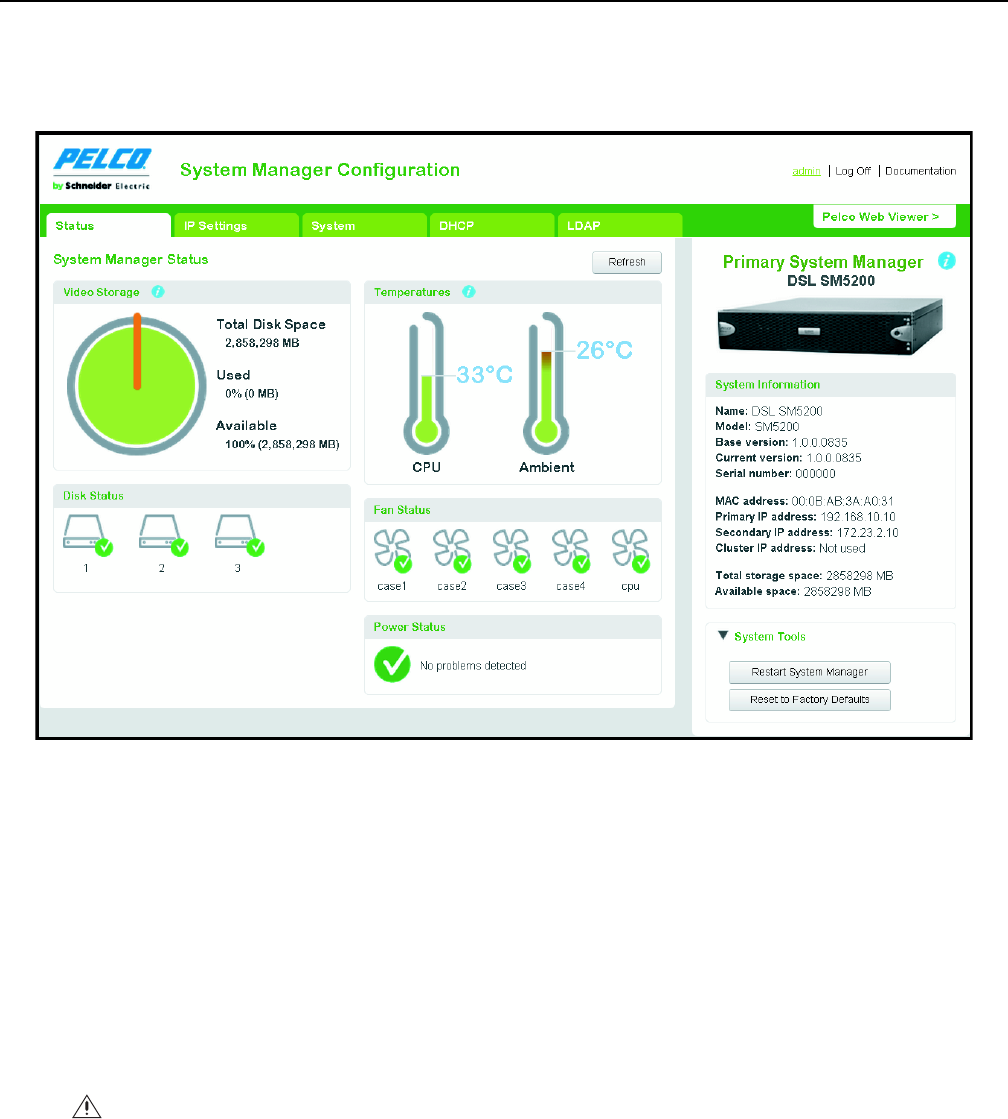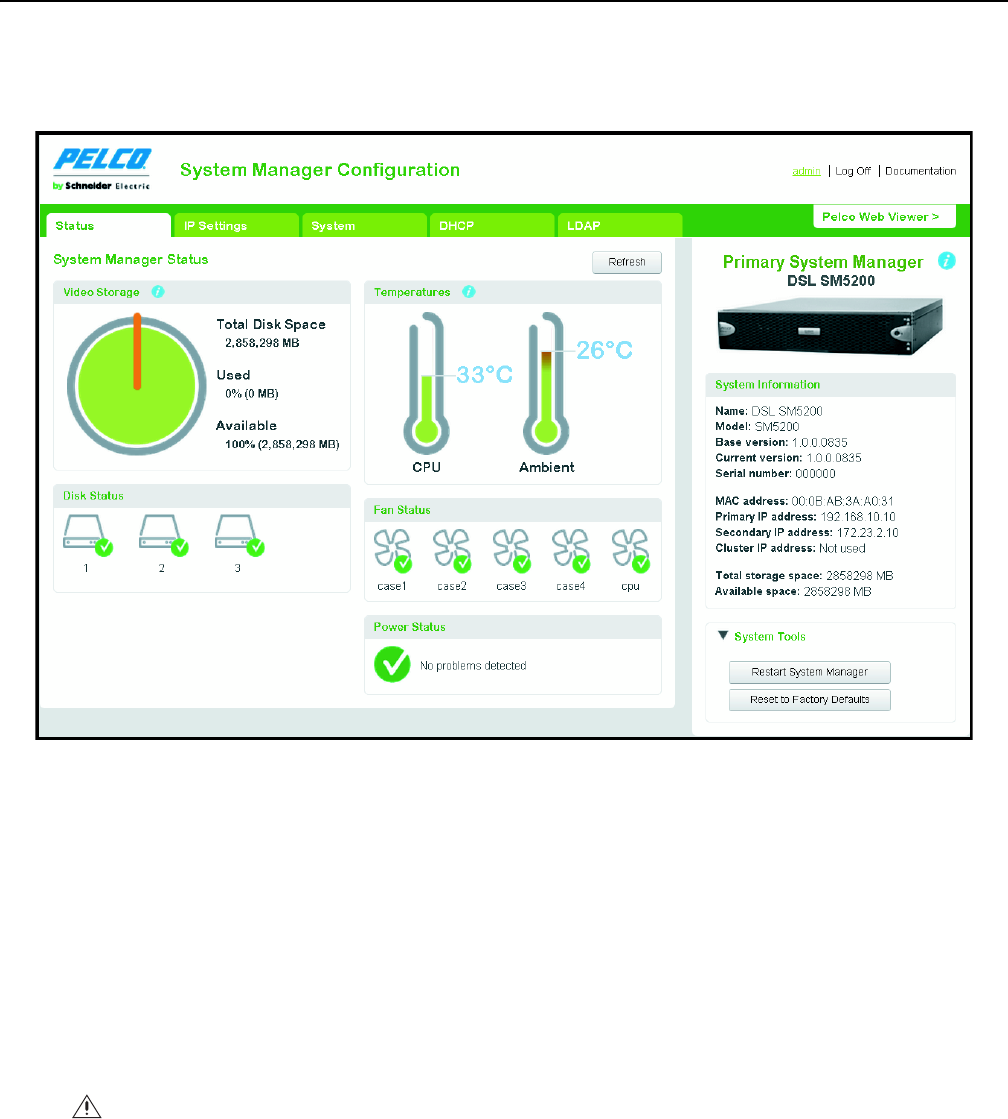
C5619M (8/12) 7
System Status
Logging on to the SM5200 as an administrator or clicking the Status tab displays a page detailing the status of the system manager and its
components.
The SM5200’s status does not update in real time. Click Refresh to gather current status information for your system manager.
Figure 4. System Manager Status page
TEMPERATURE STATUS
The two thermometer icons under Temperature display the core CPU temperature and ambient system temperature of the system manager. By
default, temperatures appear in Celsius. Click a thermometer icon to switch between Celsius and Fahrenheit readings.
The thermometers fill in and change color from green to red as the temperature nears the alarm threshold. Alarm thresholds are as follows:
• 72°C (161.6°F) for the CPU
• 35°C (95°F) for ambient temperature
If either temperature reading nears the alarm threshold and the thermometer begins to turn red, take action to determine the cause and alleviate
the problem: improve the rack cooling strategy; check and clean the air filter; or relocate the unit to an environment where an ambient
temperature of 35°C (95°F) or lower can be guaranteed.
WARNING: If either temperature reading crosses the temperature alarm threshold, take action immediately to prevent hardware failure
and potential data loss.