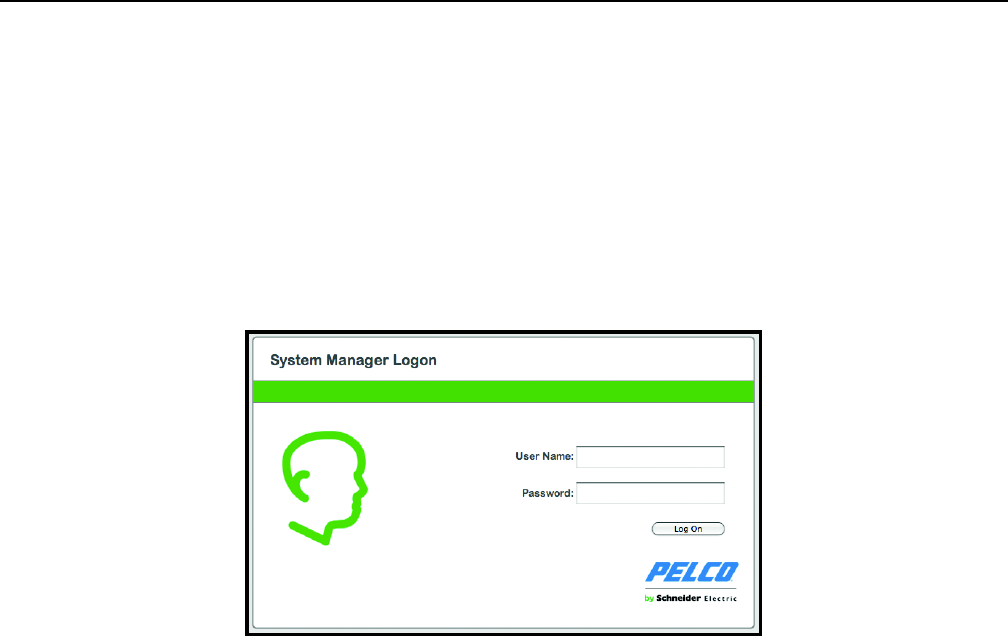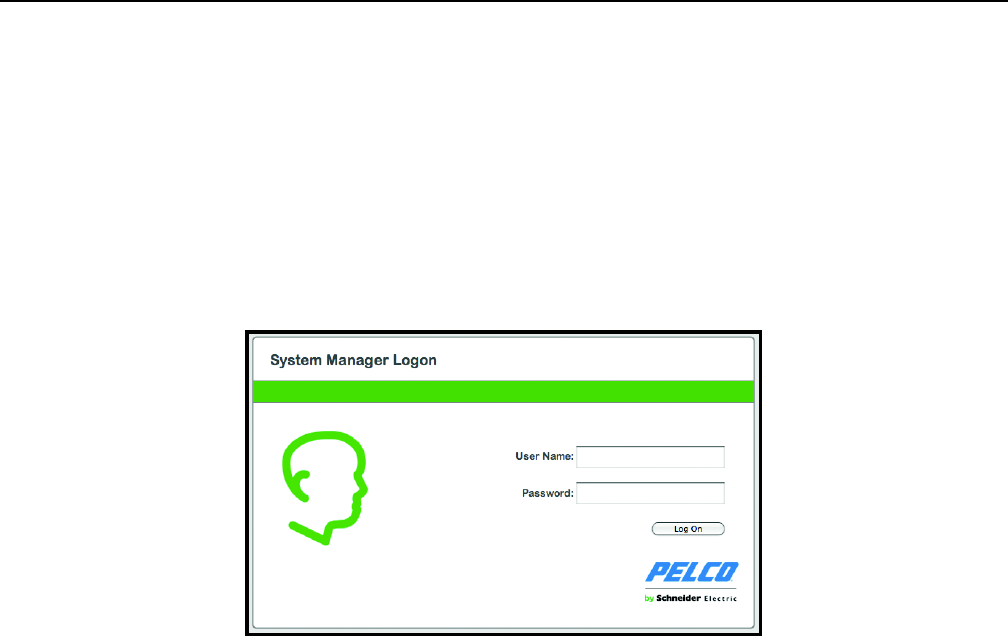
6 C5619M (8/12)
Logging On to the SM5200
NOTES:
• The SM5200 Web Configuration Application is compatible with Microsoft
®
Internet Explorer
®
versions 9 and later, Mozilla
®
Firefox
®
versions 8 and later, and Google Chrome
™
versions 16 and later.
•Only the admin user can access the SM5200 configuration and video viewing pages. All other users only have access to the Pelco
Web Viewer. If you have migrated from an SM5000 environment in which the admin user had been deleted or renamed, you must recreate
the admin user and assign the user the administrative role to access the SM5200 Web configuration interface.
• You might receive a security certificate warning when accessing the system manager from a computer you have not used to access the
system manager before. If this is the case, add an exception in your browser to allow unobstructed access to the system manager. The
process for adding an exception depends on the browser you use to access the system manager.
1. Open a Web browser on a computer with network access to the system manager.
2. Type the IP address or hostname of your SM5200 in the navigation bar and press Enter. The default IP address is 192.168.5.10.
Figure 3. System Manager Logon
3. Type your User name and Password in the appropriate boxes.
• The User Name is admin; this is the only user that can access the configuration interface.
• The default Password is admin; if you have migrated from an SM5000 environment with an existing admin user, you will log on using
the password associated with your admin account.
4. Click Log On.
CHANGING YOUR PASSWORD
1. Click your user name in the upper-right corner of the interface. The password change prompt appears.
2. Type your current password in the Old password text box.
3. Type your new password in the New password box.
4. Confirm your new password in the final box.
5. Click Save Password.
NOTE: Users and passwords can be managed from the WS5200 application unless LDAP is enabled.
EXPIRING PASSWORDS
User passwords for the Endura network expire at a rate determined by settings in the WS5200 application. Users receive a password change
reminder upon successful log on attempts within a number days of their password’s expiration date, which is also determined within the
WS5200 application. Clicking Change Password or waiting until the password expires displays the Change Password prompt.
NOTE: If employing an LDAP server for user authentication, you must disable password expiration settings through the WS5200 application
before enabling LDAP.