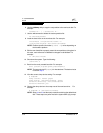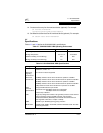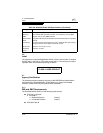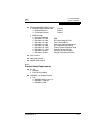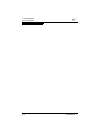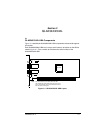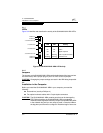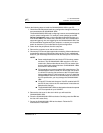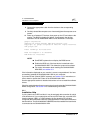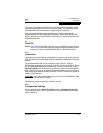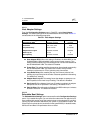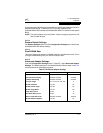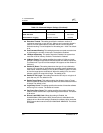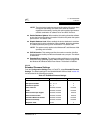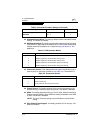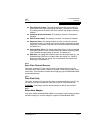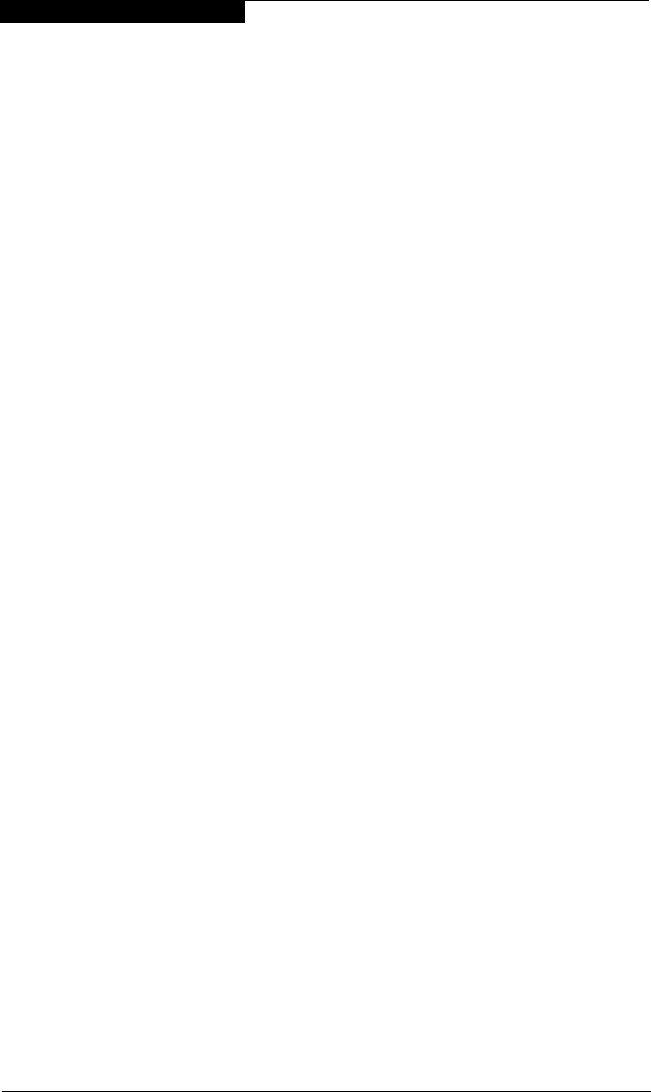
3 – QLA2342/2342L
Installation in the Computer
3-4 FC2354601-00 A
8. Connect the appropriate cable from the devices to the corresponding
connector.
9. Carefully reinstall the computer cover. Insert and tighten the computer cover
screws.
10. Power up all external FC devices, then power up the PC and observe the
monitor. The BIOS is disabled by default. Consequently, the devices
attached to the QLA2342/2342L HBA are not identified. For example:
QLogic Corporation
QLA23xx PCI Fibre Channel ROM BIOS Version x.xx
Copyright (C) QLogic Corporation 2000 All rights reserved.
www.qlogic.com
Press <CNTRL-Q> for Fast!UTIL
BIOS for Adapter 0 is disabled
ROM BIOS not installed
NOTE:
■ SunSPARC systems do not display the BIOS banner.
■ Enable the BIOS only if the boot device is attached to the
QLA2342/2342L HBA. This allows the system to boot faster.
■ For further information about enabling the QLA2342/2342L
HBA BIOS, see section 3.3.
If the information displayed on your monitor is correct, congratulations! You have
successfully installed the QLA2342/2342L HBA in your computer.
If you need FCode (Solaris SPARC systems), see section 3.4 for instructions on
how to install or update the FCode on the QLA2342/2342L HBA.
See the appropriate section for detailed instructions on how to install the software
drivers.
If the information displayed is not correct and you have checked the QLA2342/2342L
HBA’s configuration, see section 4 for troubleshooting information.
3.2.1
Installation Help
If your system has an IDE hard disk, it may be assigned device number 80, which
is the boot device. If your system does not have an IDE hard disk, a parallel SCSI
host bus adapter (HBA), or a RAID adapter, the first bootable FC hard disk
configured (the one with the lowest ID) is assigned device number 80 and becomes
the boot device. The QLA2342/2342L HBA BIOS must be enabled if the boot device
is connected to the QLA2342/2342L HBA.