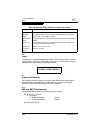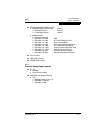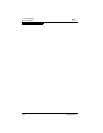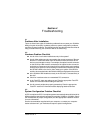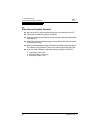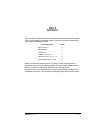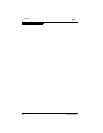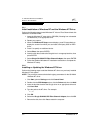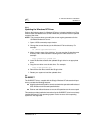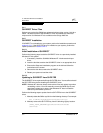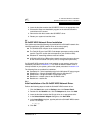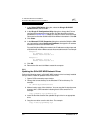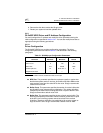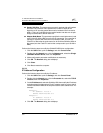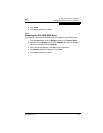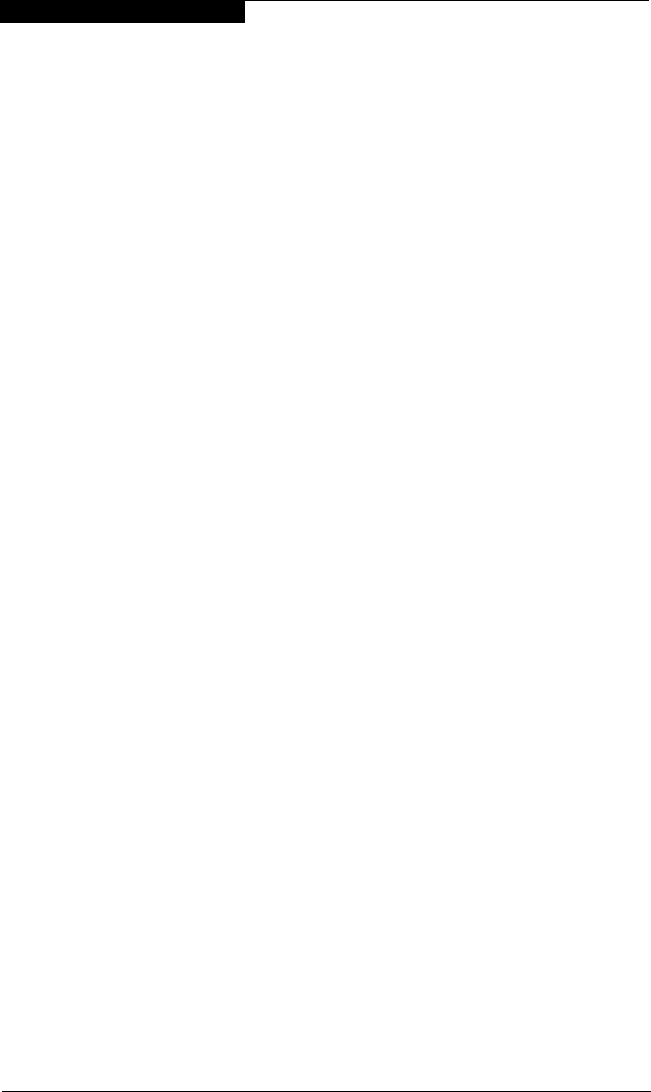
5 – Windows NT Driver Installation
Windows NT Installation
5-2 FC2354601-00 A
5.3.1
Initial Installation of Windows NT and the Windows NT Driver
Perform the following steps to install Windows NT 4.0 on a Fibre Channel hard disk
attached to a QLA23xx HBA:
1. Insert the Windows NT setup disk or CD-ROM (if booting from a bootable
CD-ROM drive) in an appropriate drive.
2. Restart your system.
3. When the Windows NT Setup screen displays, press F6 immediately to
display the screen from which you can install a third-party SCSI or RAID
driver.
4. Press S to specify an additional device.
5. Select Other, then press ENTER.
6. Insert the disk that contains the QLogic driver in an appropriate drive, then
press ENTER.
7. Select QLogic QLA2300 PCI Fibre Channel Adapter, then press ENTER.
8. Follow the standard Windows NT installation instructions to complete the
Windows NT setup.
5.3.2
Installing or Updating the Windows NT Driver
Perform the following steps to add the Windows NT driver to a previously installed
Windows NT 4.0 system.
NOTE: This procedure restores the default registry parameters for the QLA2300
Windows NT driver.
1. Click Start, point to Settings, and click Control Panel.
2. Double-click the SCSI Adapters icon, click the Drivers tab, then click Add.
3. Insert the disk that contains the QLogic driver in an appropriate drive and
click Have Disk.
4. Type the path to the NT driver. For example:
A:\Nt
5. Click OK.
6. Select the QLogic QLA2300 PCI Fibre Channel Adapter, then click OK.
7. Remove the disk, then click Yes to restart the computer.