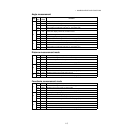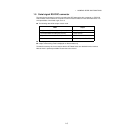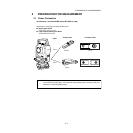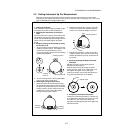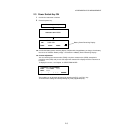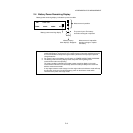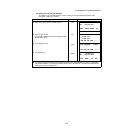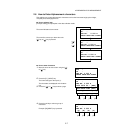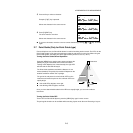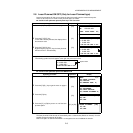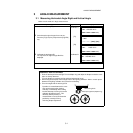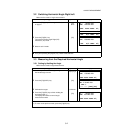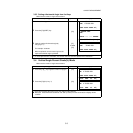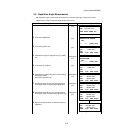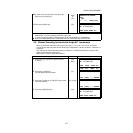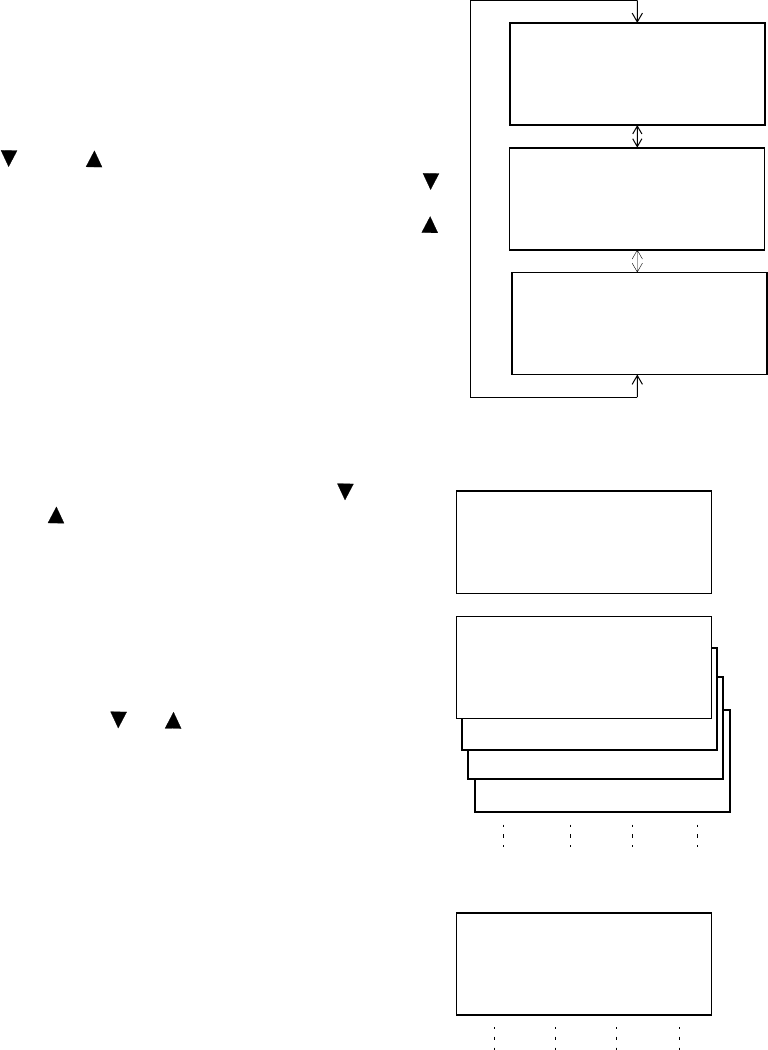
2-7
2 PREPARATION FOR MEASUREMENT
2.6 How to Enter Alphanumeric characters
This enables you to enter alphanumeric characters such as the instrument height, prism height,
occupied point, backsight point etc..
● How to select a item
[Example setting] Occupied point in the data collection mode.
● How to enter characters
The arrow indicates a item to enter.
The arrow line moves up or down when the
[] key or [ ] key is pressed.
1 Move the arrow to enter a item using the [ ]
or [ ] key.
2 Press the [F1] (INPUT) key.
The arrow changes to the equal (=) .
The characters are displayed on the bottom
line.
3 Press the [ ] or [ ] key to select a page.
4 Press the soft key to select a group of
characters.
Example: [F2](QRST) key is pressed.
PT#
→
ID :
INS.HT: 0.000 m
INPUT SRCH REC OCNEZ
YZ+#[SPC][CLR][ENT]
MNOP QRST UVWX [ENT]
ABCD EFGH IJKL [ENT]
PT# =
ID :
INS.HT: 0.000 m
1234 5678 90.- [ENT]
[F1] [F2] [F3] [F4]
PT# =
ID :
INS.HT: 0.000 m
(Q) (R) (S) (T)
[F1] [F2] [F3] [F4]
PT#
→
ST-01
ID :
INS.HT: 0.000 m
INPUT SRCH REC OCNEZ
PT# :ST-01
ID
→
INS.HT: 0.000 m
INPUT SRCH REC OCNEZ
PT# :ST-01
ID :
INS.HT
→
0.000 m
INPUT SRCH REC OCNEZ
[]
or
[]