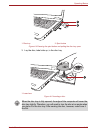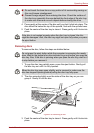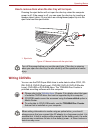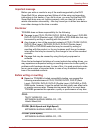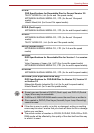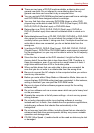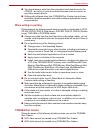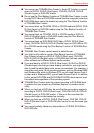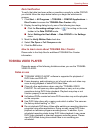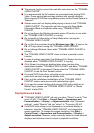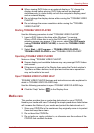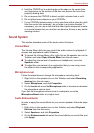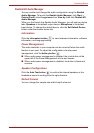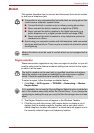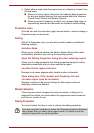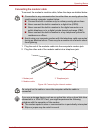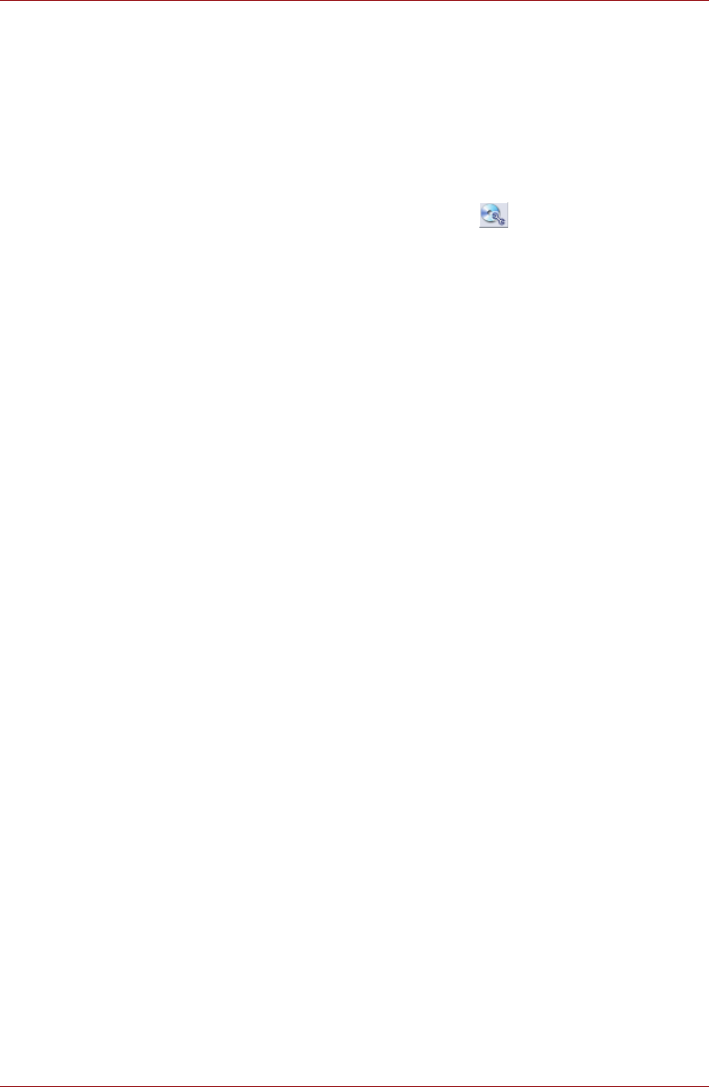
User’s Manual 4-22
Operating Basics
Data Verification
To verify that data has been written or rewritten correctly to a data CD/DVD
you should follow the steps below before you begin the write/rewrite
process:
1. Click Start -> All Programs -> TOSHIBA -> CD&DVD Applications ->
Disc Creator to access the TOSHIBA Disc Creator utility.
2. Display the setting dialog box by one of the following two steps:
■ Click the Recording settings button ( ) for writing on the main
toolbar in the Data CD/DVD mode.
■ Select Settings for Each Mode -> Data CD/DVD in the Settings
menu.
3. Mark the Verify Written Data check box.
4. Select File Open or Full Compare mode.
5. Click the OK button.
How to learn more about TOSHIBA Disc Creator
Please refer to the Help files for additional TOSHIBA Disc Creator
information.
TOSHIBA VIDEO PLAYER
Please be aware of the following limitations when you use the TOSHIBA
VIDEO PLAYER:
Notes on use
■ "TOSHIBA VIDEO PLAYER" software is supported for playback of
DVD-Video and DVD-VR.
■ Frame dropping, audio skipping or out of synch audio and video may
occur during playback of some DVD-Video titles.
■ Close all other applications when using the “TOSHIBA VIDEO
PLAYER”. Do not open any other applications or carry out any other
operations during DVD-Video playback. Playback may stop or not
function properly in some situations.
■ Unfinalized DVDs created on home DVD recorders may not be playable
on the computer.
■ Use DVD-Video discs with a region code which is either "the same as
the factory default setting" or "ALL".
■ Do not playback DVD discs Video while watching or recording television
programs using other applications. Doing so may cause DVD-Video
playback or television program recording errors. In addition, if pre-
scheduled recording starts during DVD-Video playback it may cause
DVD-Video playback or television program recording errors. Please
view DVD-Video during times when there is no recording pre-
scheduled.