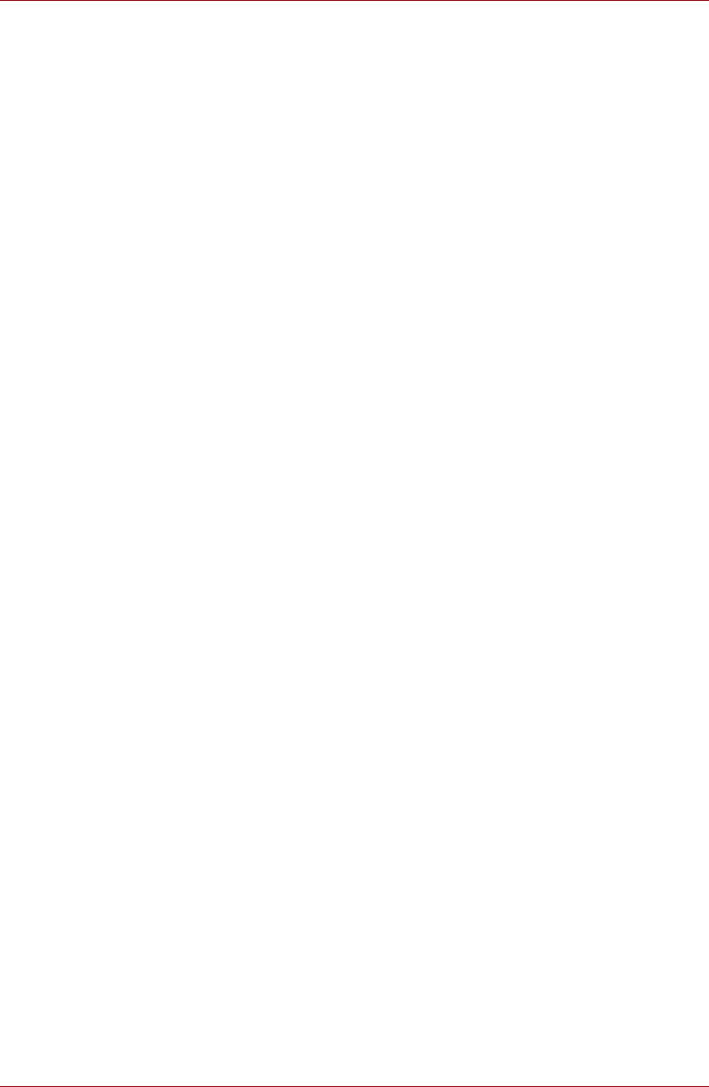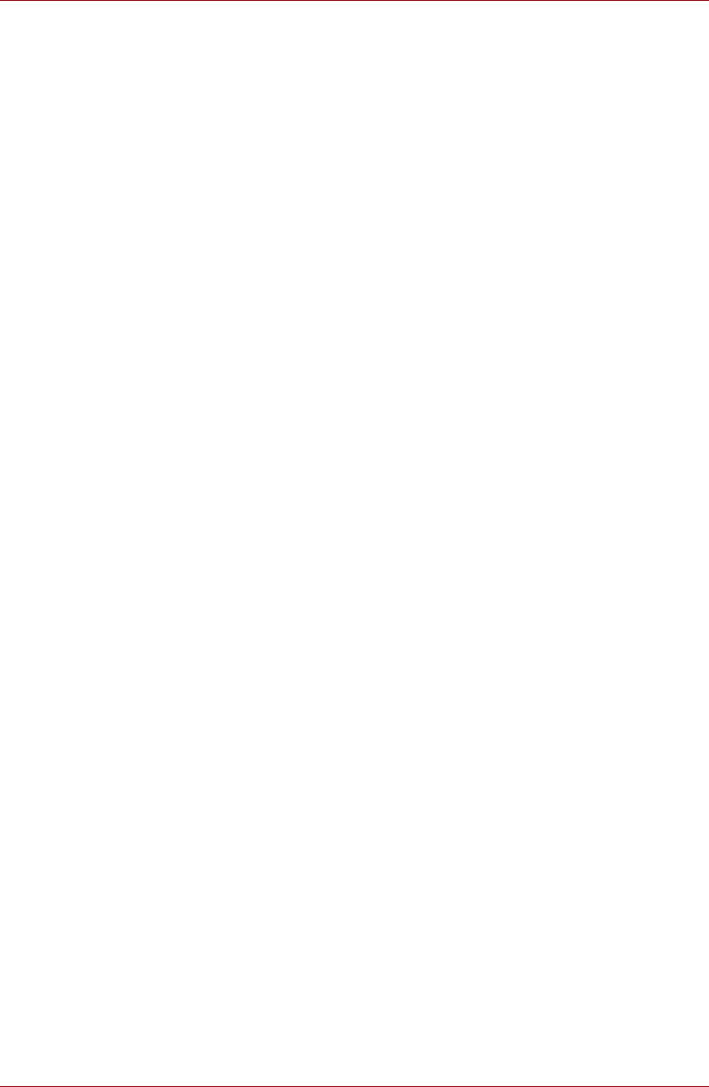
User’s Manual 4-25
Operating Basics
4. Hold the CD/DVD by its outside edge or the edge on the center hole -
any fingerprints on the surface of the disc can prevent the drive from
properly reading data.
5. Do not expose the CD/DVD to direct sunlight, extreme heat or cold.
6. Do not place heavy objects on your CD/DVDs.
7. If your CD/DVDs become dusty or dirty, wipe them with a clean dry cloth
from the center hole outwards - do not wipe in a circular direction. If
necessary, you can use a cloth that has been lightly dampened in water
or a neutral cleaner but you must not use benzine, thinner or any similar
cleaning solution.
Sound System
This section describes some of the audio control functions.
Volume Mixer
The Volume Mixer utility lets you control the audio volume for playback of
devices and applications under Windows.
■ To launch the Volume Mixer utility, right click on the speaker icon on the
Taskbar, and select Open Volume Mixer from the sub menu.
■ To adjust the volume level of speakers or headphones, move the
Speakers slider.
■ To adjust the volume level of an application that you are using, move
the slider for the corresponding application.
Microphone Level
Follow the steps below to change the microphone recording level.
1. Right click on the speaker icon on the Taskbar, and select Recording
devices from the sub menu.
2. Select Microphone, and click Properties.
3. On the Levels tab move the Microphone slider to increase or decrease
the microphone volume level.
If you feel the microphone volume level is inadequate, move the
Microphone Boost slider to a higher level.
Audio Enhancements
In order to apply the sound effects for your current speaker, follow the steps
below.
1. Right click on the speaker icon on the Taskbar, and select Playback
Devices from the sub menu.
2. Select Speakers, and click Properties.
3. On the Enhancements tab select the sound effects you would like, and
click Apply.