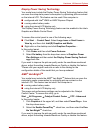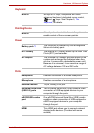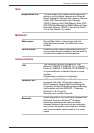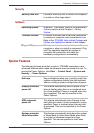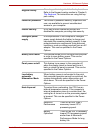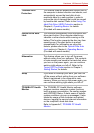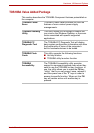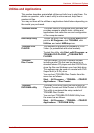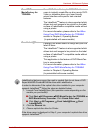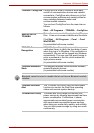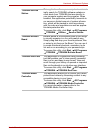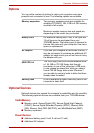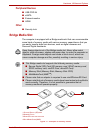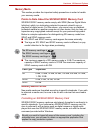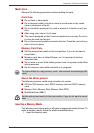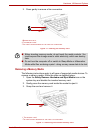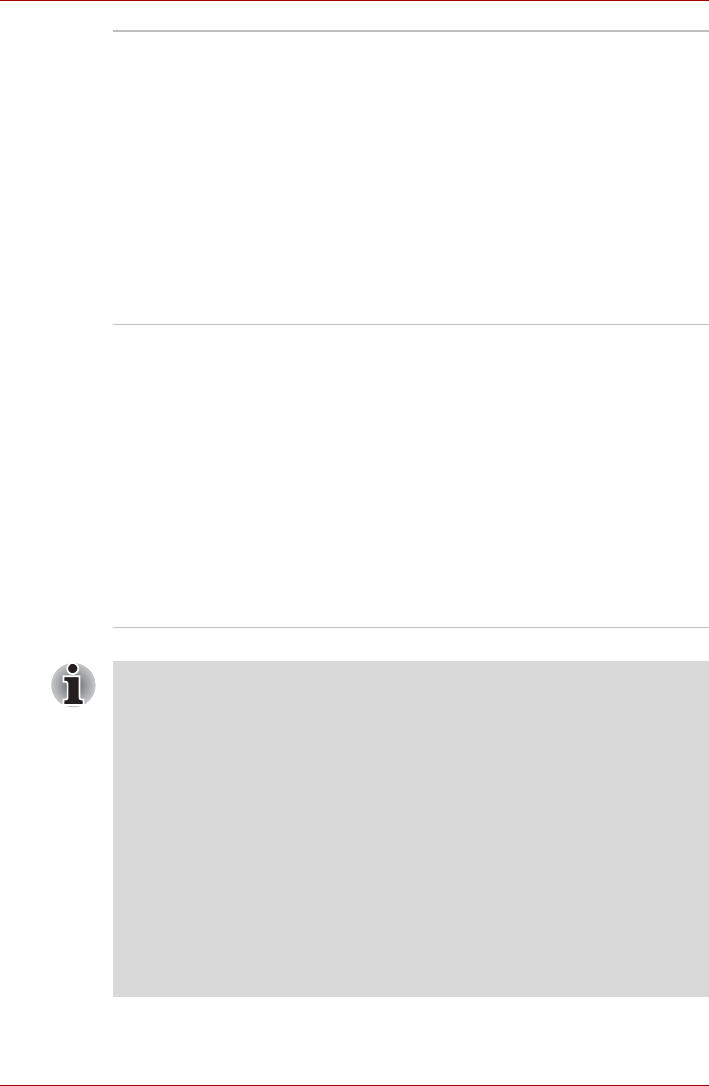
User’s Manual 3-13
Hardware, Utilities and Options
Corel DVD
MovieFactory for
TOSHIBA
Corel DVD MovieFactory for TOSHIBA allows
users to instantly create Blu-ray disc movie, DVD-
Video or slideshow discs via a user-friendly
wizard interface with specific task oriented
features.
The Labelflash
TM
feature is also supported which
allows text and images to be printed on the label
surface of Labelflash
TM
compatible media without
using a printer.
For more information, please refer to the When
Using Corel DVD MovieFactory for TOSHIBA
section in Chapter 4, Operating Basics.
(Is preinstalled with some models)
Corel Label@Once
Label@Once allows users to design and print the
label of discs.
The Labelflash™ feature is also supported which
allows text and images to be printed on the label
surface of Labelflash™ compatible media without
using a printer.
This application is the feature of DVD MovieFac-
tory in some models.
For more information, please refer to the When
Using Corel DVD MovieFactory for TOSHIBA
section in Chapter 4, Operating Basics.
(Is preinstalled with some models)
Labelflash
TM
features cannot be used in models that do not have a DVD
Super Multi/BD-Combo/BD-Write drive with Labelflash
TM
.
In order to determine if the optical disc drive installed in your computer
supports Labelflash
TM
follow the steps as detailed below:
1. Launch Corel Label@Once (the operation varies depending on the
models you purchased):
■
Click Start
→
All Programs
→
DVD MovieFactory for TOSHIBA
→
DVD MovieFactory Launcher. Click Create Disc Label.
■
Click Start
→
All Programs
→
Corel Label@Once
→
Corel
Label@Once.
2. Click the General tab.
3. Choose optical disc drive for Printer.
If the drive name is displayed in Step 3, your computer's optical disc drive
supports Labelflash
TM
.