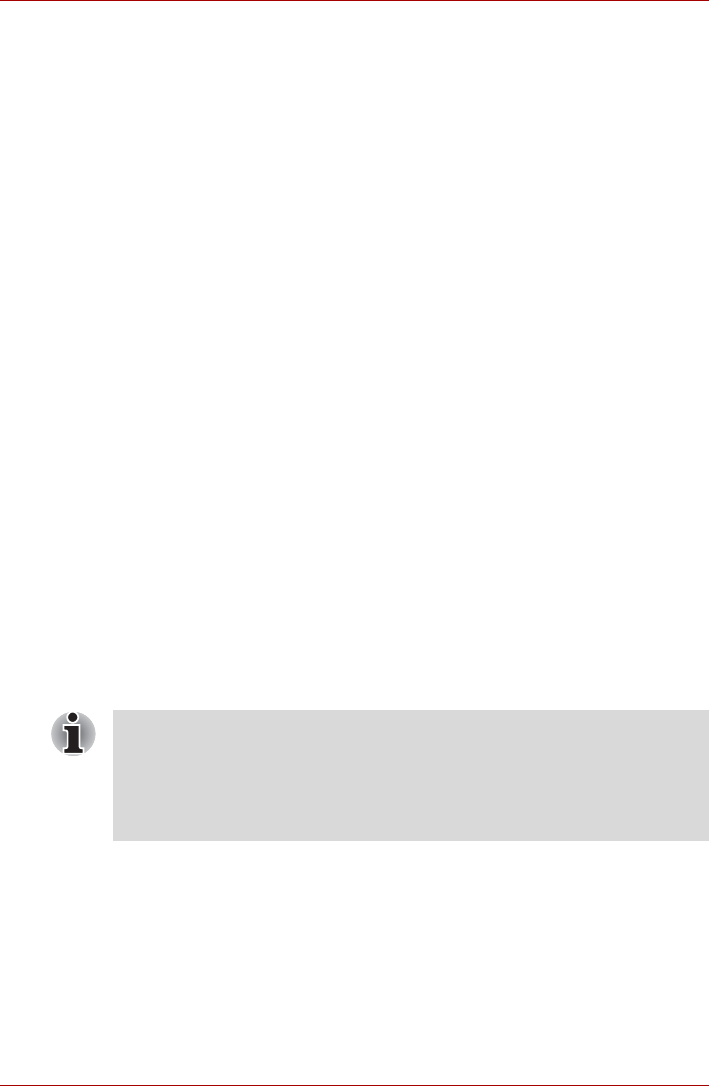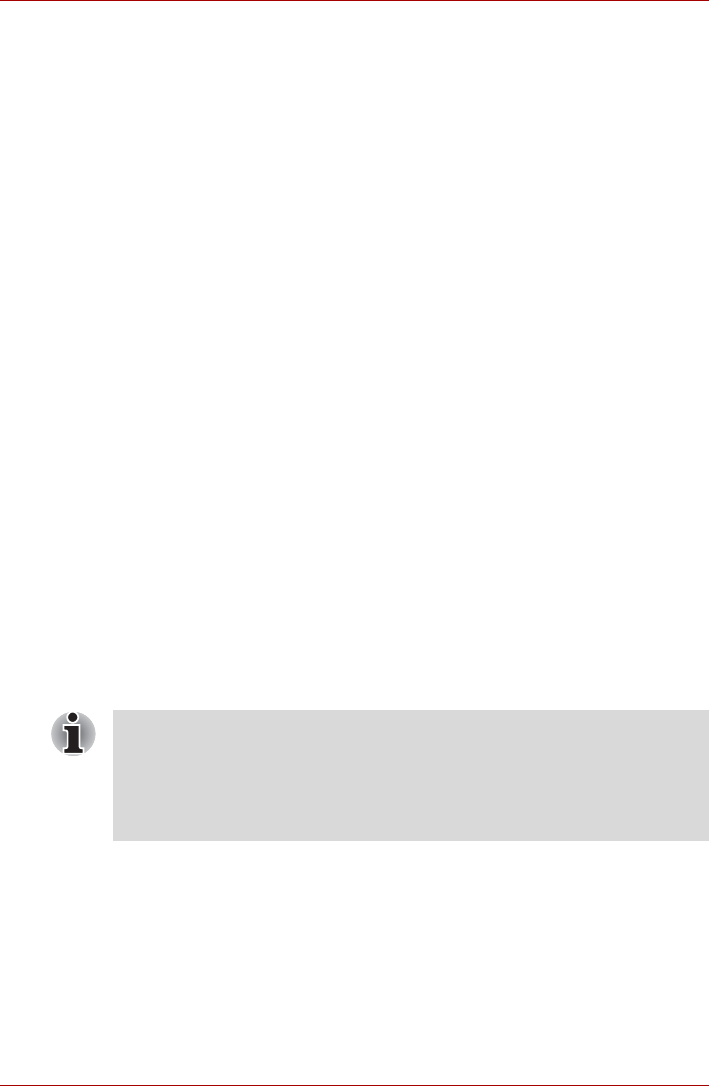
User’s Manual 4-7
Operating Basics
6. Windows Welcome screen will be displayed, and will be logged in
automatically to Windows.
1:1 Mode Login Screen
1. Turn on the computer.
2. The Select Tiles screen will be displayed.
3. Select Start face recognition.
4. The Select Account screen will be displayed.
5. Select the account, and click the arrow button.
6. “Please face the camera” will be displayed.
7. Verification will be performed. If the authentication is successful, the
image data taken in step 6 will be faded in and placed over one
another.
■ If an error occurs during authentication, you will be returned to the
Select Tiles screen.
8. Windows Welcome screen will be displayed, and will be logged in
automatically to Windows.
■ If authentication was successful, but an authentication error
subsequently occurred during the login to Windows, you will be
asked to provide your account information.
Using Optical Disc Drives
The full-size BD Combo Drive or DVD Super Multi (±R DL) drive provides
high-performance execution of CD/DVD or BD-based programs. You can
run either 12cm (4.72") or 8cm (3.15") CD/DVD/BDs without an adapter. A
Serial ATA interface controller is used for CD/DVD or BD operation. When
the computer is accessing CD/DVD or BD, an indicator on the system
glows.
Please also refer to the Writing CD/DVDs on BD Combo Drive and Writing
CD/DVDs on DVD Super Multi (±R DL) Drive section for precautions on
writing to CD/DVDs.
■ Use the TOSHIBA DVD PLAYER application to view DVD-Video discs
in the model which has preinstalled TOSHIBA DVD PLAYER.
■ Use the Windows Media Player application to view DVD-Video discs in
the model which has not preinstalled TOSHIBA DVD PLAYER.
■ Use the WinDVD BD for TOSHIBA to view BD-video discs.