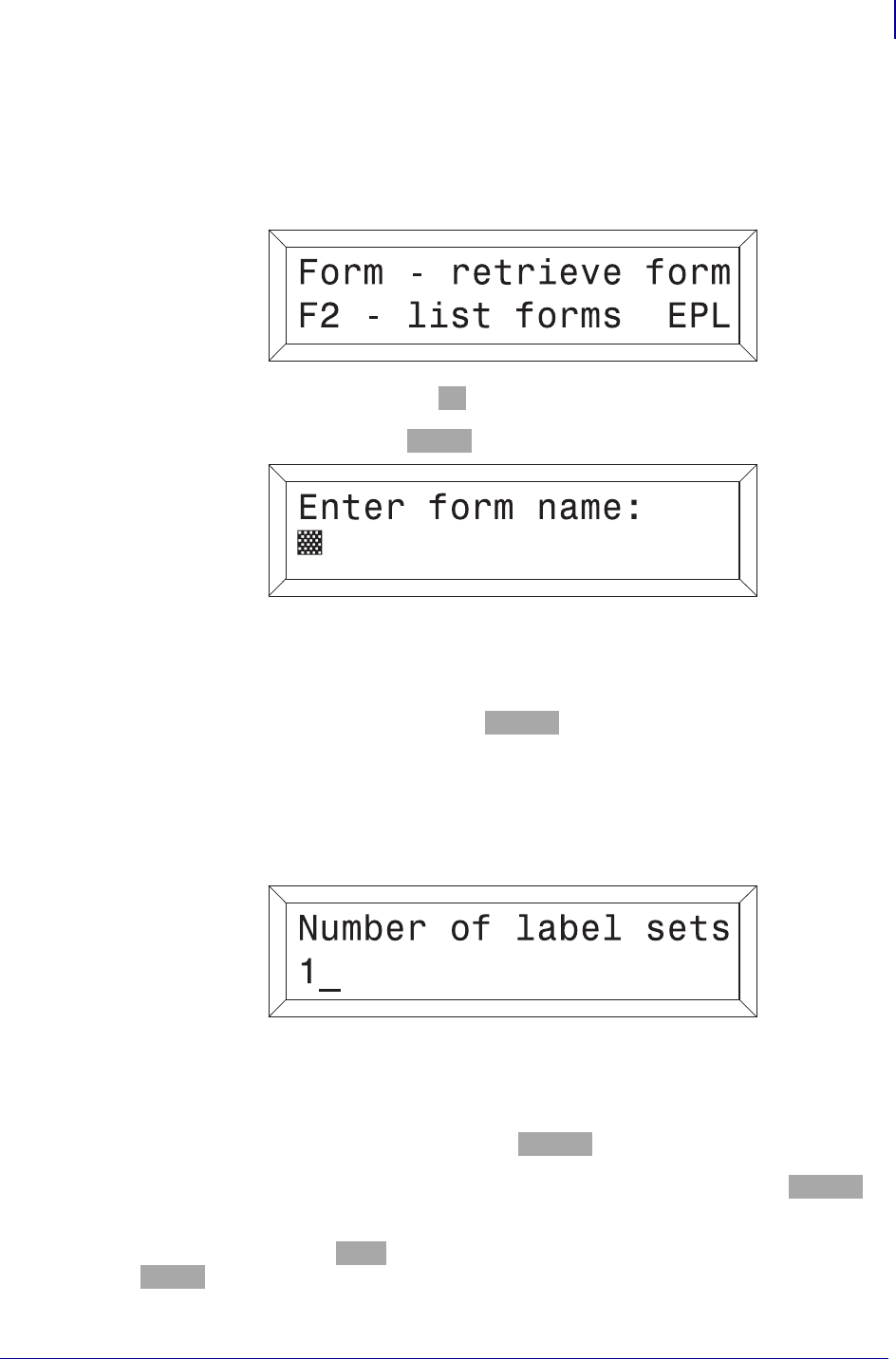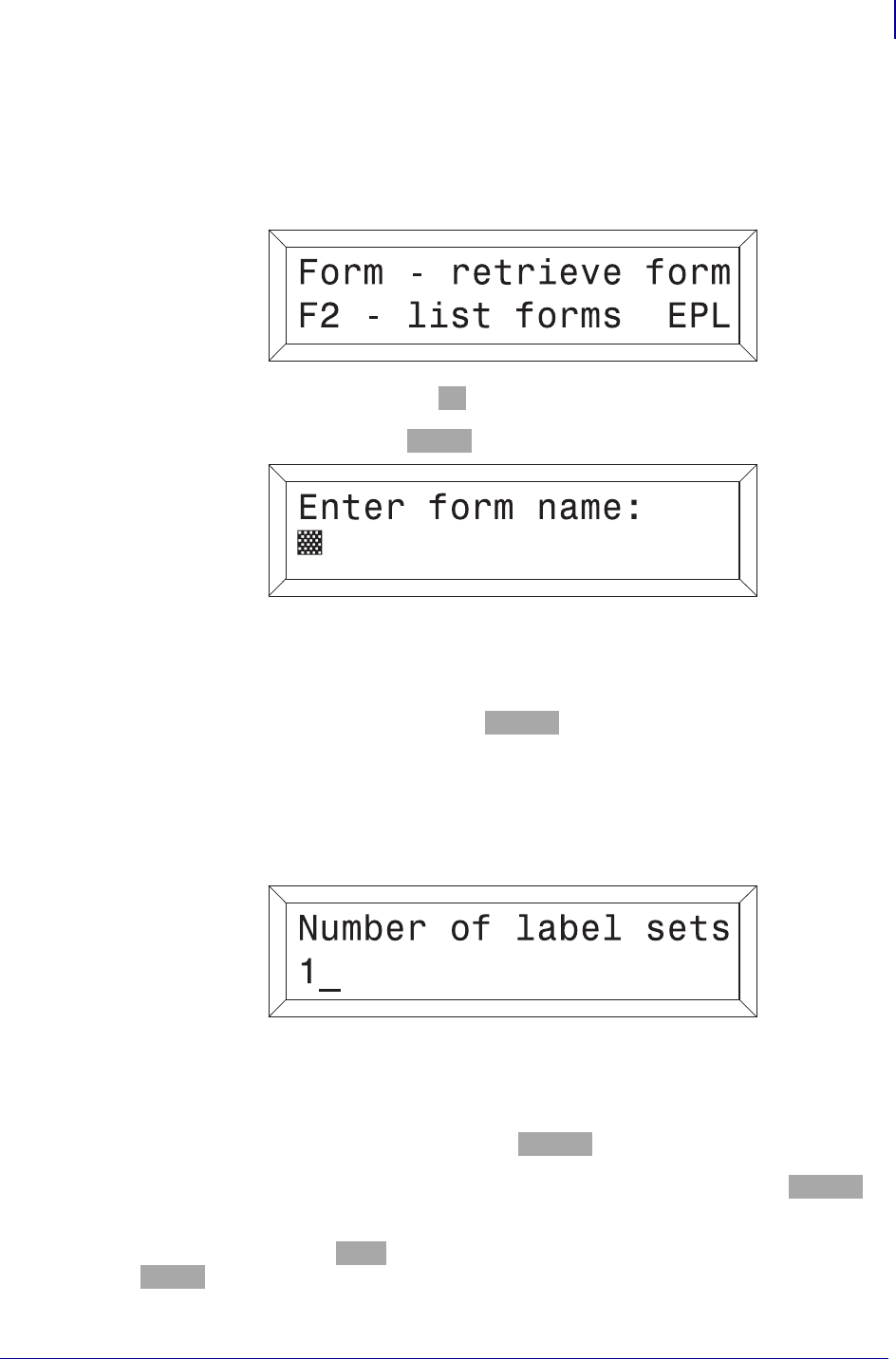
17
EPL ZKDU System
EPL Mode ZKDU Use Example
6/4/2013 ZKDU User’s Guide P1059693-001Rev. A
EPL Mode ZKDU Use Example
Use the following steps to retrieve label form and produce labels with the printer and ZKDU.
1. Start Up - After the ZKDU has finished it’s startup routine, the printer displays the
FORM recall screen.
2. List of Saved Forms - Press the
F2 key to print a list of saved forms.
3. Retrieve a Form - Press the
FORM key. The top line in the display will prompt:
Enter the Form name using the keys on the keyboard. Upper and lower case letters must
match exactly as the form name was saved. Tip: If a scanner is connected to the ZKDU,
you may enter the Form name by scanning it in from a pre-printed barcode.
When the Form name is entered, press
ENTER to continue. The form is now retrieved
and active in the printer.
Printing Forms without Variables
If the form does not contain variables, the display line will prompt:
The default number of label sets is always one (1). Entering a different number(s) will
overwrite the default value. Non numeric values will be ignored with an error beep. This
prompt is supplied automatically by the ZKDU.
Single Label - If one (1) label is desired, press
ENTER to print that label.
Multiple Labels - If multiple labels are desired, enter the new quantity and press
ENTER to
print labels.
Exit a Form - Press the
EXIT key at any time to return to the Forms screen, or press the
FORM key to select another form.