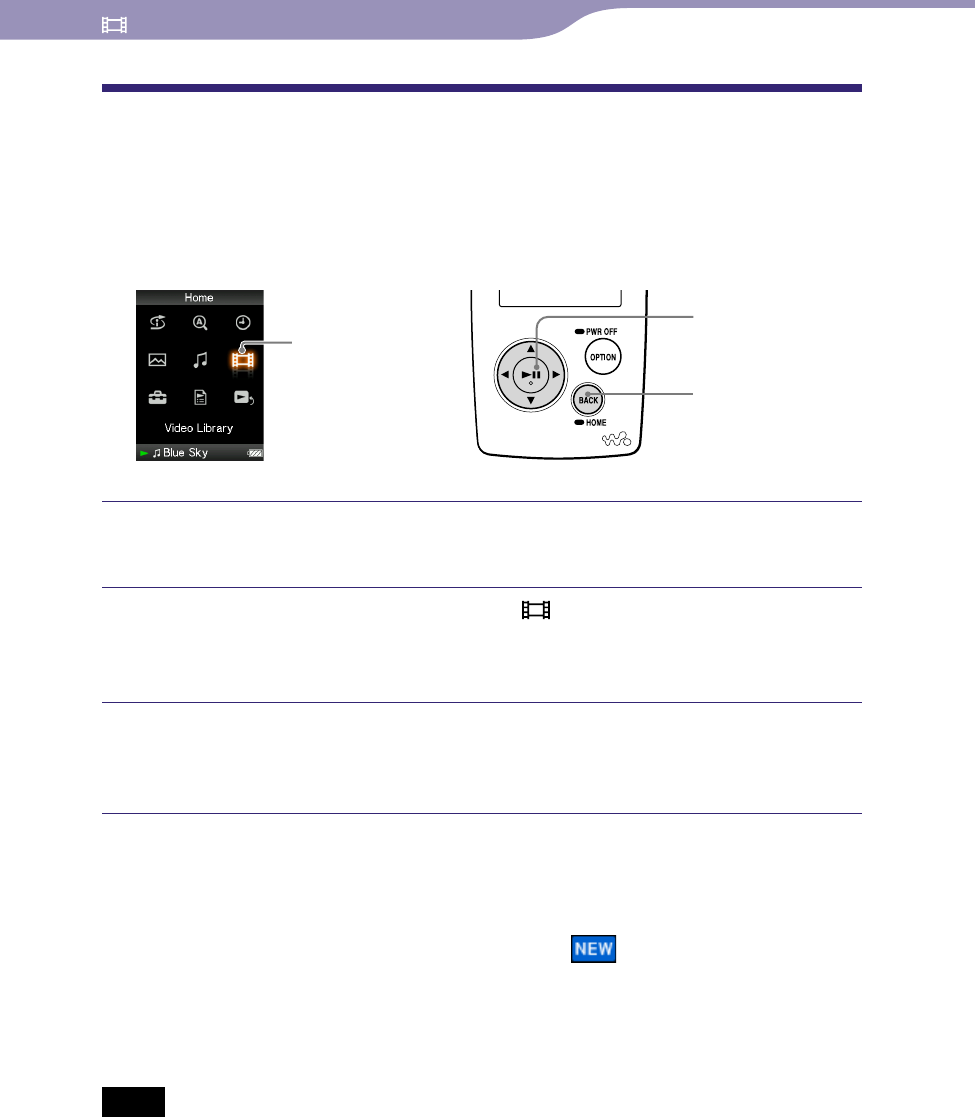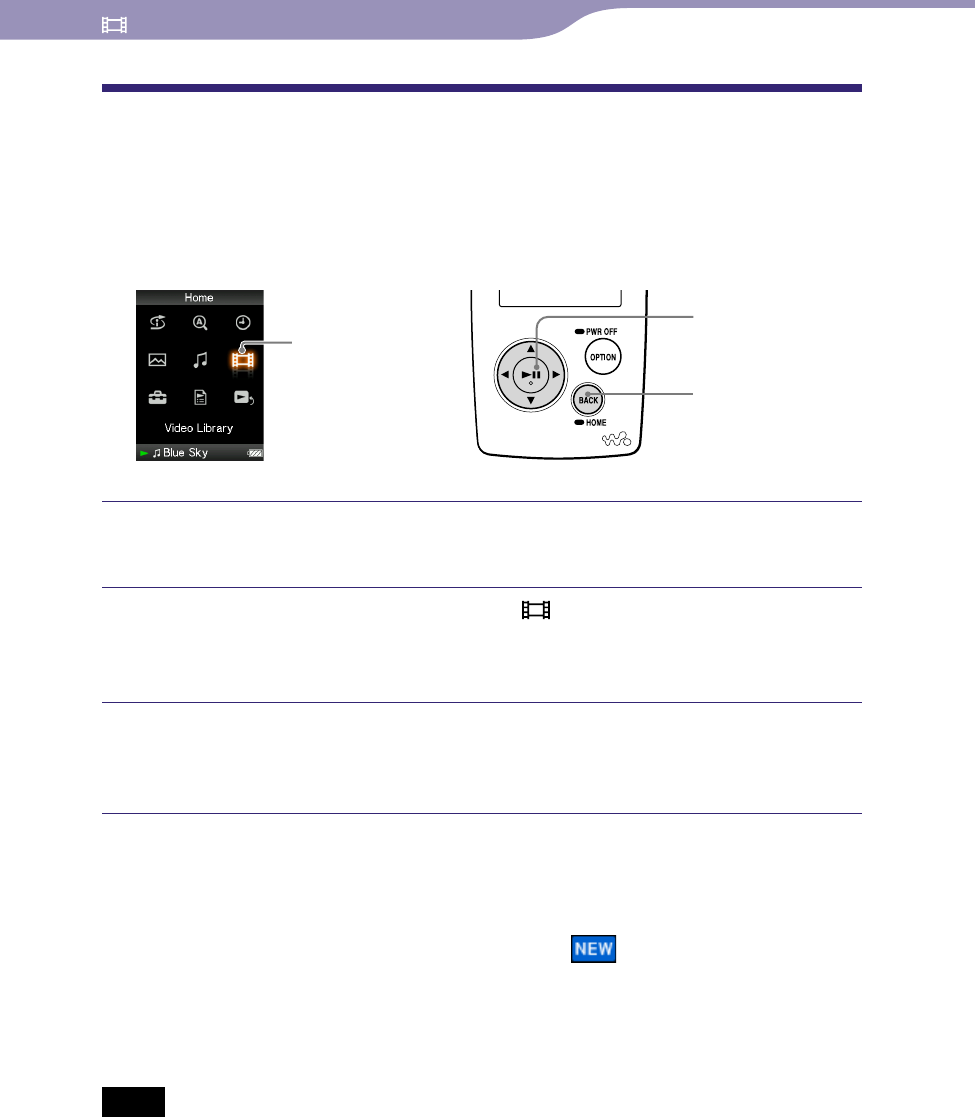
NW-A805/A806/A808.GB.2-896-041-11(1)
Playing Videos
Playing Videos
61
61
Playing a Video
You can play videos by transferring video files to the player using the Image
Converter software or Windows Explorer. The player offers 2 types of play
mode; play back one video file only (one file play) and play back all video files
stored on the player continuously (Continuous Playback).
5-way button
BACK/HOME
button
Video Library
Press and hold the BACK/HOME button until the Home menu
appears.
Press the /// button to select (Video Library), and then
press the button to conrm.
The video lists appear.
Press the /// button to select a video to play, and then press
the button to conrm.
Playback starts.
Hints
The display format of the video lists in step
can be changed. For details, see “Setting
the Video List Display Format” (
page 69).
A video that has never been played back appears with icon in the video lists.
Set “Continuous Playback” to “On” when you want to play back all video files (
page
68).
To delete a video, use Image Converter (
see Image Converter Help) or Windows
Explorer.
Notes
When “Display” is set to “On” (
page 65), the detailed information, such as the video
title, its playback icon, and the elapsed playing time, etc., appears while the video is
playing. The information disappears if this setting is set to “Off.”
Up to 1,000 video files can be displayed in the video lists.
Continued