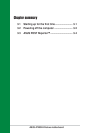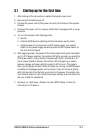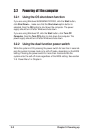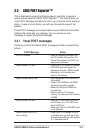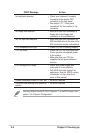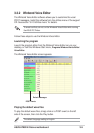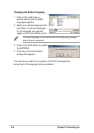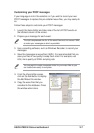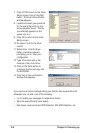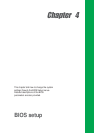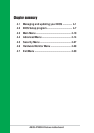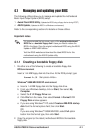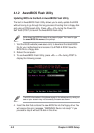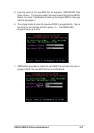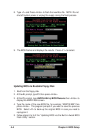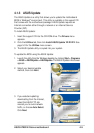3-8
Chapter 3: Powering up
If you receive an error message telling you that the files exceed the total
allowable size, do one or all of the following.
•Try to modify your messages to make them shorter
• Save the wave files at a lower quality
• Skip lesser used events like FDD Detection, IDE HDD Detection, etc.
7. Click a POST event on the Voice
Editor screen, then on the Edit
button. The Event Sound Editor
window appears.
8. Locate and select your wave file
for the event then click on the
arrow opposite Voice1. The file
you selected appears on the
space next to it.
9. Click OK to return to the Voice
Editor screen.
10. Do steps 7 to 9 for the other
events.
11. When done, click the Save
button. A window appears
prompting you to save your
configuration.
12. Type a file name with a
.flh
extension, then click Save.
13. Click on the Write button to
compress the file and copy into
the EEPROM.
14. Click Yes on the confirmation
window that appears.