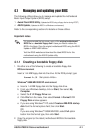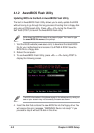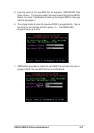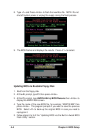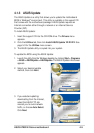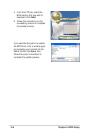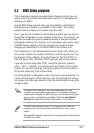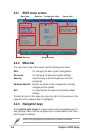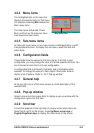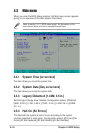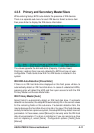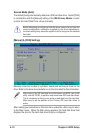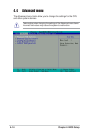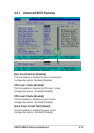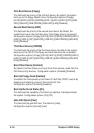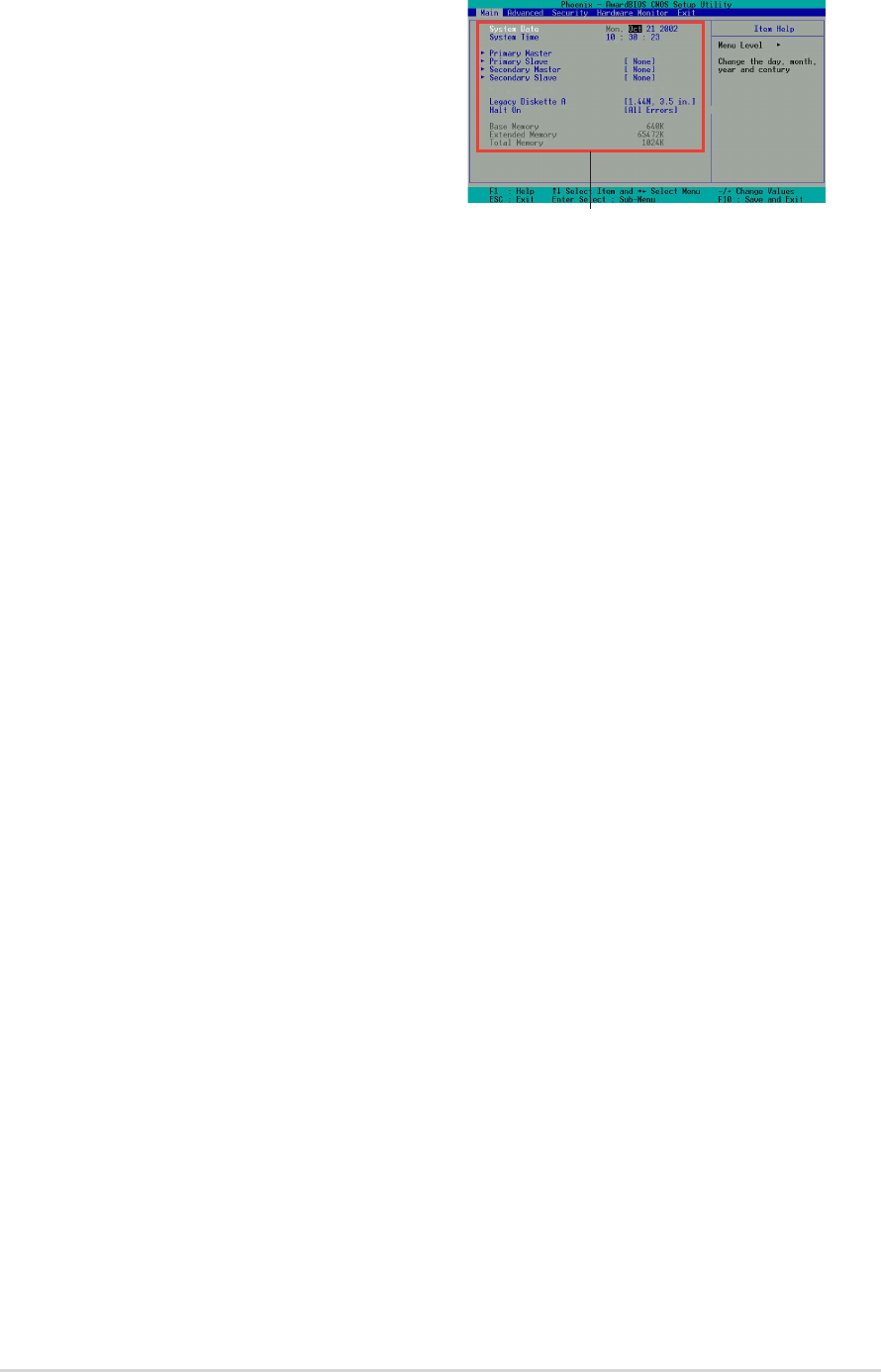
ASUS A7N8X-E Deluxe motherboard
4-9
4.2.4 Menu items
The highlighted item on the menu bar
displays the specific items for that menu.
For example, selecting Main shows the
Main menu items.
The other items (Advanced, Power,
Boot, and Exit) on the menu bar have
their respective menu items.
4.2.5 Sub-menu items
An item with a sub-menu on any menu screen is distinguished by a solid
triangle before the item. To display the sub-menu, select the item and
press Enter.
4.2.6 Configuration fields
These fields show the values for the menu items. If an item is user-
configurable, you may change the value of the field opposite the item. You
can not select an item that is not user-configurable.
A configurable field is enclosed in brackets, and is highlighted when
selected. To change the value of a field, select it then press Enter to
display a list of options. Refer to “4.2.7 Pop-up window.”
4.2.7 General help
At the top right corner of the menu screen is a brief description of the
selected item.
4.2.8 Pop-up window
Select a menu item then press Enter to display a pop-up window with the
configuration options for that item.
4.2.9 Scroll bar
A scroll bar appears on the right side of a menu screen when there are
items that do not fit on the screen. Press Up/Down arrow keys or
PageUp/PageDown keys to display the other items on the screen.
Main menu items