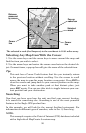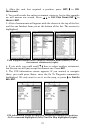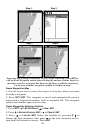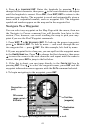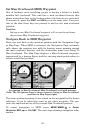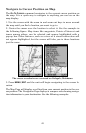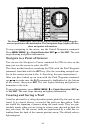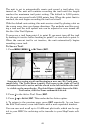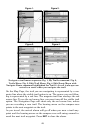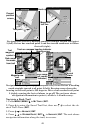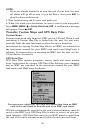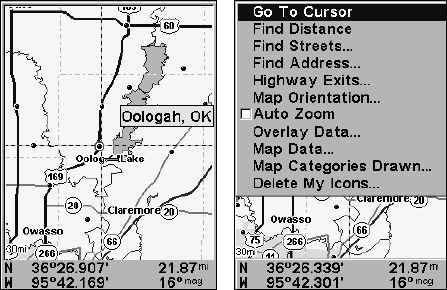
43
Navigate to Cursor Position on Map
The GO TO CURSOR command navigates to the current cursor position on
the map. It is a quick way to navigate to anything you can see on the
map display.
1. Use the cursor with the zoom in and zoom out keys to move around
the map until you find a location you want to go to.
2. Center the cursor over the location to select it. See the example in
the following figure. Map items like waypoints, Points of Interest and
towns among others, can be selected and appear highlighted with a
pop-up box. Other features, such as a river or a street intersection will
not appear highlighted, but the cursor will take you to those locations
just the same.
The cursor crosshairs are centered on Oologah, Oklahoma.
3. Press MENU|ENT and the unit will begin navigating to the cursor lo-
cation.
The Map Page will display a red line from your current position to the cur-
sor position. The Navigation Page displays a compass rose showing naviga-
tion information to your destination. See the following examples.