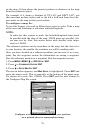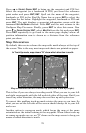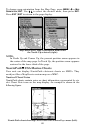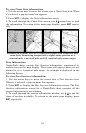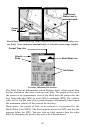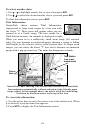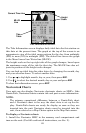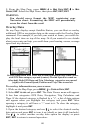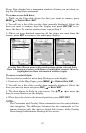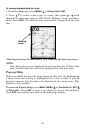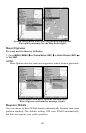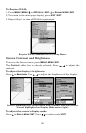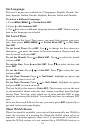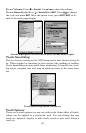86
2. From the Map Page, press
MENU|↓ to MAP DATA|ENT|↓ to MAP
CHOICE|ENT. Select the Map Name, then press ENT|EXIT|EXIT.
WARNING:
You should never format the MMC containing your
Navionics chart. Formatting the MMC will permanently
erase the chart from the card.
Overlay Data
On any Page display except Satellite Status, you can float or overlay
additional GPS or navigation data on the screen with the Overlay Data
command. For example, if you left your watch at home, you could dis-
play the local time on top of the map. Or if you wanted to see details
about your route and trip, you could show your bearing, course, average
speed and trip distance.
Overlay Data menu with Press Ent to add highlighted (left). Data viewer
with GPS Data category opened (center). Ground Speed is turned on
(checked). Both GPS Data and Trip Calculator categories are opened
(right) with Ground Speed, Position and Trip Time turned on.
To overlay information on your screen:
1. While on the Map Page, press
MENU|↓ to OVERLAY DATA|ENT.
2. Select
ENT TO ADD and press ENT. The Data Viewer menu will appear.
It has four categories: GPS Data, Navigation, Trip Calculator and
Time. If the desired category is flanked by a "+", a list of data options
will appear when you highlight the category and press
ENT. After
opening a category it will have a "–" next to it. To close the category,
highlight it and press
ENT.
3. Open the desired category and use ↑ ↓ to select the desired overlay
data option and press
ENT to turn it on (check) or turn it off (uncheck).
Use ↑ ↓ to select another overlay data option for display or press
EXIT|EXIT to return to normal operation..