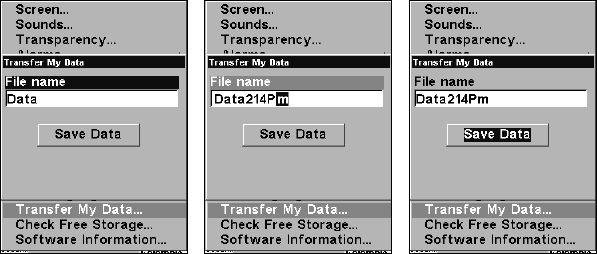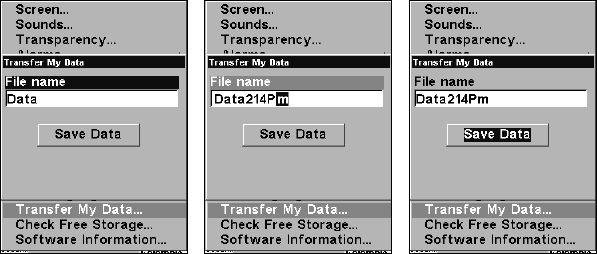
51
1. Insert the MMC into your unit. Press
MENU|MENU|↓ to SYSTEM
SETUP|ENT|↓ to TRANSFER MY DATA|ENT.
2. The Transfer My Data menu includes a message which tells you if an
MMC is present or not. If no MMC is present, you must insert a card
into the unit to activate the Load or Save commands.
To transfer data from the unit to the MMC: press
ENT (for SAVE.)
To transfer data from the MMC to the unit: press → to
LOAD|ENT.
3. Saving to MMC: To accept the default name "Data" for the GPS
Data File, press ↓ to
SAVE DATA|ENT. If you want to rename the file (as
shown in the following figures), press
ENT to activate the selection box.
Press ↑ ↓ to change the first character, then press → to the next char-
acter and repeat until the name is correct. Then press
ENT|↓ to SAVE
DATA|ENT.
The unit will display first a progress then a completion message when
the data transfer is finished. To return to the Page view, repeatedly
press
EXIT.
These figures (from left to right) show the menu sequence for naming
and saving a GPS Data File from the unit's memory to an MMC.
4. Loading to unit memory: There may be more than one GPS Data
File (*.USR) on the card. To select a file, press
ENT to activate the selec-
tion box, use ↓ ↑ to highlight the file, then press
ENT to accept the se-
lection. Next, press ↓ to
LOAD DATA|ENT. The unit will display a comple-
tion message when the data transfer is finished. To return to the main
page display, press
EXIT repeatedly.