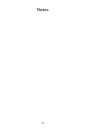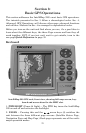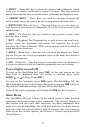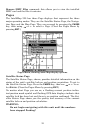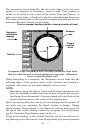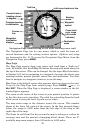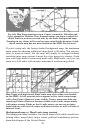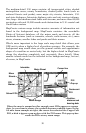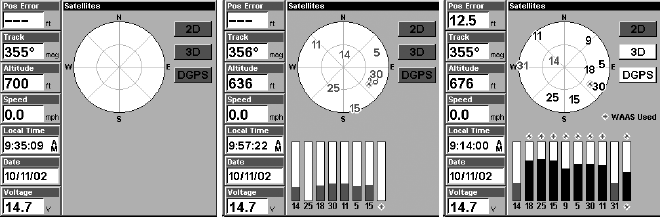
25
Satellite Status Page. Left view indicates unit has not locked on to any
satellites and does not have a fix on its position. Center view shows satel-
lites being scanned. Right view shows satellite lock-on with a 3D position
acquired (latitude, longitude and altitude), and WAAS reception.
This screen shows a graphical view of the satellites that are in view. Each
satellite is shown on the circular chart relative to your position. The point in
the center of the chart is directly overhead. The small inner ring represents
45° above the horizon and the large ring represents the horizon. North is at
the top of the screen. You can use this to see which satellites are obstructed
by obstacles in your immediate area if the unit is facing north.
The GPS receiver is tracking satellites that are in bold type. The re-
ceiver hasn't locked onto a satellite if the number is grayed out, there-
fore it isn't being used to solve the position.
Beneath the circular graph are the bar graphs, one for each satellite in
view. Since the IntelliMap 320 has twelve channels, it can dedicate one
channel per visible satellite. The taller the bar on the graph, the better
the unit is receiving the signals from the satellite.
The "Estimated Position Error" (horizontal position error) shown in the
upper left corner of the screen is the expected error from a benchmark loca-
tion. In other words, if the EPE shows 50 feet, then the position shown by
the IntelliMap 320 is estimated to be within 50 feet of the actual location.
This also gives you an indicator of the fix quality the unit currently has.
The smaller the position error number, the better (and more accurate) the
fix is. If the position error flashes dashes, then the IntelliMap 320 hasn't
locked onto the satellites, and the number shown isn't valid.
The Satellite Status Page has its own menu, which is used for setting
various options. (Options and setup are discussed in Sec. 5). To access
the Satellite Status Page Menu, from the Status Page, press
MENU
.
Navigation Page
This screen has a compass rose that not only shows your direction of
travel, but also the direction to a recalled waypoint. To get to the Navi-
gation Page: Press
PAGES
| → or ← to
N
AVIGATION
|
EXIT
.