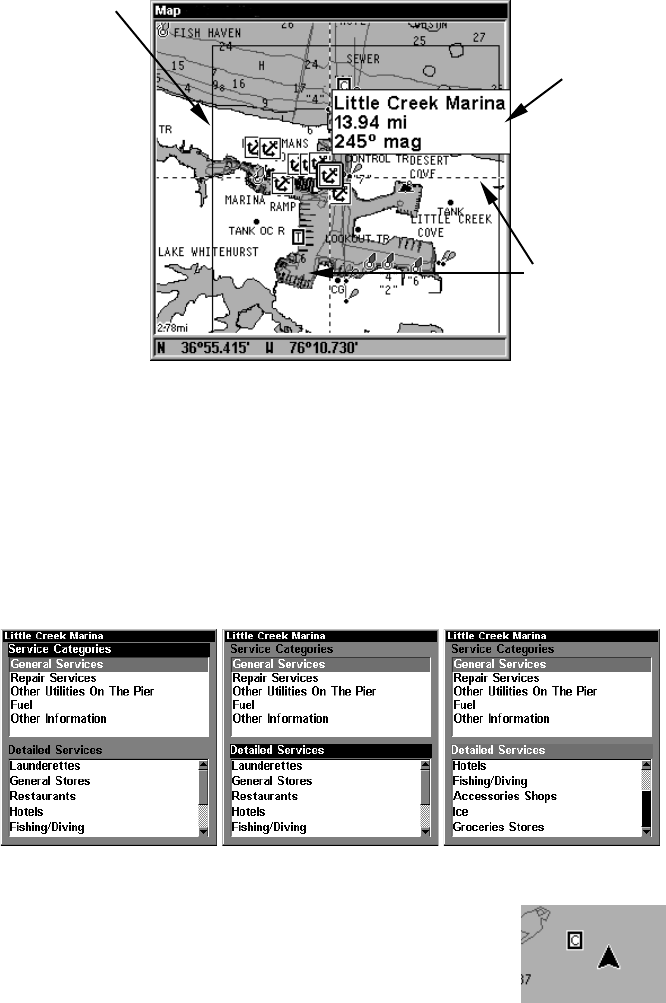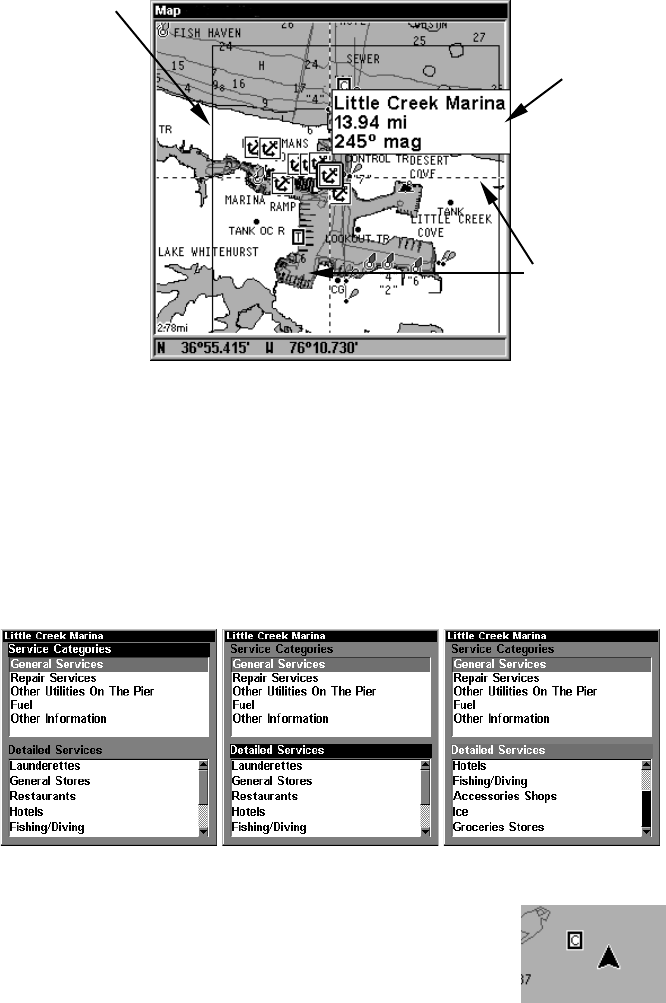
81
Navionics chart showing Port Services icon selected by cursor.
3. To scroll through the Service Categories window: press
ENT
then use
↑ or ↓ to see the types of services available. As you highlight a different
category, the list in the lower window changes. To return to the Map
Page, press
EXIT
|
EXIT
.
4. The General Services category includes a long list of items in the De-
tailed Services window. To scroll through the Detailed Services window:
from
S
ERVICE
C
ATEGORIES
, press ↓ to
D
ETAILED
S
ERVICES
|
ENT
, then use ↑ or
↓ to read the list of available services. To return to the Map Page, press
EXIT
|
EXIT
. To return to the top service category window, press
ENT
|↑.
Port Services information screens.
Tidal Current Information
Navionics charts contain Tidal Current information,
represented at large zoom ranges by a box icon with
the letter "C." The icon stands for a Tidal Current
Station location. An example is displayed at right.
Port Services
icons
Pop-up
name box
Cursor lines