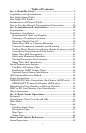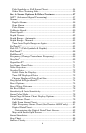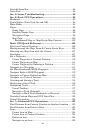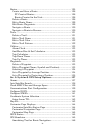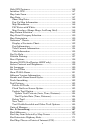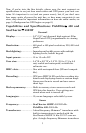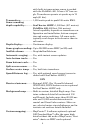2
After you've gained some experience with your sonar, you'll want to
check out Section 4, which discusses more advanced Sonar Options and
Other Features.
When you come to a sonar menu command on the screen, you can look it up
in the manual by skimming over the table of contents, just flipping through
Section 3 or scanning through the sonar options in Section 4.
If you're having difficulty with your sonar, you can find an answer to
the most common problems in Section 5, Sonar Troubleshooting.
The manual switches from sonar to navigation in Section 6, which in-
troduces you to Basic GPS Operations. This section features a one-
page GPS Quick Reference on page 105.
Section 6 contains short, easy-to-scan GPS lessons that follow one an-
other in chronological order. They're all you'll need to know to find your
way on the water quickly.
After you've learned the basics (or if you already have some GPS expe-
rience), you may want to try out some of the unit's many advanced
navigation features. That brings us to Section 7, Advanced GPS Opera-
tions. This section contains the rest of the unit's GPS command func-
tions, organized in alphabetical order.
When you come to a GPS menu command on the unit's screen, you can look
it up in the manual by skimming over the table of contents, just flipping
through Section 6 or scanning through the command portion of Section 7.
This unit is ready to use right out of the box, but you can fine tune and
customize its operation with dozens of options. Since sonar is the unit's
key feature, we put the main sonar options in Section 4. Some options,
such as screen brightness settings, affect both sonar and GPS opera-
tions. We describe how to use those common options along with GPS
options in Section 8, System Setup and GPS Setup Options. Sec. 8 is
organized in alphabetical order.
In Section 9, we go into more detail on one of the unit's most remark-
able GPS capabilities — Searching. We'll introduce a search example in
the Basic GPS Operation section, but there are so many map items you
can search for, we had to give this function its own section in the man-
ual! For example, did you know this unit can look up business phone
numbers, functioning as a virtual Yellow Pages? We’ll show you how in
Section 9.
Finally, in Section 10, we offer Supplemental Material, including a list
of the GPS datums used, warranties and customer service information.