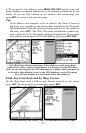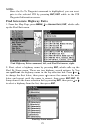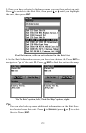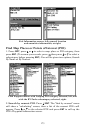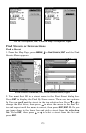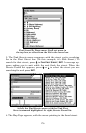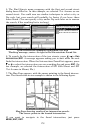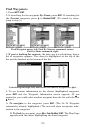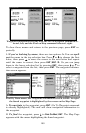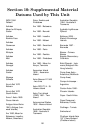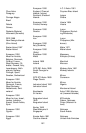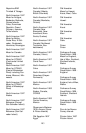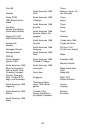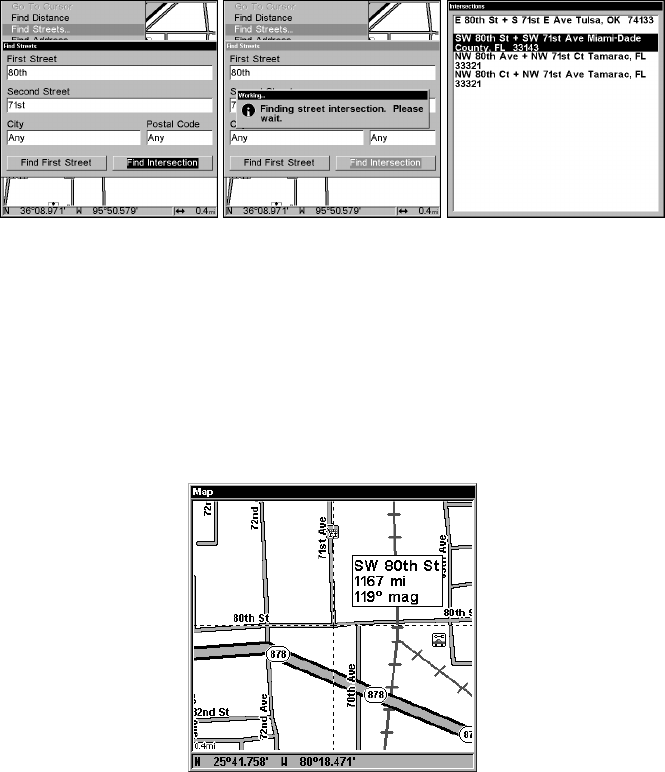
178
5. The Find Streets menu reappears with the first and second street
dialog boxes filled in. In this example, we selected 71st Avenue as our
second street. You could now use similar techniques to select a city or
Zip code, but your search will probably be faster if you leave those
boxes blank. (You can specify a city and/or Zip code later on to narrow
the search, if the resulting list is too long.)
Find Intersection command highlighted, left, and
"Working" message, center. At right is the Intersections Found list.
6. To search for the intersection of the two streets, press ↓|→ to FIND
INTERSECTION|ENT. A message appears asking you to wait while the unit
finds the intersection. When the Intersections Found list appears, press
↑ or ↓ to select the intersection you are searching for and press
ENT. (In
our example, we selected the intersection of SW 80th Street and SW
71st Avenue in Miami, Fla.)
7. The Map Page appears, with the cursor pointing to the found intersec-
tion. The intersection in our example is shown in the following figure.
Map Page showing results of an intersection search.
The cursor points to the located intersection.
If you want to navigate to the found intersection, just press
MENU|ENT|EXIT.